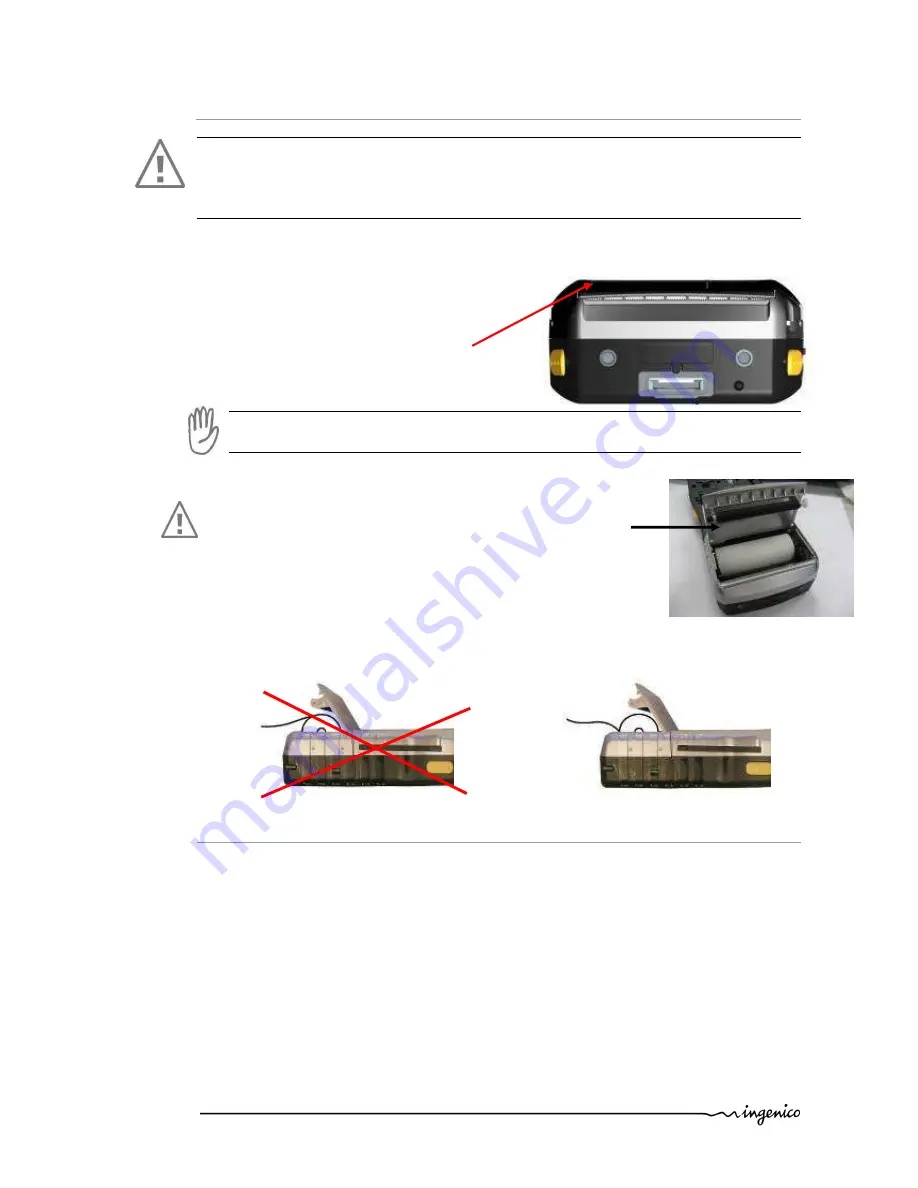
IPA280 – User guide
•
16/43
Copyright © 2010 Ingenico
9000002522 R11 000 02/1002
All rights reserved
4.6.
Installing paper roll
CAUTION: Use only paper approved by the manufacturer (width diameter 57 mm). Use of
unsuitable paper is likely to damage the printer of your terminal (see characteristics in
“Maintenance chapter 5.5.4”). When opening, closing and installing the paper inside the
slot, the user should be careful of the metal cutting edge.
•
Open the paper compartment by lifting the cover on the front face and pull the
cover to the rear of the terminal.
ATTENTION
Do not force the cover against stop edge.
•
Insert the paper roll in the compartment.
Make sure that GPRS antenna is located in its protective film.
•
Unroll the paper out of the compartment and hold it in
bottom position as illustrated.
•
Maintain the paper and close the cover.
•
Press in the middle of the cover to close it.
4.7.
Connections
•
Establishing Device-PC Connection
o
Installing Microsoft ActiveSync
In order to exchange data between your computer and iPA280, Microsoft ActiveSync
must be installed on your computer. Use the data and power cable that comes with
your device to connect the device to your computer.
NOTE
: If you have a previous version of the Microsoft ActiveSync installed in your
computer, uninstall it first before installing the latest version of Microsoft ActiveSync.
o
Connecting the Device to Your Computer
Cover
Correct position






























