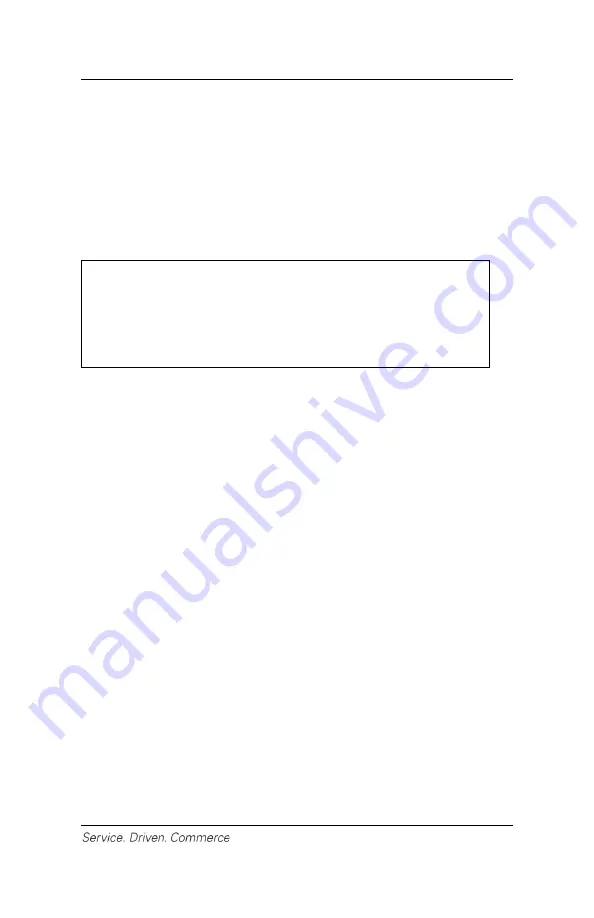
24
1. At the idle menu press,
[.,#*]
for the administrator menu.
2. Key in the administrator name and administrator password and
press
[Enter]
.
3. Select
[3]
or use the
[F2]
button to scroll down to highlight
Setup
Menu
.
4. Use
[F2]
button or press
[6]
to highlight
Demo
and press
[Enter]
.
5. Select
Yes
to enable/disable demo mode and press
[Enter]
.
6. Press
[Cancel]
to go to the demo idle screen.
NOTE:
The terminal must be removed from demo mode
before conducting live transactions. To return to
“live” mode, repeat the procedures in the steps
above.
14 – CLERK SETTINGS
The terminal application allows you to track transactions by individual
clerk. From the clerk menu, the user has the option to add or delete
clerk ID.
Add Clerk ID
This option allows you to add a clerk ID up to six (6) digits long on the
iCMP
si
:
1. At the idle menu, press
[.,#*]
for the administrator menu.
2. Key in the administrator name and administrator password
press
[Enter]
.
3. Select
[1]
to highlight
Clerk Menu
.
4. Select
[1]
to highlight
Add ID
.
5. Enter the new clerk ID and press
[Enter]
.
6. Enter the new clerk name and press
[Enter]
.
7. Terminal will display
“Clerk ID Added”
if the ID is successfully
added and then will prompt
“Add another?”
8. Select
Yes
to another clerk ID or
No
to return to clerk menu.





















