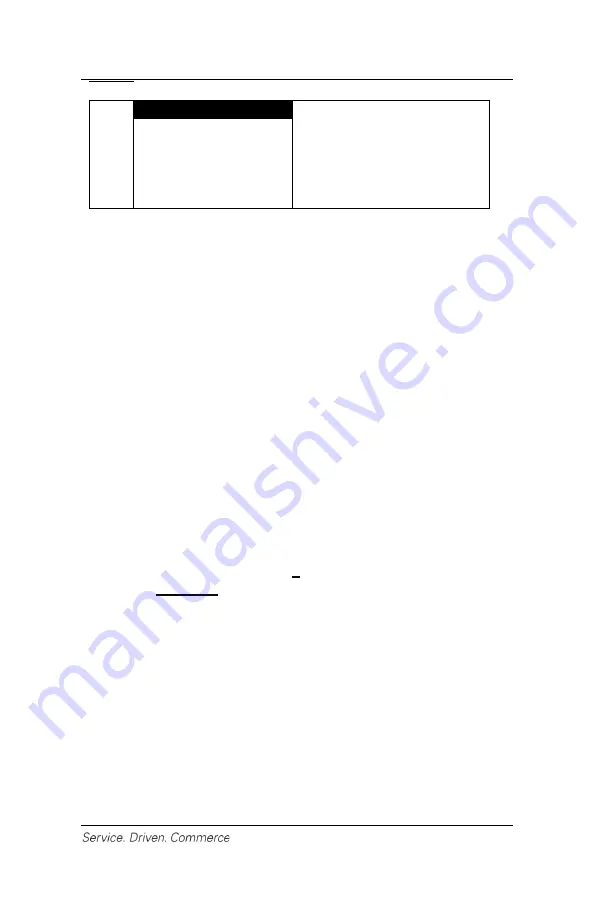
10
10
FOOTERS
Press
[7]
onces.
Press
[F]
two times.
Press
[Enter]
to confirm data
entry.
Enter Footer 1
[Open 24HR]
4 – PASSWORD PROTECTION
Administrator Menu
The administrator menu is the place where all merchant parameter
information is stored. It can only be accessed with a valid
administrator name and password. The administrator menu is
displayed from the idle screen when the admin key
[.,#*]
is pressed.
Before displaying the administrator menu, the terminal will prompt
you to enter the administrator name and password.
Password Management
The iCMP
si
terminal offers multi-level password management, up to
a maximum of four (4) levels. These passwords, from highest to
lowest level, are: administrator password, manager password,
supervisor password and clerk password.
Administrator Password
Your default Administrator name is
1
, and the pre-set administrator
password is
1234567P
. Your administrator password is an important
security feature of your terminal. It is used to access the administrator
menu. The administrator password is between seven (7) and 12
alpha and numeric characters (minimum = 7, maximum = 12).
At
least 1 alpha and 1 numeric character must be used.
If the wrong administrator password is entered more than four (4)
consecutive times while trying to access the administrator menu, the
user will be locked out. At this point, please call Global Payments
Customer Care for help at 1-800-263-2970.
Upon receiving the terminal, you should change your administrator
password right away. You should also change your password
periodically for maximum protection against fraud. Please call Global











































