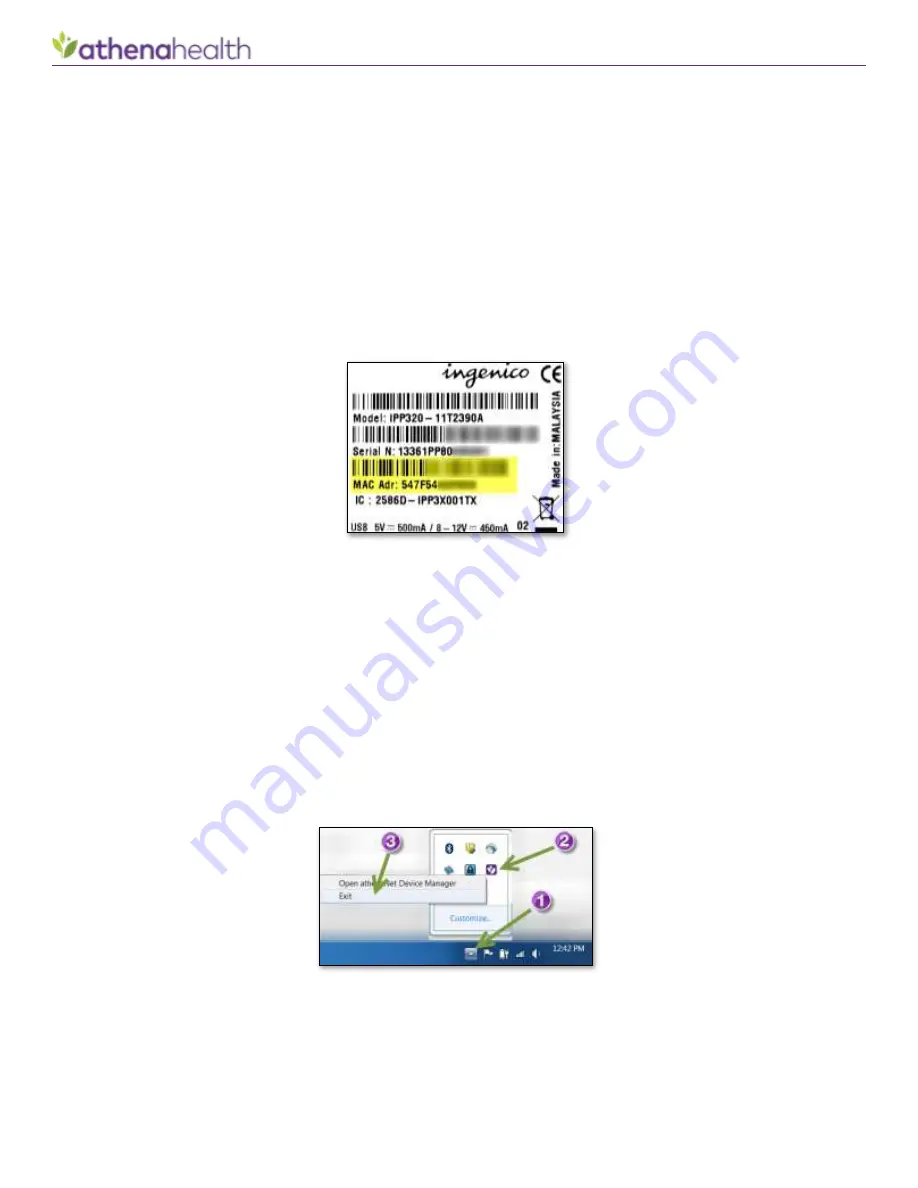
Credit Card Plus: Ingenico iPP320
© 2018 athenahealth, Inc.
Rev 1.52 - Page 15
Q: Can I assign a static IP address to an Ingenico terminal?
A:
For security, future compatibility, and practical reasons, athenahealth does not support using static IP
addressing on the Ingenico terminals. The terminals only support IP address assignment via the industry-
standard DHCP mechanism. For most users, this means letting your router auto-assign a random internal IP
address to your device, and no further effort is required.
If your
practice’s policies
require a device to always have the same IP address, this is still possible, even with
DHCP. A common method to accomplish this “same IP address” requirement is to
list the Ethernet MAC
addresses of the appropriate devices in
your DHCP server’s administration settings
, and set each MAC address
to be mapped to a specific IP address (or IP address range). In this way, you can ensure that each terminal is
always assigned the same IP address
. The terminal’s Ethernet MAC address can be found on the back of the
terminal (see figure below). Note that for a large number of devices, it may be easier to scan the barcode to
quickly generate a list of MAC addresses.
Q: I want to restart the credit card terminal. What should I do?
A:
In the event that the terminal becomes unresponsive or requires restarting, you can restart the terminal by
pressing and holding the yellow
and “
#
” keys for approximately two
seconds. This will cause the terminal to
beep and restart. In rare cases, it may be necessary to perform a more complete reset by disconnecting the
cable at the back of the terminal for 30 seconds, and reconnecting.
Q: Something else is not working right. I want to reset everything, how can I do this?
A:
The cleanest way to perform a full
“reset” of your browser, athenaNet Device Manager (ADM), and terminal
is as follows:
1.
Close all of your open browser windows.
2.
Exit the ADM tray application by right clicking on the ADM icon in the Windows notification area and
selecting “Exit” from the menu
. The numbered image below shows you how to complete this step.
3.
Start the ADM tray application ag
ain by going to the Windows menu and launching “athenaNet
Device Manager” from your programs.
4.
Reset the credit card terminal by holding the yellow and “#” keys for approximately two seconds.
This completes a reset of all of the systems involved in the credit card device communication system.





















