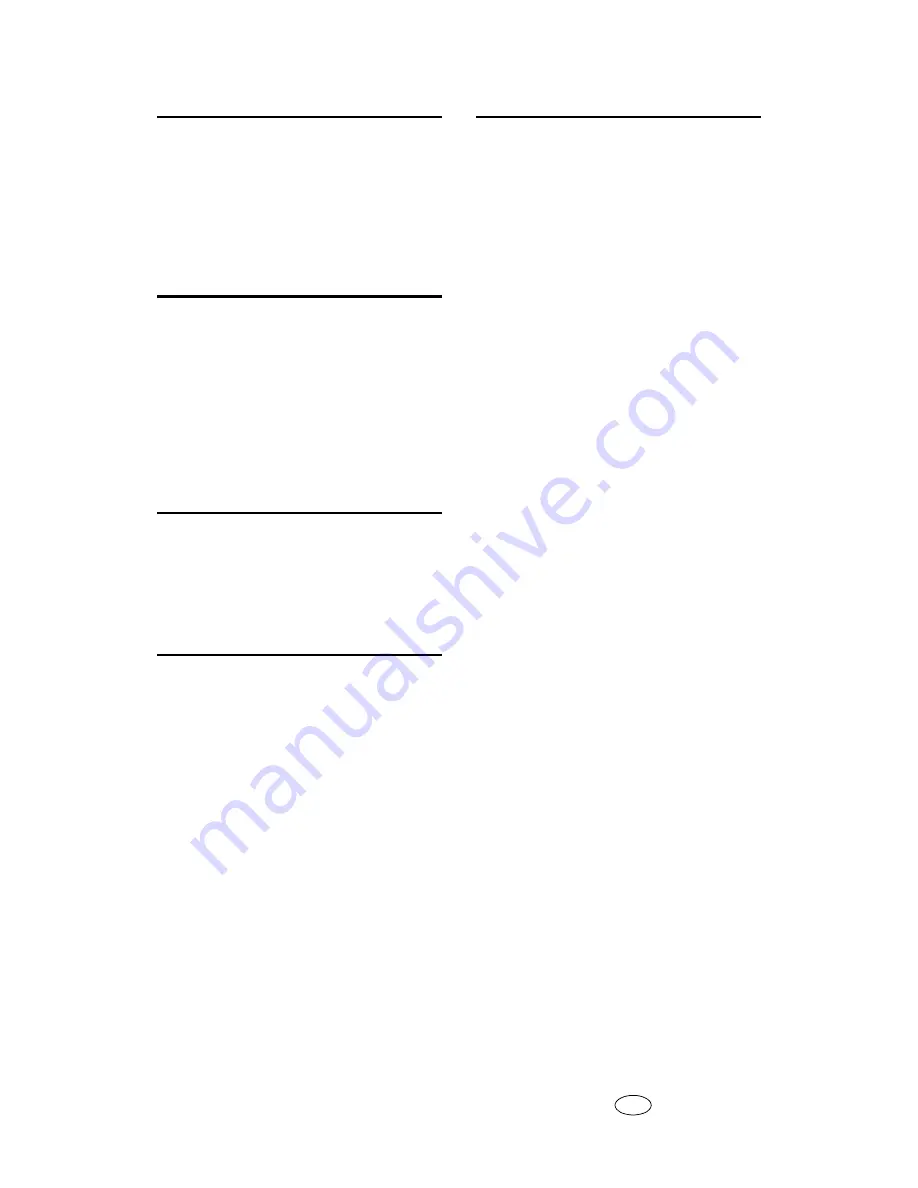
126
AE
AE
B229-7758
R
Reception
,
Registration
,
Removing Jammed Paper
Replacing Print Cartridges
,
Replacing the Transmission
Stamp Cartridge
,
Restore Defaults
,
S
Scanner
,
Sending Fax Messages
When Ink has Run Out
,
Server-Generated Error E-mail
Side fences
,
spacer
Status Messages
,
Storing Ink
Symbols
,
T
Transmission
Transmission/Reception
,
Turning Off the Main Power /
In the Event of Power Failure
,
TWAIN
U
Used Print Cartridges
,
W
When a Job is Not Performed
,
When a Message Appears
,
,
When a Message Appears during
Installation of the Printer Driver
When a Message is Displayed
When a Message is Displayed on
the Client Computer
,
When a Message is Displayed on
the Control Panel
,
When an Error Occurs Using Internet Fax
,
When Memory is Full
,
When Not Used for a Long Time
When PictBridge Printing Does Not Work
,
When Scanning is Not Done as Expected
,
When the Function Status
Indicator Lights Up in Red
When the Network Delivery Function
Cannot be Used
,
When the TWAIN Driver Cannot be Started
,
When Using 11”
×
17”Size Paper
,
When You Cannot Browse
the Network to Send a Scanned File
,
When You Cannot Make Clear Copies
,
When You Cannot Make Copies as Wanted
,
When You Cannot Print
,
When You Cannot Send
or Receive Fax Messages as Wanted
,
When You Have Problems
Operating the Machine
Where to Put Your Machine
,
Windows 95/98/Me, Windows 2000,
Windows NT 4.0
,
Windows XP Home Edition
,
Windows XP Professional, Windows
Server 2003
Содержание ISC 615 G
Страница 8: ...2 ...
Страница 16: ...When the Machine Does Not Operate as Wanted 10 1 ...
Страница 44: ...Troubleshooting When Using the Facsimile Function 38 3 ...
Страница 122: ...Clearing Misfeeds 116 7 When A is lit When B is lit When C is lit AMI003S AMI004S AMI005S ...
Страница 123: ...Removing Jammed Paper 117 7 When P is lit ADF When P is lit ARDF When Y is lit AMI006S AMI011S AMI007S ...
Страница 124: ...Clearing Misfeeds 118 7 When Z1 is lit When Z2 is lit When Z3 Z4 is lit AMI008S AMI009S AMI010S ...
Страница 134: ...Operating Instructions Troubleshooting Type for MP C1500 Aficio MPC1500 ISC 615G AE AE B229 7758 ...



































