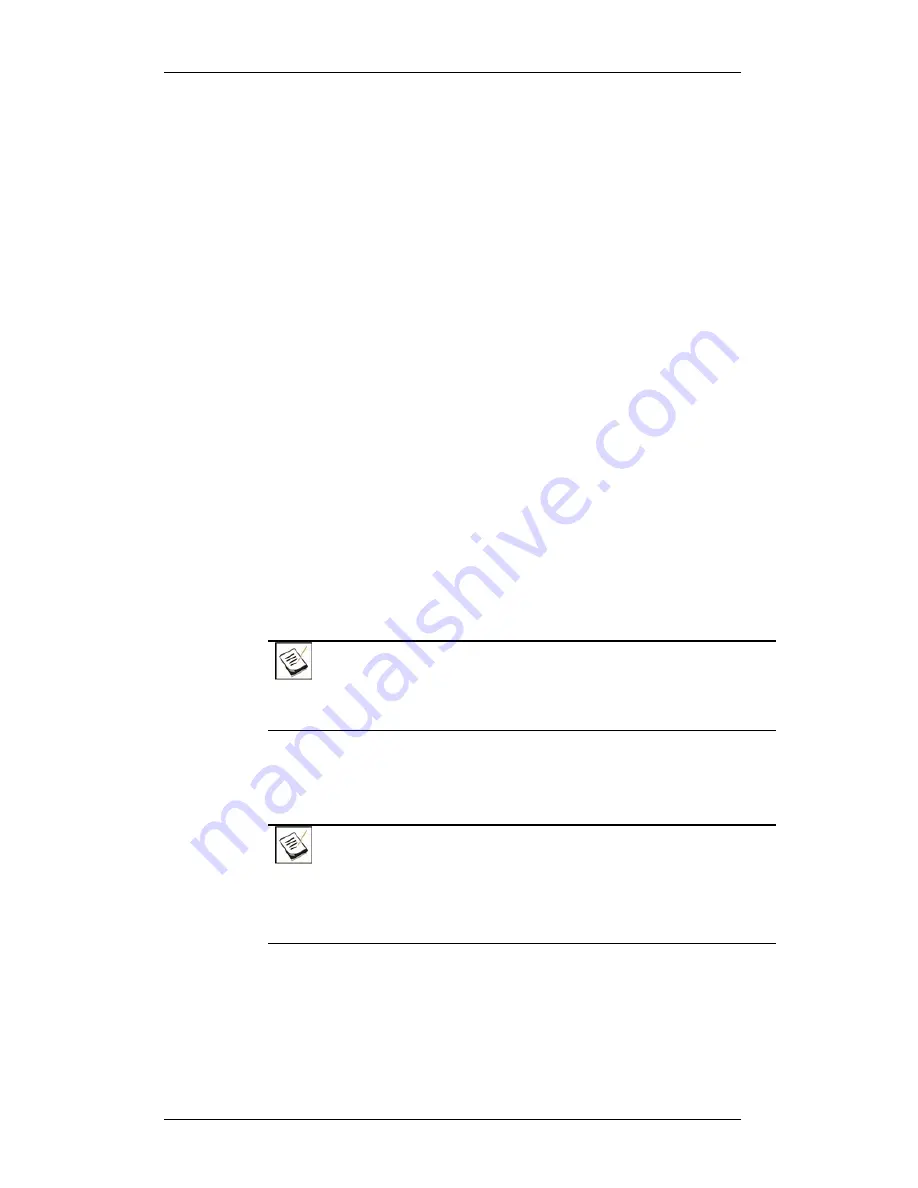
EonStor S12E-R1132-4/G1133-2 Installation and Hardware Reference Manual
drives. The Drive Busy LEDs should also start blinking, indicating that
system is attempting to access hard drives.
3.
LEDs on LCD keypad panel:
The blue LED on the LCD keypad panel
should illuminate after the system initialization process, indicating that
system status is ready. System initialization and the power-on self-test
may take up to five minutes and the system fault LED may light up
during the process. The system fault LED will turn off after a successful
boot-up process.
4.
GbE host port LEDs:
The Link LED below each GbE host port should
illuminate green, indicating that the LAN connection has been
established.
5.
BBU LEDs:
The LED on the BBU rear panel should start flashing
amber, indicating that the BBU is being charged.
6.
PSU LEDs:
If the PSU is operating normally and experiencing no
problem after being powered on, the LEDs on the PSU should light
green constantly.
7.
Firmware and SANWatch:
Once the subsystem has been
successfully initialized, you may examine details of the operating
statuses using the firmware-embedded utility or the SANWatch GUI
software suite.
8.
Audible alarm:
If any errors occur during the initialization process, the
onboard alarm will sound in a hastily repeated manner.
NOTE:
The subsystem has been designed to run continuously. Even if a component
failure occurs, the fault can be corrected online.
4.5
Power Off Procedure
To power down the EonStor subsystem, please follow these steps:
NOTE:
When powering down the EonStor subsystem, please ensure that no time-
consuming processes, like a “Logical Drive Parity Regeneration” or a “Media
Scan,” is taking place.
Step 1.
Stop I/O access to the system.
Stop all I/O access to the S12E subsystem. Please refer to the
related documentation of your applications.
Step 2.
Flush the cache.
4-14
















































