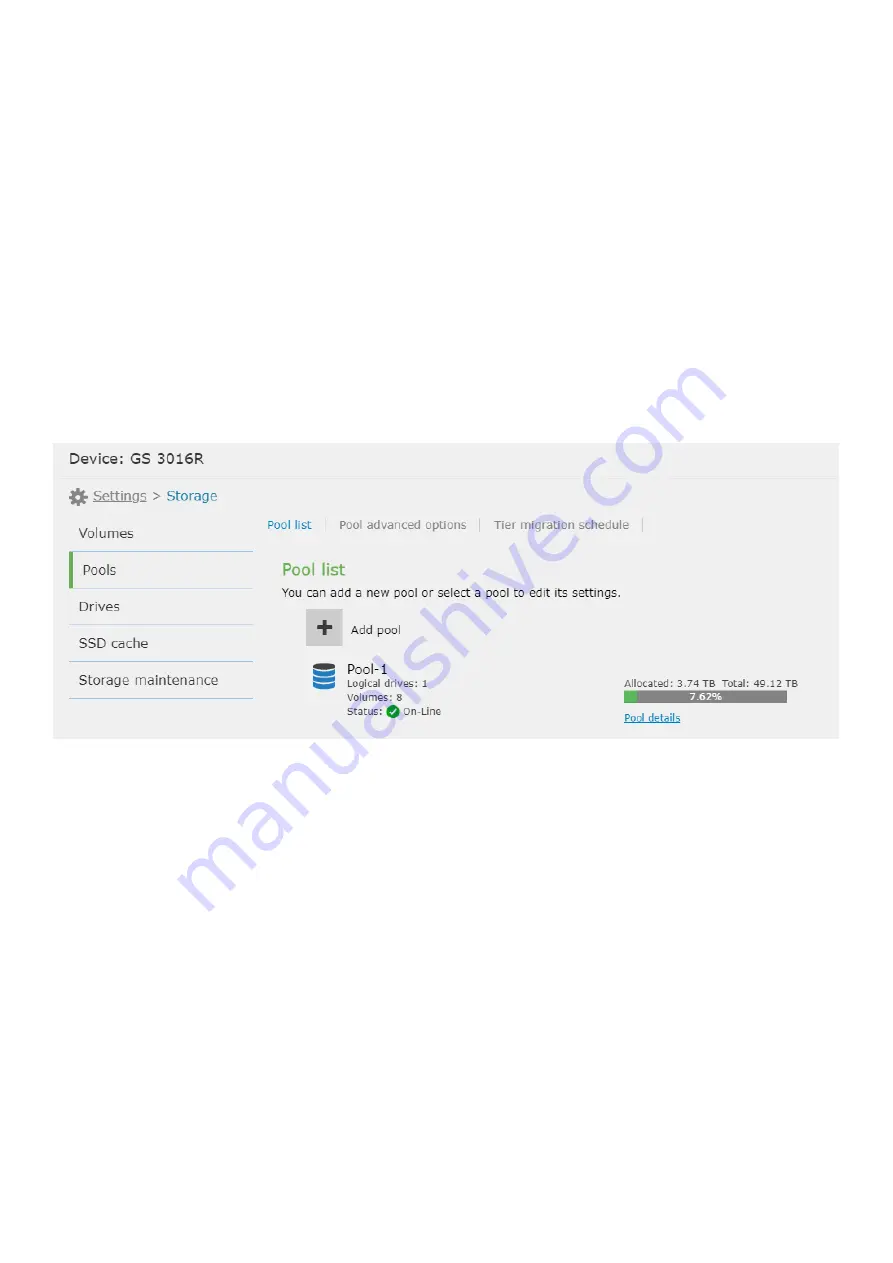
EonStor CS Installation Guide
page 66 / 97
Installation Guide
4-2. File Level
4-2.1 Create Pools
In the initialization setup wizard step we created the first and the second storage pool. You can also create
additional disk pools from management webpage for different uses.
If you only need to create two disk pools and they have been successfully created, you can skip this
step.
If you want to create an additional disk pool, follow the instructions below on how to create a disk pool.
1. Go to
Settings
>
Storage
>
Pools
. Click
Add pool
to create a new disk pool.
2. Create a pool.
a. Specify your pool name (this field is required).
b. Select the write policy in cache memory from the scroll down list. There are two options:
Write-Back
(default) and
Write-Through
. With Write-Back, writing is only done to the cache while the backing storage
is postponed until cache blocks containing the data are about to be modified or replaced with new content.
With Write-Through, data write is done synchronously both to the cache and to the backing storage.
c. Read the description in gray carefully and select
Asymmetric Active/Active
or
Symmetric
Active/Active mode
under
Select controller ownership policy for the pool
.
Содержание EonStor GS 5000
Страница 35: ...EonStor CS Installation Guide page 35 97 Installation Guide...
Страница 60: ...EonStor CS Installation Guide page 60 97 Installation Guide...
Страница 62: ...EonStor CS Installation Guide page 62 97 Installation Guide...
Страница 69: ...EonStor CS Installation Guide page 69 97 Installation Guide...
Страница 71: ...EonStor CS Installation Guide page 71 97 Installation Guide...
Страница 80: ...EonStor CS Installation Guide page 80 97 Installation Guide...
Страница 83: ...EonStor CS Installation Guide page 83 97 Installation Guide...
Страница 91: ...EonStor CS Installation Guide page 91 97 Installation Guide...
Страница 95: ...EonStor CS Installation Guide page 95 97 Installation Guide Contact Information...
















































