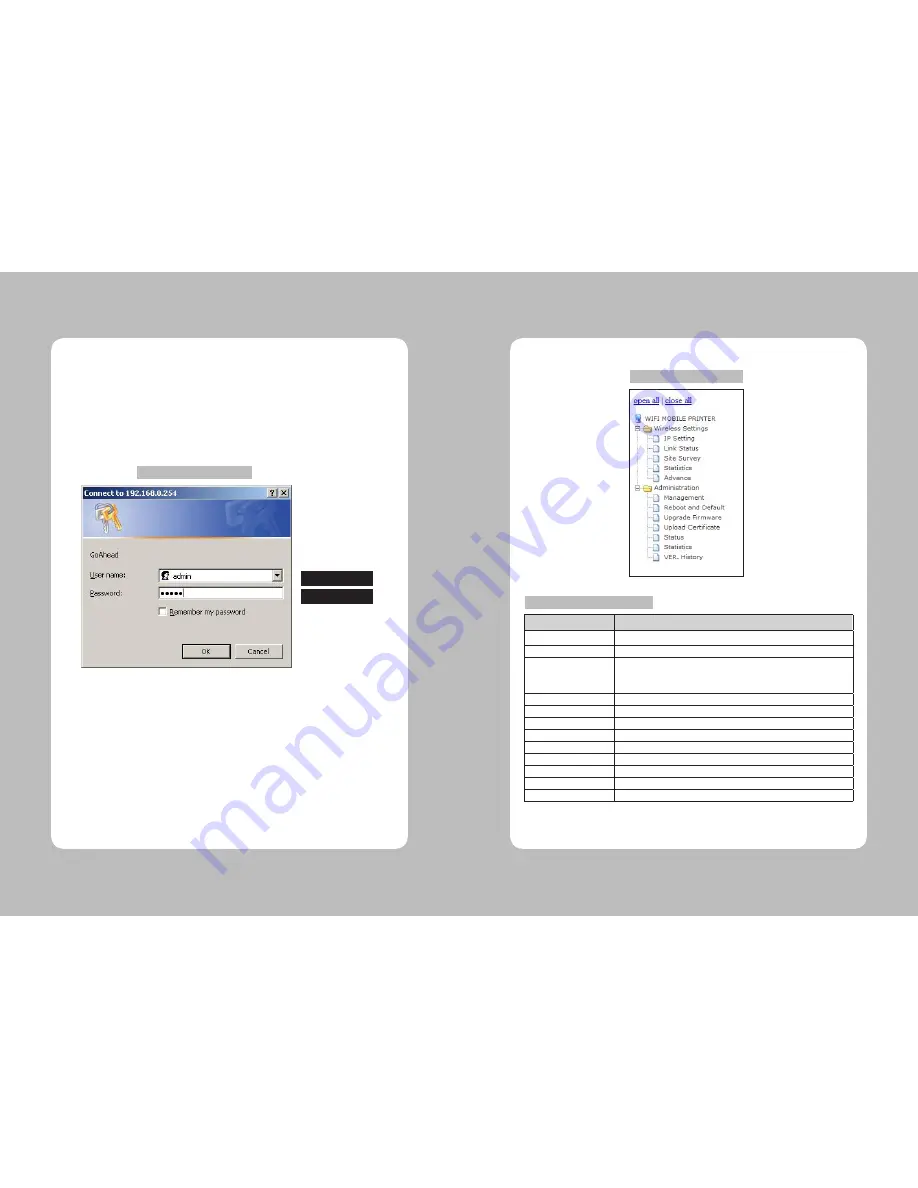
53
52
4-3. Using the Web Interface
First, set the IP address of the Wi-Fi module to use a web page. After set the IP Address
and connect user’s PC with Adhoc Mode or connect the AP with Infrastructure Mode, users
could access the AP and IP to see the webpage.
This Webpage supports Explorer v6.0 ~ 8.0, Firefox v3.x, Opera v9.6+ and Chrome v1.0+.
When the users want to access the page, it requires a certification procedure like the
Image 1 below.
If it is certified right, users can access the Module’s web server and set the module in
webpage. Please see the below for the Interface of Webpage.
Figure 1 - Website Login
Username: admin
Password : admin
Figure 2 - Setting Menu
Chart 1 – Description of Menu
Title
Description
IP Setting
Set the Address value related to Internet Protocol.
Link Status
Show the status of current module.
Site Survey
After showing the AP that is around you, in order to connect to AP, it can
be connected by each security protocol from providing setting page for
protocol.
Statistics
Show the communication status of current module.
Advance
Users can set the 802.11 B/G/N setting or the Channel.
Management
Users can set the time, Webpage account, and etc.
Reboot and Default
Users can set the rebooting or the factory initialization.
Upgrade Firmware
Users can update the all the Firmware Modules.
Upload Certificate
Users can upload the Security Certification.
Status
It shows the system information and address value of wireless LAN.
Statistics
It shows the current memory usage or the amount of transmitted packet.
VER. History
It shows the firmware version of module.
4-3-1. Setting Menu














































