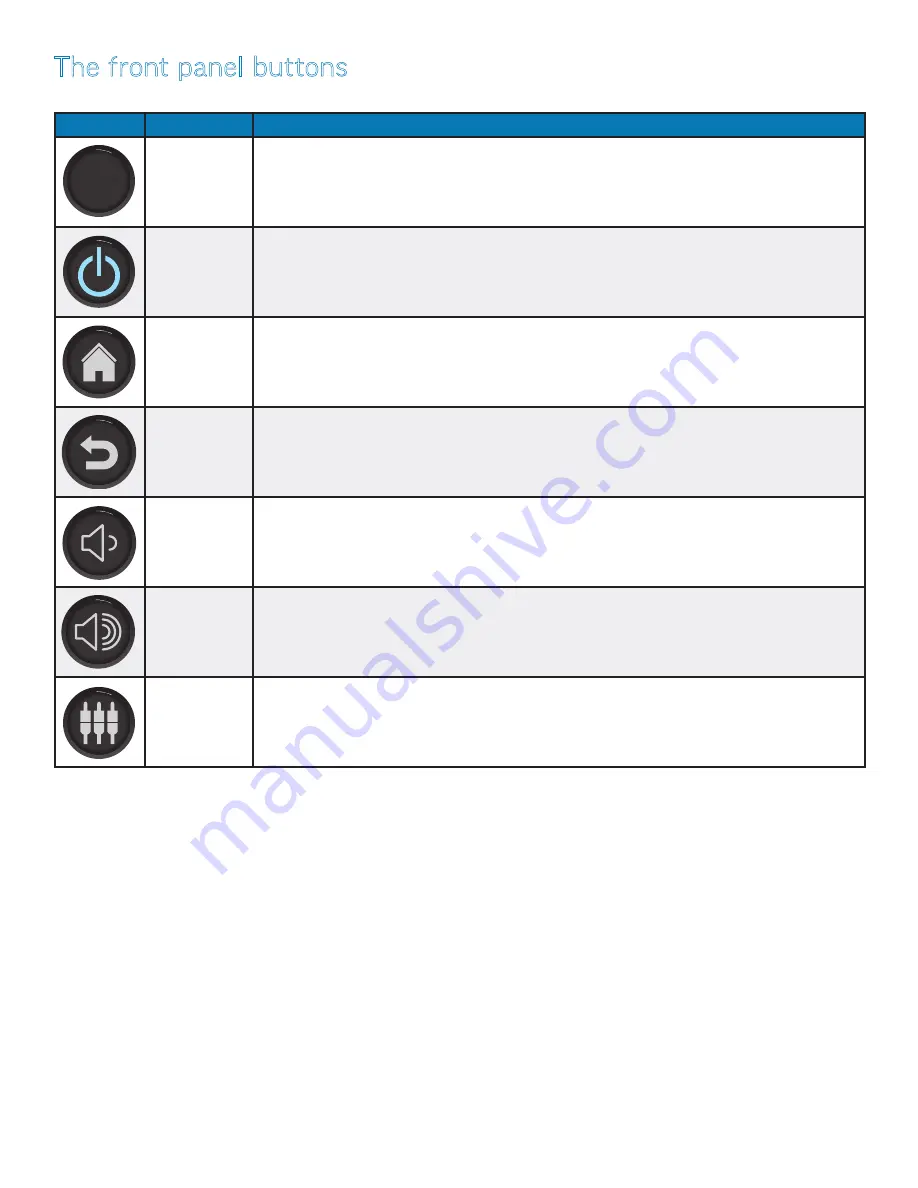
Page 16
Interactive Touch Display Hardware Guide
The front panel buttons
The front panel buttons are located just below the display screen, on the right side. This table shows their functions.
Button
Name
Function
IR sensor
Receives the signal from the remote control
Power
Switches the power to the screen on or off.
Home
Takes you to the home screen.
Previous
Returns to the previous screen — back one level in an application or back one page in a browser
Volume down
Press or tap the button to decrease the volume of the internal speakers.
Volume Up
Press or tap the button to increase the volume of the internal speakers.
Input sources
Select an input source and modify its audio, screen, display and volume settings.
















































