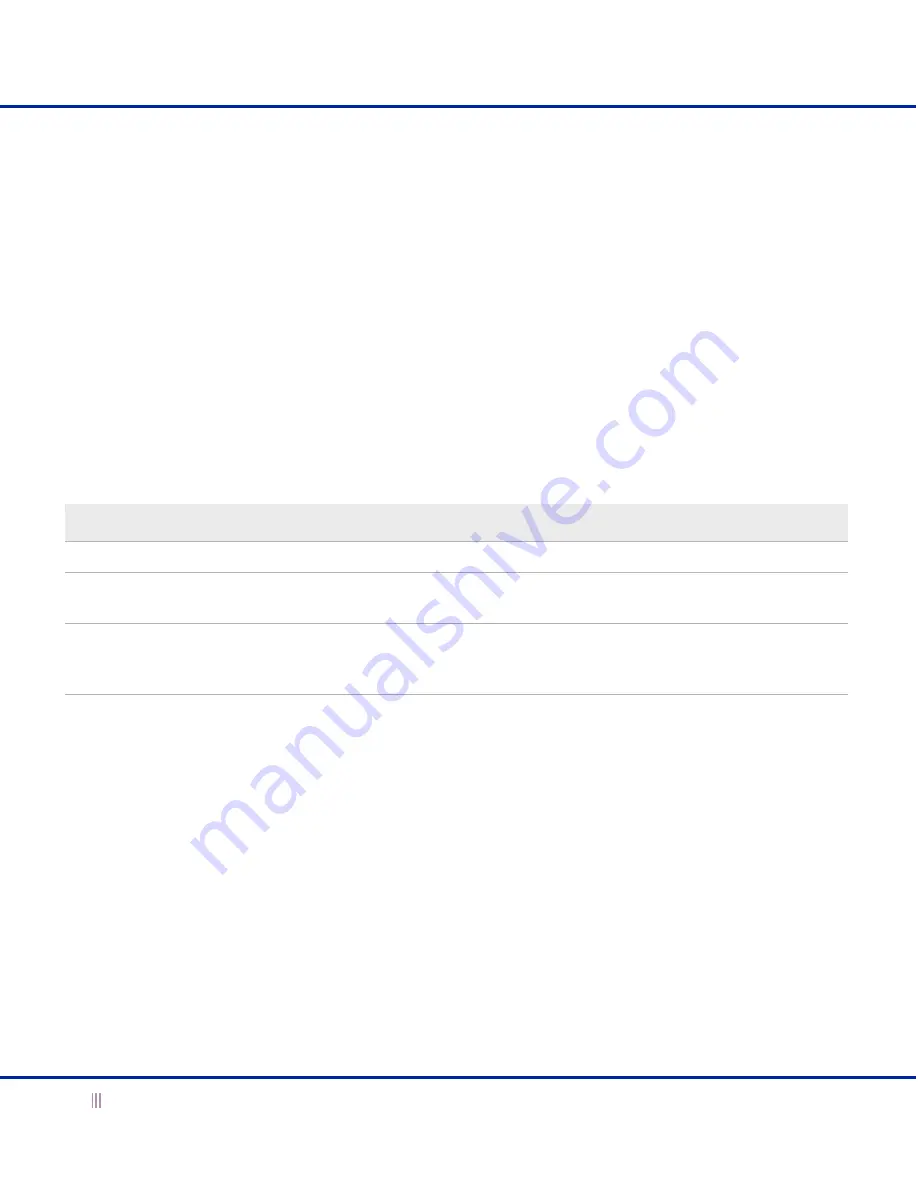
Accessing the Appliance
28
Infoblox Installation Guide
The Infoblox GUI also displays detailed status of the RAID array. In the event of a disk failure, you must replace the
failed disk with one that is qualified and shipped from Infoblox and has the same disk type as the rest of the disks
in the array. The appliance displays information about mismatched disks in the
Description
column in the
Detailed
Status
panel. The disk type can be one of the following:
•
IB-Type 1: Infoblox supported disk type
•
IB-Type 2: Infoblox supported disk type
•
Unk: Unknown disk type that Infoblox does not support
All disk drives in the array must have the same disk type for the array to function properly. You can have either
IB-Type 1 or IB-Type 2, but you cannot mix both in the array. When you have a mismatched disk in the array, you
must promptly replace the disk with a replacement disk from Infoblox to avoid operational issues.
Appliance Front Panel
The disk drives are located on the right side of the appliance front panel. To the right of each drive there is an LED
that displays the status of each drive.
Table 4
Disk Drive LEDs
In addition, the front panel LCD scrolls and displays the disk array status every 20 seconds.
LED Color
Condition
Action
Green
Disk operating normally
None
Yellow
Disk read/write activity
Disk is functioning normally or is synchronizing if recently
inserted.
Dark
Disk has failed or not inserted
Verify the failure in the Infoblox GUI or CLI. Remove the disk
and replace with a functional disk drive. Note that the drive
rebuilds with its twin.















