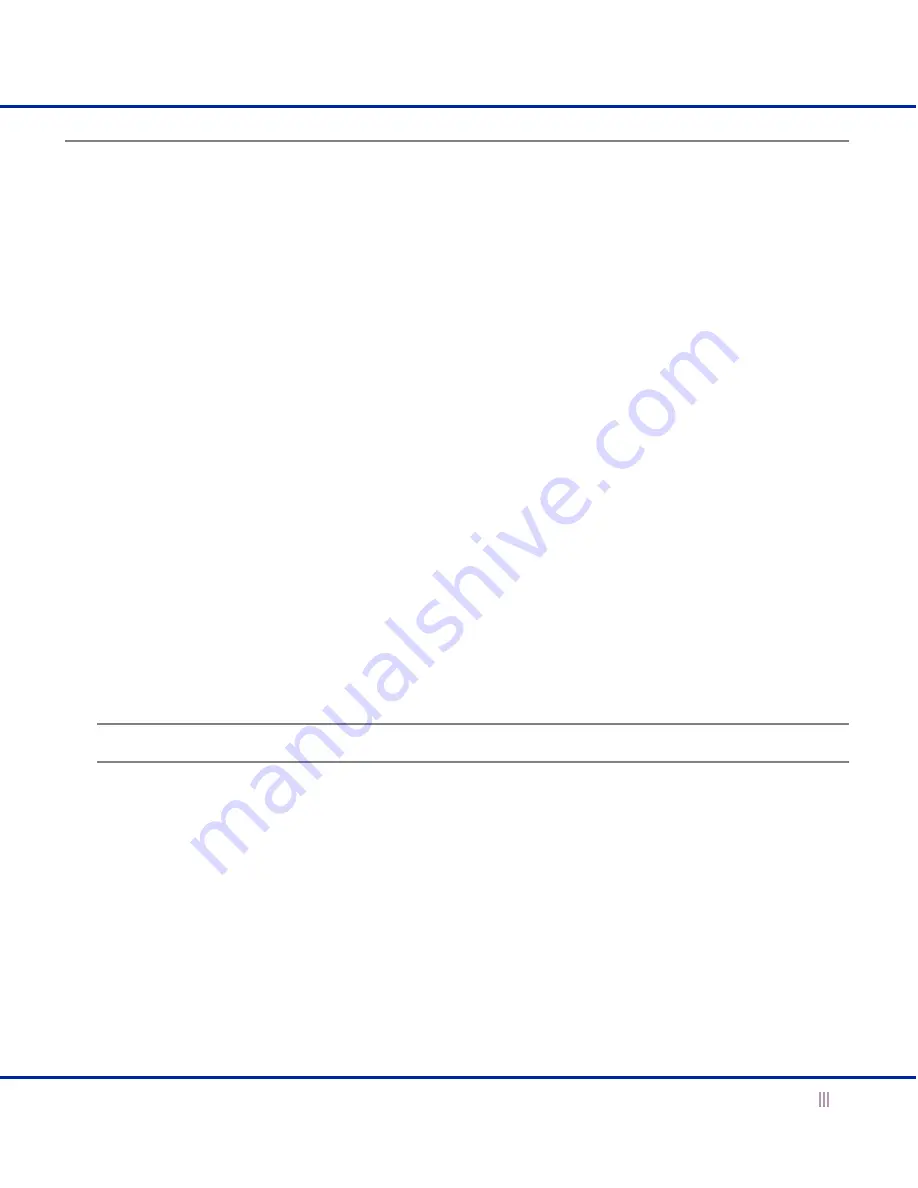
Specifying Appliance Settings
For the Infoblox-2000 Appliance
23
Specifying Appliance Settings
When you make the initial HTTPS connection to the Infoblox appliance, you see the Appliance Startup Wizard,
which guides you through the basic deployment of the appliance on your network.
You can deploy an appliance individually or in an HA (high availability) pair, for hardware redundancy. A single
appliance or an HA pair without a Grid license runs independently from a grid. A grid is a group of two or more
Infoblox appliances that share sections of a common, distributed, built-in database and which you configure
and monitor through a single, secure point of access: the grid master. To set up a grid, you must configure a
single or HA grid master and at least one grid member, which can also be a single appliance or an HA pair.
The following instructions guide you through the Wizard and include worksheets where you can note your
appliance and network settings. After you complete the Wizard, you can set additional operational
parameters and configure the appliance to provide services, such as DNS, DHCP, and RADIUS. For detailed
instructions on configuring the appliance, refer to the
Infoblox Administrator Guide
.
1.
Open a browser window and make an HTTPS connection to the IP address of the LAN1 port. You can also access
the Infoblox GUI using the Infoblox Grid Manager.
2.
Accept the certificate when prompted.
Several certificate warnings appear during the login process. This is normal because the preloaded certificate
is self-signed (and, therefore, is not in the trusted certificate stores in your browser, Java application, and Java
Web Start application) and has the hostname www.infoblox.com, which does not match the destination IP
address you entered in step 1. To stop the warning messages from occurring each time you log in to the
Infoblox GUI, you can generate a new self-signed certificate or import a third-party certificate with a common
name that matches the FQDN (fully-qualified domain name) of the appliance. This is a very simple process. For
information about certificates, see the
Infoblox Administrator Guide
.
3.
Click
Launch Grid Manager
or
Launch Device Manager
.
If the browser prompts you for an application to use, see
Infoblox GUI
on page 25.
4.
Log in using the default user name and password
admin
and
infoblox
.
Note:
User names and passwords are case-sensitive.
5.
The Infoblox Appliance Startup Wizard opens with a splash screen that provides basic information about the
wizard, and then displays license agreement information. Beginning on the third screen, you enter basic
network and deployment settings.
Determine how you want to deploy the appliance, and then use the following worksheets to note the network
settings that you want to enter on the Wizard screens. If you are configuring an HA pair, you must configure
each node individually.




















