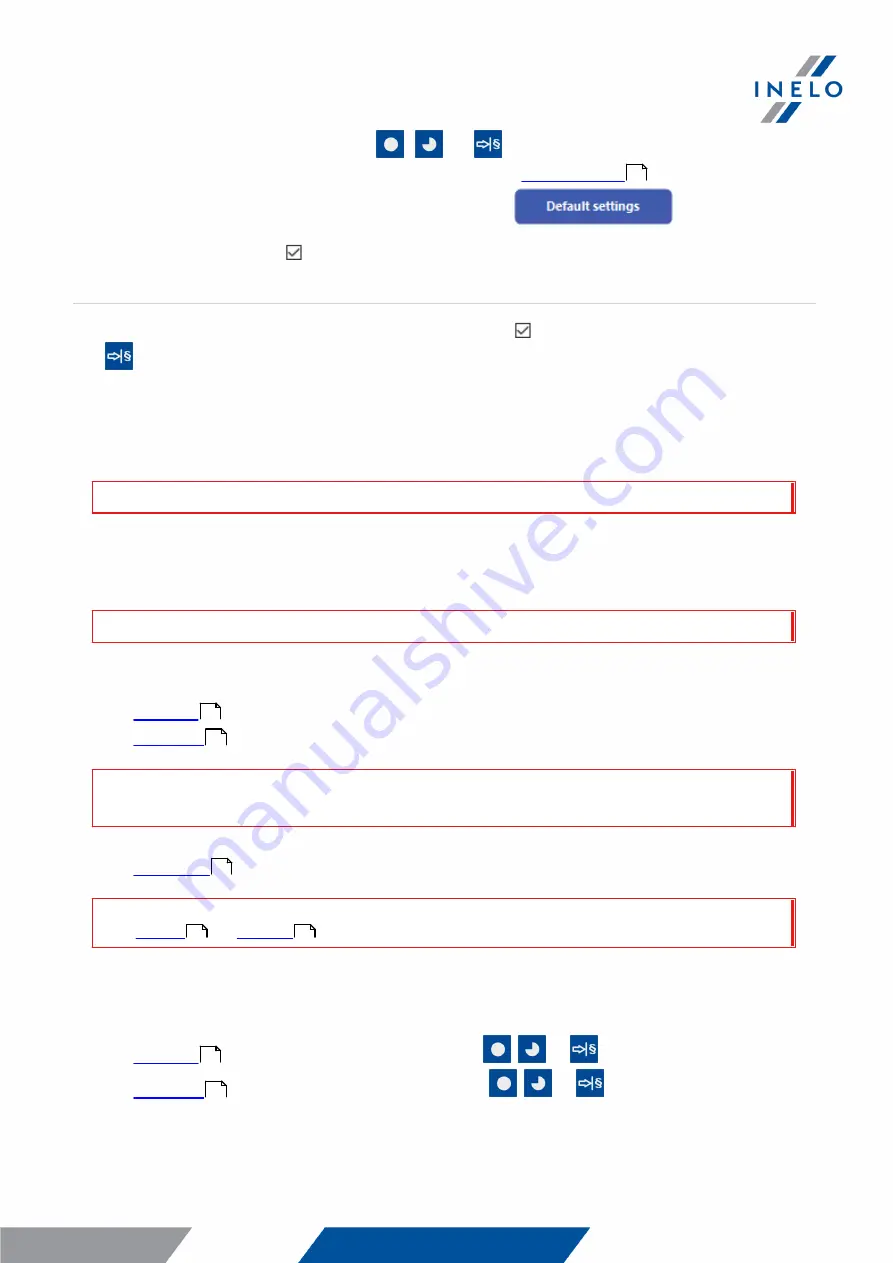
Download from driver card inserted in the tachograph
18
1. For any selected configuration of
,
or
button, choose the type and scope of
activities to be downloaded from the tachograph (see: "
" topic for more).
If you are not sure what to choose, click on the button:
.
2. Additionally, check the: Driver card download via tachograph option.
Option III - Configuration on the device - Downloading data from driver card only
1. Regardless of the chosen button configuration, check Select day range using this button
.
2. Other options do not affect the data download in this option.
Operations on the vehicle:
We recommend that you read the operating instructions of the tachograph.
1. Turn the ignition switch to position II (ignition) - until the lights on the dashboard switch on
(switching on the tachograph).
We recommend to carry out the ab ove step accompanied b y the driver of the vehicle.
2. Depending on the selected option:
·
- insert the driver card into any slot of the tachograph;
·
- - insert a company card and the driver card to any tachograph slots;
After reading the company card, some tachographs may request confirmation of "unlocking".
In this case, "unlock" the tachograph, or "Technical data" and "Activities" will not b e downloaded.
·
- insert the driver card into any slot of the tachograph;
Old types of tachographs:
For
it may also b e required to insert the company card.
3. Connect TachoReader Combo Plus device to the tachograph using a Tacho RC cable.
4. Depending on the selected option:
·
- press the button you configured (
,
or
)
·
- press the button you configured (
,
or
)
8
17
17
18
17
18
17
17




























