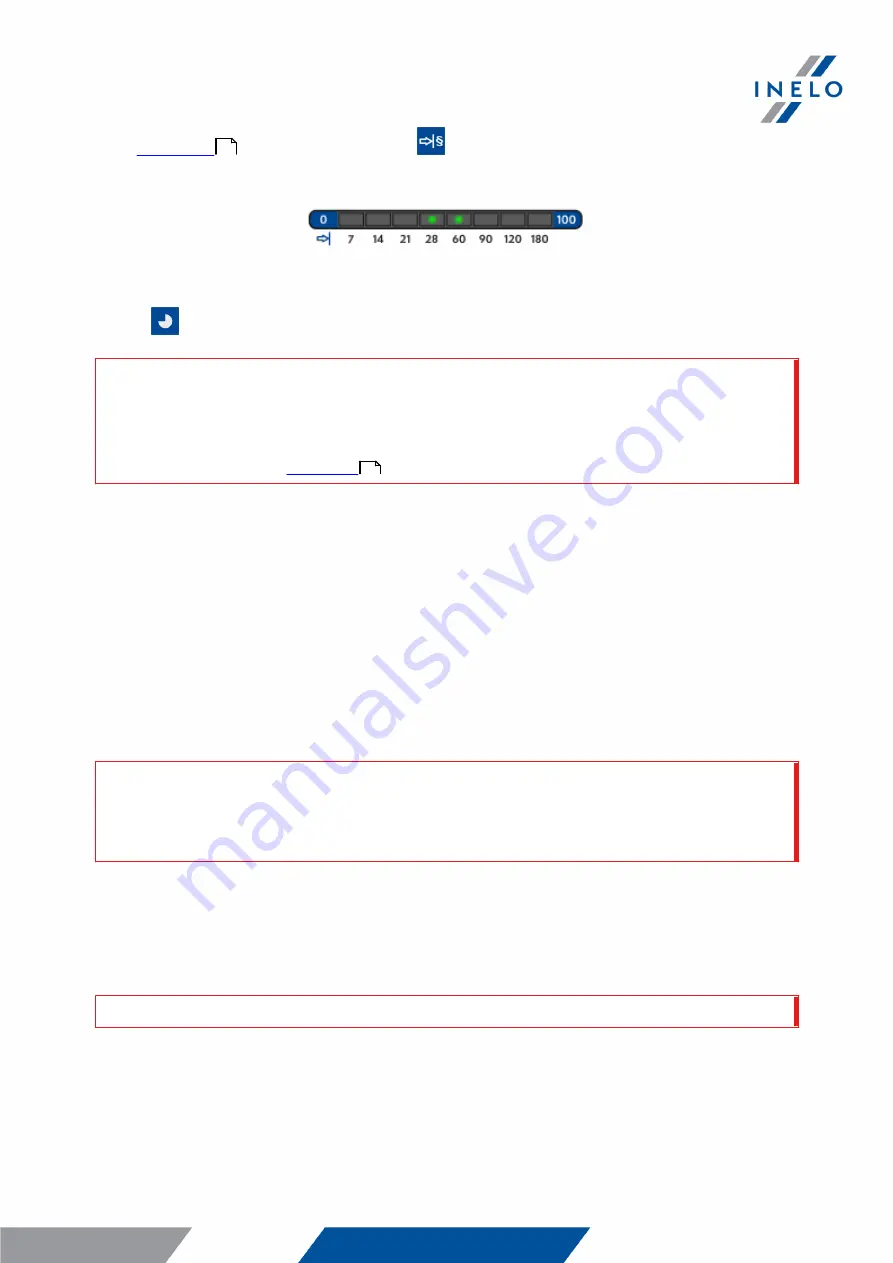
Download from driver card inserted in the tachograph
19
·
- repeatedly press the:
, button until the LEDs on the fields 28 and 60 of
the progress bar light up (Fig. bellow);
Fig. Data download progress bar.
Click:
to start downloading data.
If during the data retrieval the device b eeps 4 times and the progress b ar moves b ack to the b eginning, this
means that the reading of data will b e continued b y TR Combo at a lower speed. This can happen on the
"old" type of tachograph, where the data download can take up to one hour.
If during data retrieval red LED located in the center of the lab el lights up for ab out 4 seconds, and in this
time the device sounds three short b eeps, then it goes off for ab out 2 seconds (repeatedly), this means an
error occurred - refer to the "
" topic.
5. End of data download will be signaled by the device by repeated beeps and flashing LEDs on
the progress bar.
6. Disconnect TR Combo Plus from the tachograph and remove the driver card and possibly the
company card.
7. The data is saved to a file (Surname_First name_Middle name_Date and time of data
download.DDD) placed in the CARD directory in the device memory.
10. Transferring data files into PC
Files downloaded from the driver card are stored in the CARD directory, and files downloaded from the
digital tachograph are stored in the TACHO directory.
Under no circumstances should you move, delete, or rename these directories!
Do not delete files from the LOG directory in the device memory.
Transfer procedure from TachoReader Mobile II into a PC:
1. Connect the TachoReader device to the USB port in your computer.
2. When you press the appropriate button, select the "Download data files" -> "all".
Menu in the 4Trans is different than shown here - refer to the 4Trans Help.
3. TachoScan picks the data and performs the evaluation (the digital signature check as well). If
the digital signature is valid, the data is saved to the data base and the original file copied into
18
20



























