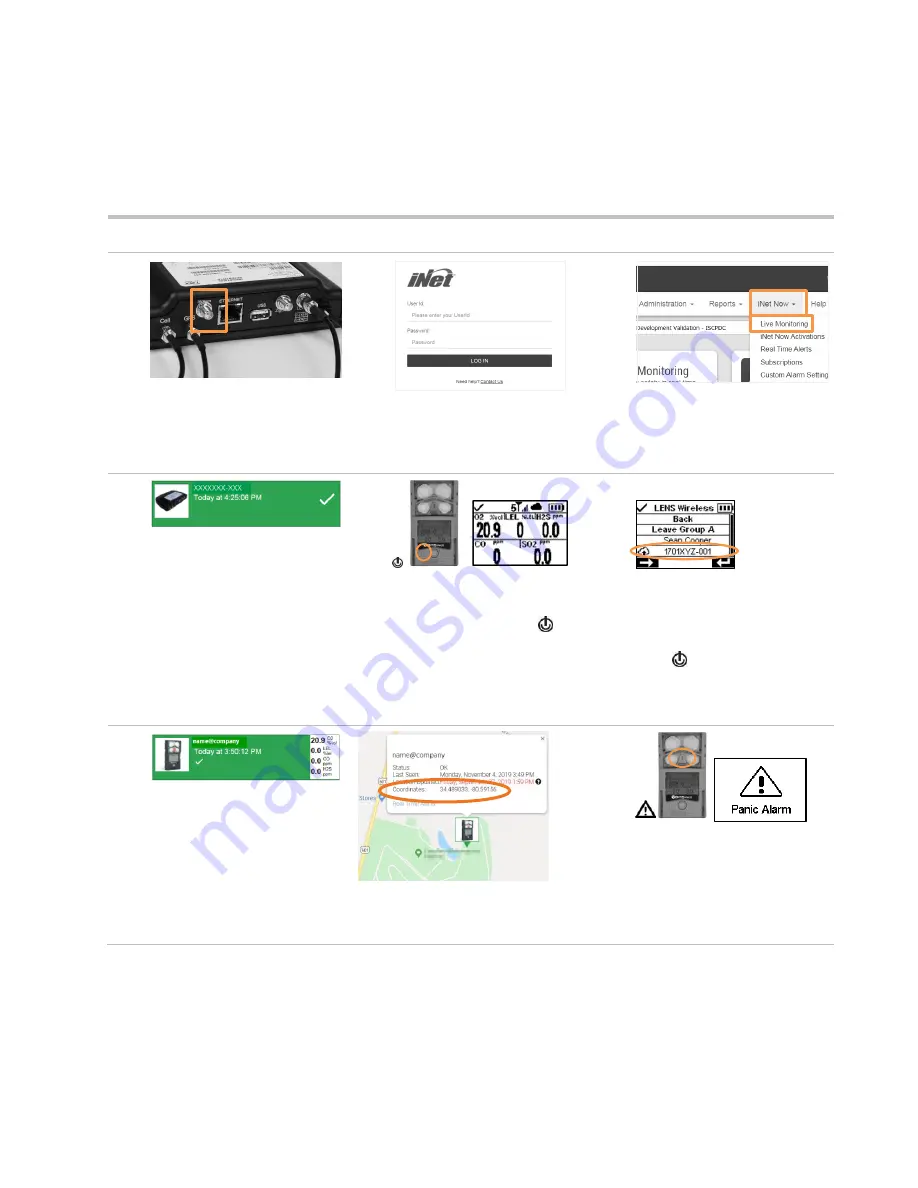
32
Wireless Validation
After a satisfactory LED check, use the information below to complete wireless validation. The Industrial
Scientific technical support team is available to assist from start to finish or at any time during the process.
For assistance,
Figure 5.2 Wireless validation process
1
2
3
Disconnect the satellite cable from
the back of the TGX as shown
above; continue with steps 2
through 11.
Establish an internet connection
on a computer or smart device.
Log into iNet Control.
In iNet Control, access Live
Monitoring through the thumbnail
or from the iNet Now drop-down
list.
4
5
6
Locate the Live Monitoring user
card for the TGX (by serial
number).
Power on the Ventis Pro: press
and hold the power button for
approximately three seconds. The
home screen will display when the
instrument has completed its start-
up sequence.
Verify the instrument’s LENS
connection to the TGX by
repeatedly pressing the power
button until the
instrument’s
LENS peer list is shown; validate
the TGX serial number appears in
the list.
7
8
In iNet Now, locate the user card for the Ventis Pro and verify the
instrument’s
GPS location is accurate.
Press the instrument panic button
and hold for approximately 3
seconds.
























