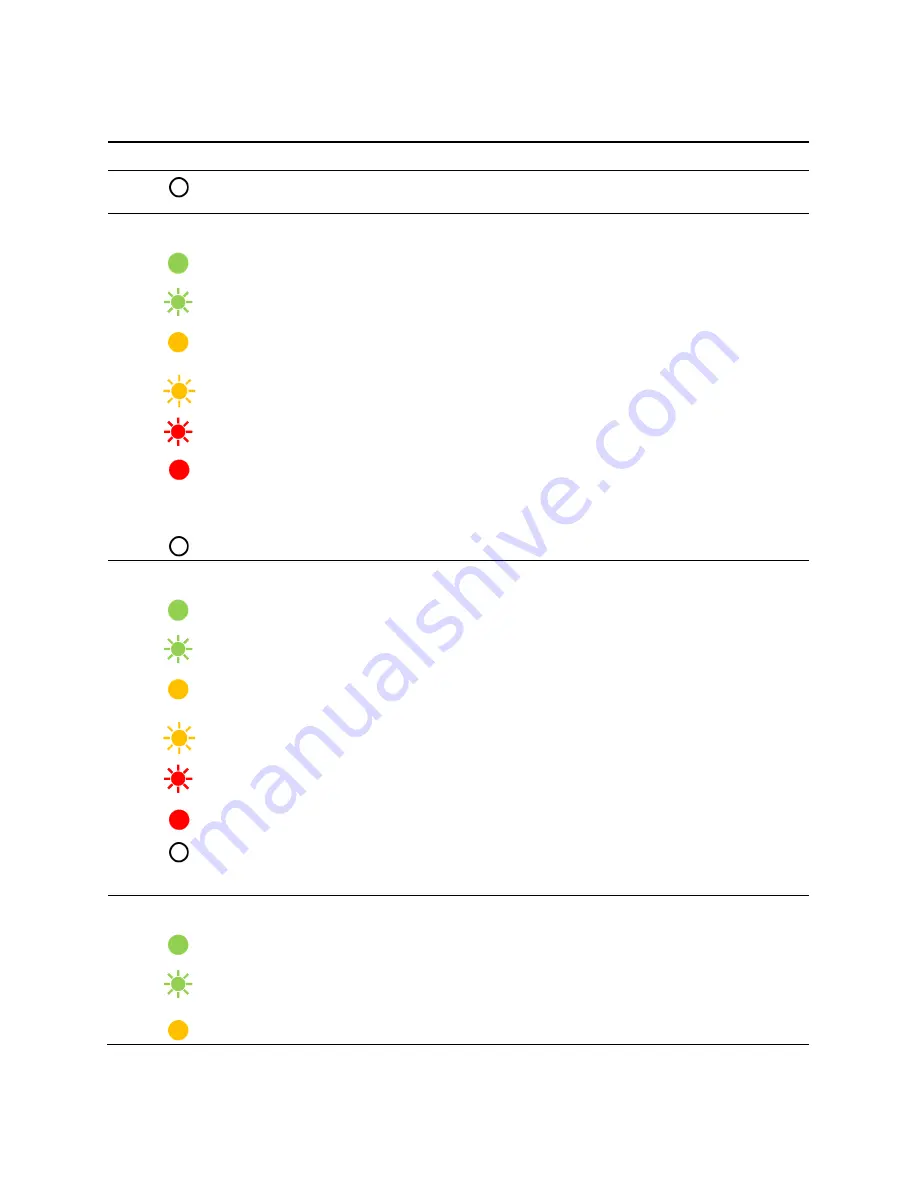
30
Table 5.2 LED indicators and what they mean
Color-pattern
Operational status
Recommended actions
Wi-fi is disabled.
Use an Ethernet connection to log into the TCM and review the
wi-fi setting; enable if needed.
iNet Control
iNet is connected.
—
iNet is connected and
transmitting data.
—
iNet is trying to connect.
Wait for a connection. If the issue persists, contact Industrial
Scientific.
Does not apply.
—
Does not apply.
—
No iNet connection.
The vehicle may be in a location where wireless signals are not
available. Moving the vehicle may resolve the issue. Avoid
metal objects near the roof-mounted antennas. If the issue
persists, contact Industrial Scientific.
iNet is disabled.
Contact Industrial Scientific.
LENS
LENS is connected.
—
LENS is connected and
transmitting data.
—
LENS is trying to connect.
Wait for a connection. If the issue persists, contact Industrial
Scientific.
Does not apply.
—
LENS firmware is not
operational.
A firmware upgrade may be needed. Check iNet Control or
contact Industrial Scientific.
Antenna or TGX module error.
See the section
Antenna or module error guidelines.
LENS is disabled.
Check the unit’s settings in iNet Control. The TGX LENS Group
and Encryption Key settings must match those of the
instruments it is to monitor.
System
TGX is powered on.
—
TGX is booting up.
Slow blinking green: the vehicle ignition is on.
Fast blinking green: the vehicle ignition is off.
TGX is starting up.
Wait. TGX is generally operational within two to six minutes.












































