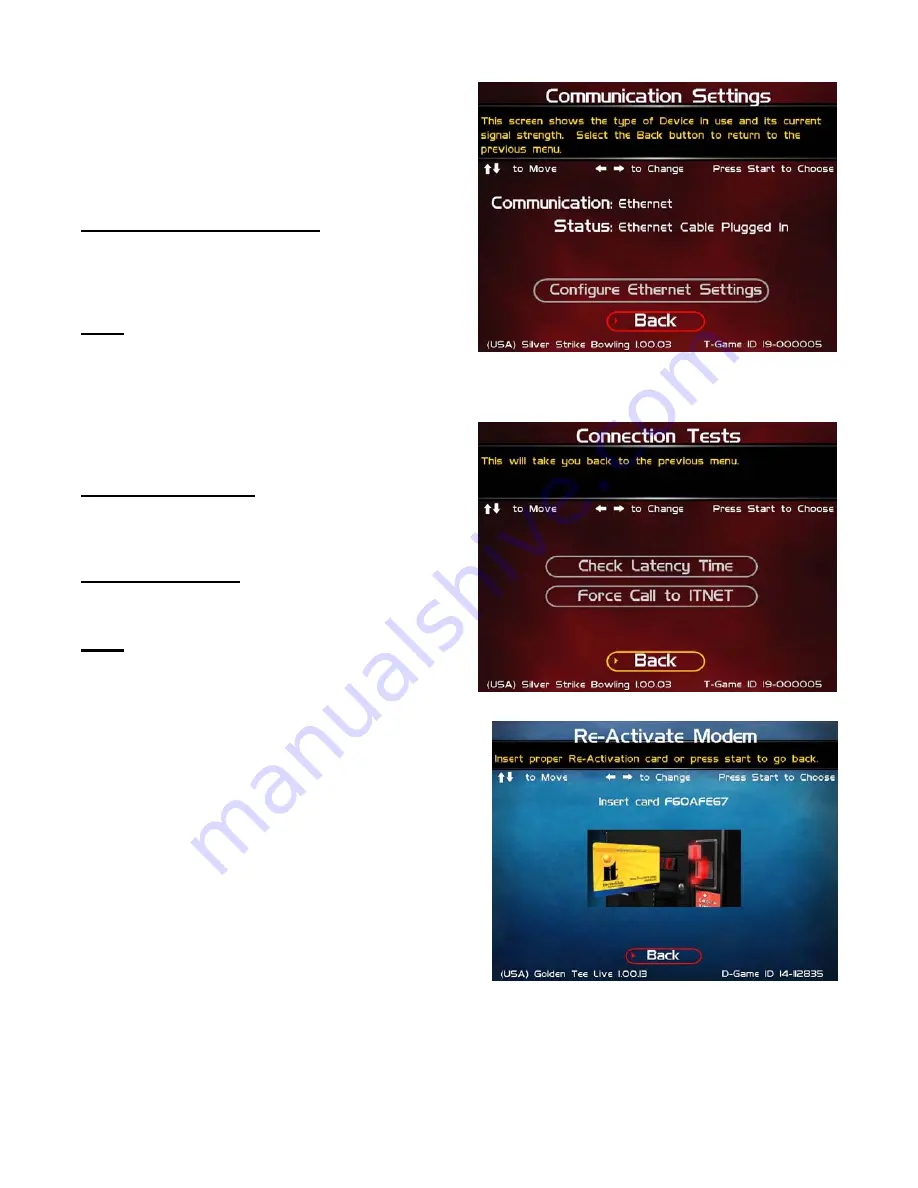
COMMUNICATION SETTINGS
This screen shows the type of communication device that
is currently in use, and its status and signal strength. In
most cases, the wireless modem will be in use and
active. If your machine is in a location with low signal
strength, check the Troubleshooting section of the
manual for ways to help boost your signal.
Configure Ethernet Settings
If your machine is in a location with low signal strength,
and none of the suggestions on boosting your signal help,
you may need to connect to ITNet using a broadband
connection through Ethernet.
Back
Select this to return to the
ITNet Settings
menu.
CONNECTION TESTS
Use this section to test the connection to ITNet.
Check Latency Time
This test will measure the time it takes for your game to
communicate with ITNet. If successful, the delay time in
seconds will be displayed.
Force Call to ITNet
This test will initiate a connection with the ITNet system
and give a result status.
Back
Select this to return to the
ITNet Settings
menu.
RE-ACTIVATE MODEM
Once your machine is registered, your wireless service is
active regardless of how much play or activity is on the
machine. If you must un-register your machine to avoid
wireless modem service charges, the wireless modem will
be made inactive.
When you wish to once again register the machine, you will
need a special Modem Reactivation Card to make your
modem viable again. These special, one-time-use cards
are encoded specifically for a machine and are created by
IT on an as-needed basis. Allow 2 weeks to receive your
card from Incredible Technologies.
Once you receive your Modem Reactivation Card, access
this menu and insert the card into the card reader. Be sure
the number on the card matches the number on the screen.
The process can take several minutes and is sensitive to signal strength. Watch the progress bar as the
reactivation process takes place. Once complete, a status message will appear. If the reactivation was
unsuccessful, try again. If subsequent attempts are unsuccessful, write down the error code and contact the IT
tech department for assistance.
Silver Strike Bowler’s Club™
Version 01/09
Page 51
© Copyright 2006-2009 Incredible Technologies, Inc. All Rights Reserved. Unauthorized duplication is a violation of applicable law.
All other marks are the properties of their respective owners. All rights reserved.






























