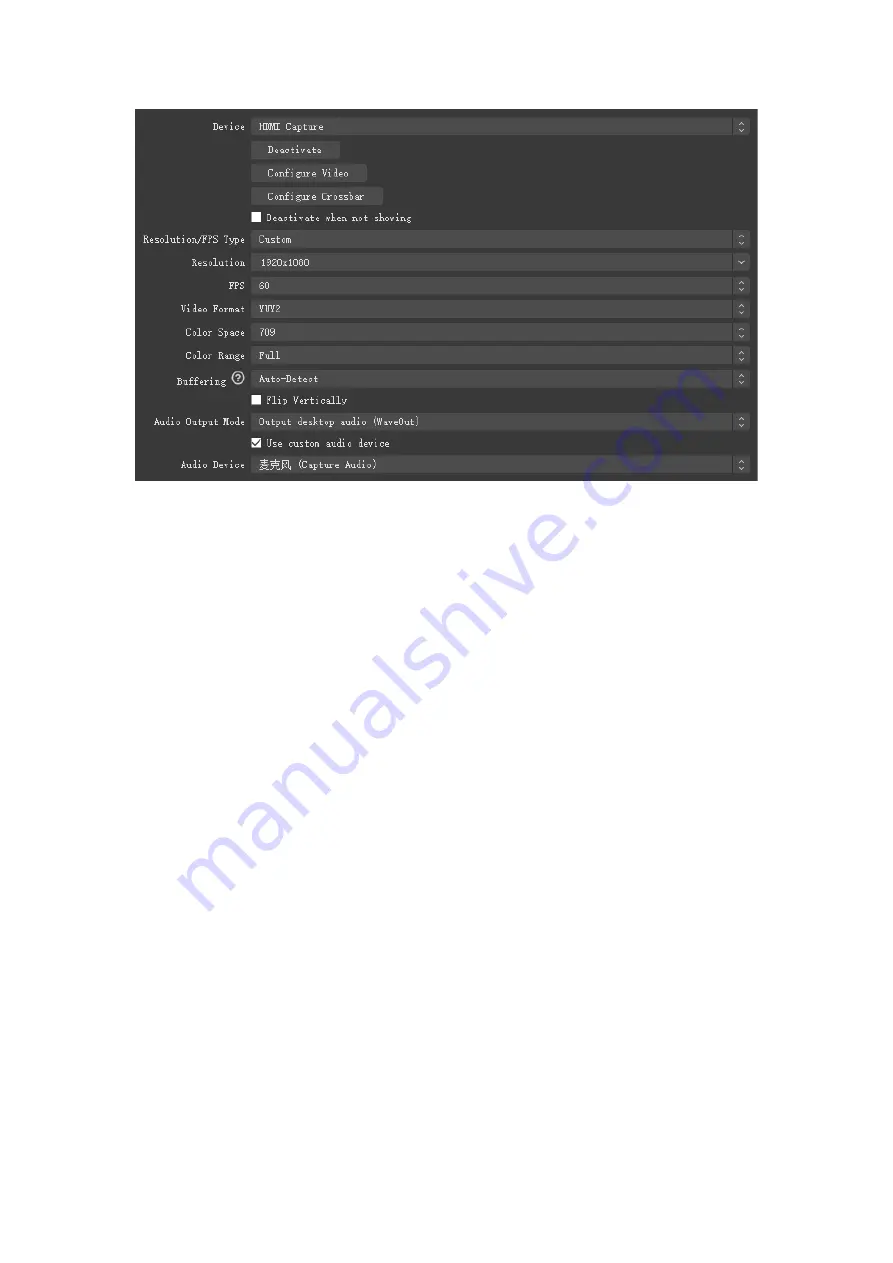
8
1.
Once these settings are correctly set, click "OK". (The Device should read as "HDMI
Capture"). Now, connect the intended source device (Xbox One, PS4, Nintendo
Switch) via the HDMI input on the capture card. You should now see an image inside
of OBS Studio.
Note
:
If you are utilizing a PS4 or PS4 Pro console, you will need to disable HDCP
protection before the capture card can properly configure the device. To disable this
feature, on the PS4/PS4 Pro select (Settings) > [ System] and then clear the checkbox for
[ Enable HDCP]. Once this has been disabled, please connect the HDMI cable from the
PS4/PS4 Pro Console to the Capture Card. You should now see the captured video from
the PS4/PS4 Pro showing inside of OBS Studio.
2.
Sound Setting: Right-click the horn icon on the bottom right corner to open the




















