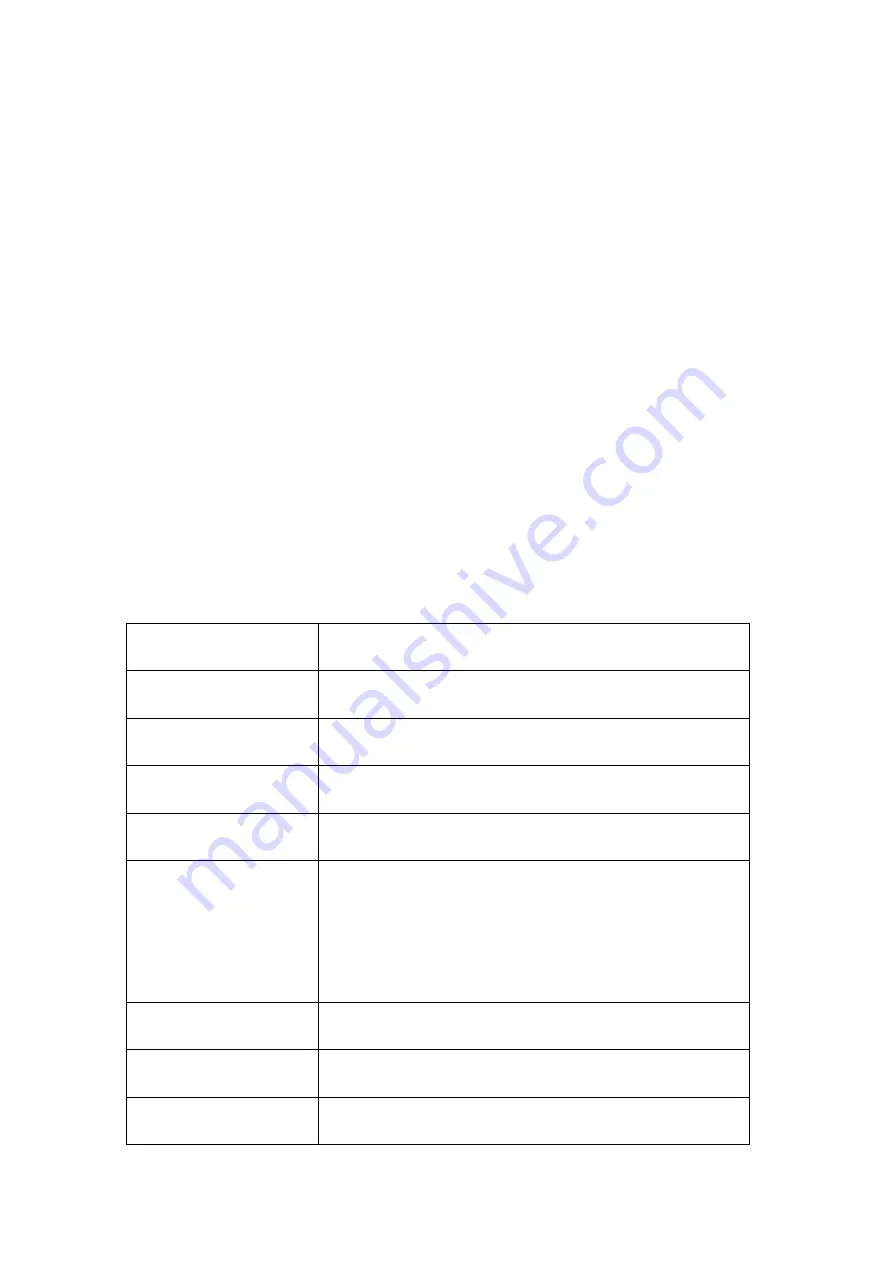
4
video capture card.
2.
Use an HDMI cable to connect a display or TV to the HDMI output port on the video
capture card.
3.
Use a USB cable to connect a computer to the USB 3.0 port on the video capture card.
4.
If you want to receive or record sounds with the Aux 3.5 port on the card, please
connect a headphone with microphone to the headphone port on the card. If your
headphone is not equipped with microphone, you can specifically connect a microphone
device to the microphone port on the video capture card.
5.
Download a video capture tool and begin capturing video.
4.
Product specifications
:
Product name
Inateck VD1001
Material
ABS
Weight
109g
Dimensions
L107xW51xH17 (mm)
Compatible Systems
Windows7/8/10, Mac OS, Linux
HDMI Input
4K@50/60Hz, 4K@24/30Hz, 1080P@120Hz,
1080P@50/60Hz, 1080i@50/60Hz, 1080P24/30Hz,
720P@60HZ, 480P@60Hz
HDMI Loop Out
Support resolution up to 4K@60Hz
USB-C Port
Supports video up to 1080P 60Hz
AUX3.5 port
Microphone port, headphone port (only headphones with



















