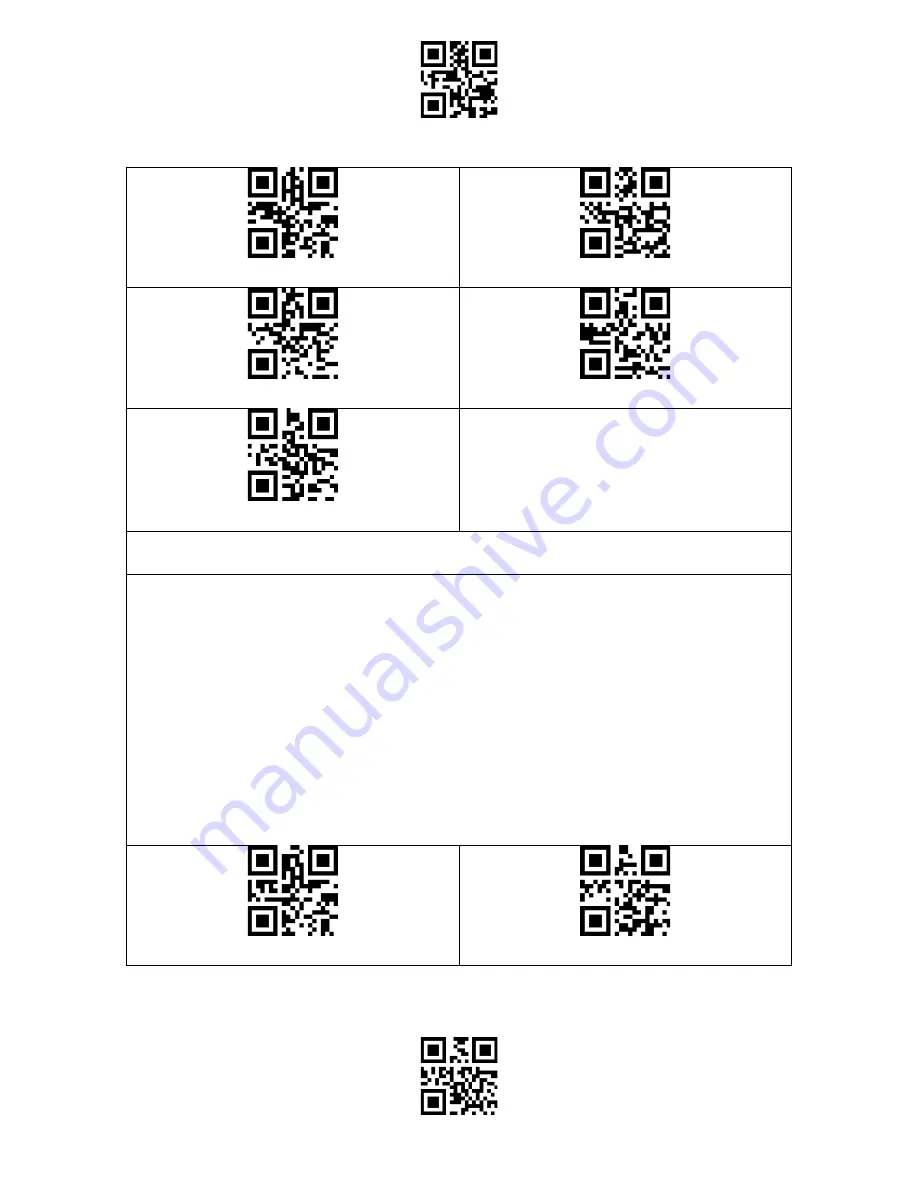
Enter Setup
Exit and Save
7
Italian Keyboard
UK Keyboard
Japanese Keyboard(Roman Character)
Canadian Keyboard
Serbian Keyboard
Write to Custom Defaults
You may change factory defaults and customize some functions suitable for your
own
applications when using your scanner. You need to scan “Enter Setup”
→
“Function setup barcode you want to customize (e.g.: Output Code ID)”
→
”Write
to Custom Defaults” in turn.
If you have reconfigured the scanner and want to restore to its custom setting
mode, you may scan the “Enter Setup” - “Restore to Custom Defaults” barcodes as
below. The barcode scanner will exit the setup mode after restoring to custom
defaults.
Write to Custom Defaults
Restore to Custom Defaults
Содержание BCST-53
Страница 1: ...BCST 53 BCST 53 2D Barcode Scanner Instruction Manual...
Страница 52: ...Enter Setup Exit and Save 46 Disable Replacing GS with Other Characters...
Страница 53: ...Enter Setup Exit and Save 47 Appendix Characters...
Страница 54: ...Enter Setup Exit and Save 48 0 1 2 3 4 5 6 7 8 9...
Страница 55: ...Enter Setup Exit and Save 49 A B C D E F G H...
Страница 56: ...Enter Setup Exit and Save 50 I J K L M N O P Q R S T U V...
Страница 57: ...Enter Setup Exit and Save 51 W X Y Z _ a b c d...
Страница 58: ...Enter Setup Exit and Save 52 e f g h i j k l m n o p q r...
Страница 59: ...Enter Setup Exit and Save 53 s t u v w x y z...
Страница 62: ...Enter Setup Exit and Save 56 Page Up Page Down...
Страница 65: ...Enter Setup Exit and Save 59 SUB Ctrl Z ESC Ctrl FS Ctrl GS Ctrl RS Ctrl US Ctrl...














































