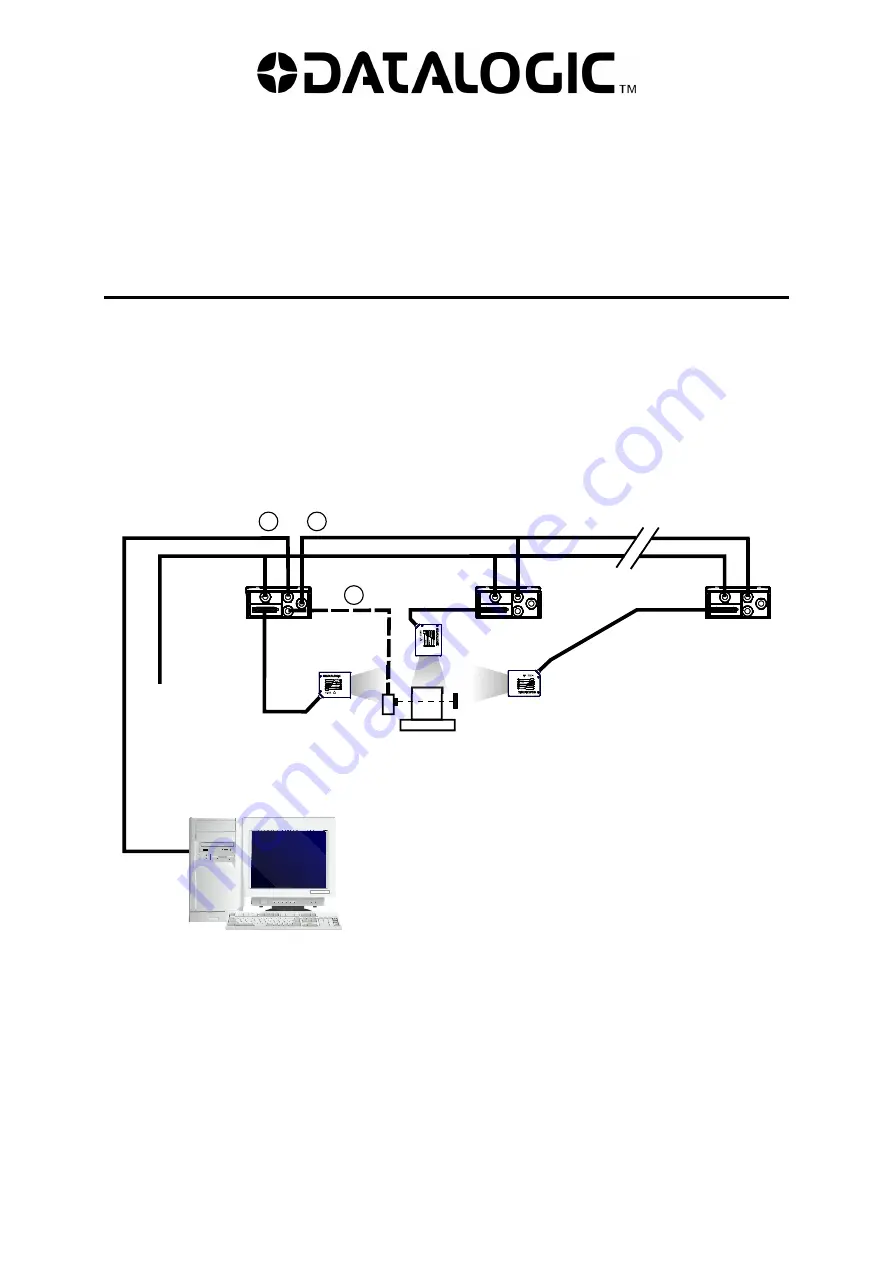
DS2X00N-DS4800 SCANNER FAMILY
SETUP PROCEDURE USING PROGRAMMING BARCODES
1 ID-NET™ NETWORK SETUP USING PROGRAMMING
BARCODES
For any DS2x00N-DS4800 Family scanner, programming barcodes can be used to setup the
ID-NET™ built-in high-speed interface dedicated for high-speed reader interconnection.
ID-NET™ is in addition to the Main and Auxiliary serial interfaces.
Following topologies are available:
ID-NET™ M/S Synchronized
: Single station – multiple scanners
The ID-NET™ interface allows local connection of multiple scanners that are reading on
different sides of the same target. All scanners share a single presence sensor and
activate/deactivate simultaneously.
At the end of each reading phase a single data message is transmitted to the host.
Thanks to ID-NET™, data communication among scanners is highly efficient so that an
immediate result will be available.
Main Serial Interface (RS232 or RS485)
External Trigger (for On-Line Mode)
ID-NET™ (up to 16 devices - practical limit)
Host
1
3
2
Master
Slave#1
Slave#n
Power


































