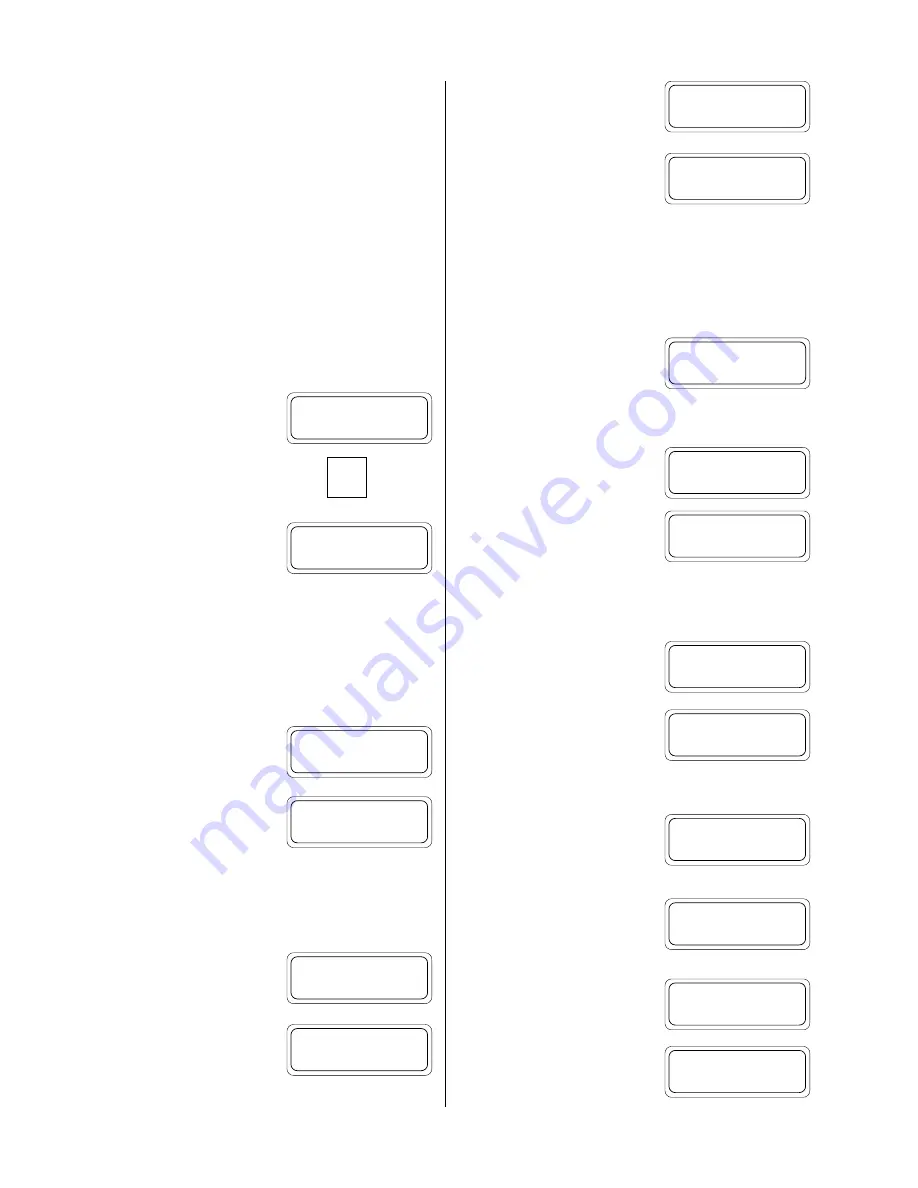
6
Defining the Test
The process of collecting a set of data with the HERMIT 2000 is re-
ferred to as “running a test.” The first step in running a test is to
define the basic test conditions.
• What test number we will be performing.
• At what rate to sample the input channels.
• How many input channels we will be using.
• What type of data will be collected on each input channel.
The HERMIT 2000 allows you to record as many as twenty different
tests in memory, each with its own unique setup and data, without
having to dump the data between tests. Tests are always recorded
sequentially from test 0 to test 19. Let’s clear the memory of any old
tests and begin with test 0.
Press and release any key on the key-
board to wake the instrument.
Press the
SETUP TEST
key to begin pro-
gramming.
The HERMIT 2000 responds by ask-
ing you what test number you wish
to set up.
The test number shown in the display is the next
safe
test num-
ber—the next available test number that can be run while still re-
taining data recorded in lower numbered tests. The default number
is also the highest test number you can select since tests are recorded
consecutively. You may select any test number from 0 to the default
selection shown.
Key in test 0 and press
ENTER
.
The HERMIT 2000 will tell you if
your selected test number will cause
previously recorded tests to be erased.
Press
F4
to confirm that the recorded tests are no longer needed and
may be erased.
Note:
If you do not wish to have data erased, press
CLEAR
and use
the default test number.
After pressing
F4
you are given one
last chance to change your mind!
Key in the erase code as shown in the
display and press
ENTER
. The in-
strument will not erase data until the
correct code is entered.
The indicated tests are then erased
and the data storage is set up for our
new test.
The display will show the number of
data points that can be collected with
the current setup, along with the
number of days that we can run at the present rate . . .
Note:
The numbers that appear in your display may be different
from those shown here depending on the amount of storage and the
number of input channels installed in your instrument, as well as
the previously programmed setup for test 0.
. . . followed by the test setup menu.
The alarm start option will be explained in detail in later sections.
For the time being, let’s make sure that it is turned off:
Press
F1
to select the
ALARM
option
in the test setup menu.
We are presented with a new menu
selection. The current setting of the
alarm start option is shown enclosed
within brackets. Press
F2
to make
sure it is OFF.
Programming the Sample Rate
Press
F2
to select the
RATE
option in
the test setup menu.
The instrument prompts us to select
the sample mode. The current selec-
tion is shown in brackets. Press
F3
to select
LIN1
(linear mode 1, data
points spaced evenly over time).
Next we are prompted to enter the
sample rate in minutes. Since we
want to see things happen fast, let’s
take a data point every minute.
Key in 1 and press
ENTER
.
Our new data capacities are displayed
. . .
. . . and we are returned to the test
setup menu.
Section 2: Getting Started
READY
Set up test# [1]?
_
Set up test# [1]?
0_
Erase test# 0?
(Press F4 to erase)
Erase code (3210)?
_
Test 0: Setup...
DATA POINTS :
3825
Days at rate :
38
Test 0: Setup menu
ALARM RATE #XDs TYPE
Test 0: Setup menu
ALARM RATE #XDs TYPE
Sample mode [LOG]?
LOG USER LIN1 LIN2
Rate (min) [15]?
_
Rate (min) [15]?
1_
DATA POINTS :
3825
Days at rate :
3
Test 0: Setup menu
ALARM RATE #XDs TYPE
Erase code (3210)?
3210_
Test 0: Setup menu
ALARM RATE #XDs TYPE
Alarm start [OFF]?
ON OFF
SETUP
TEST

























