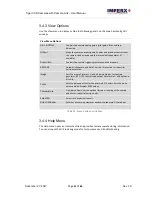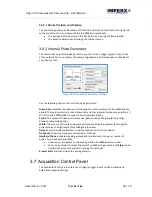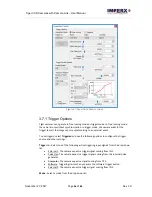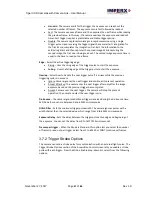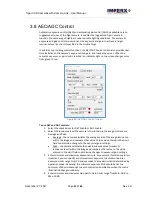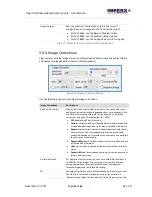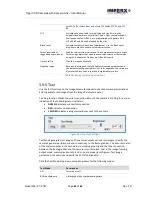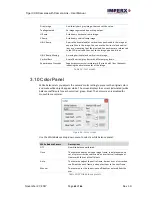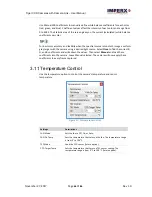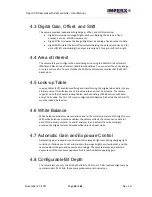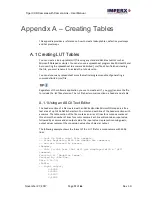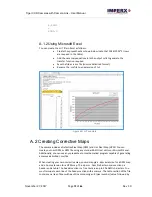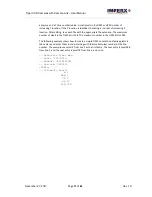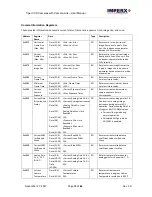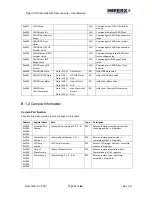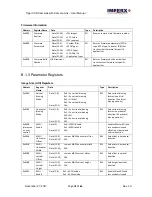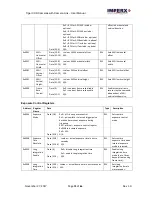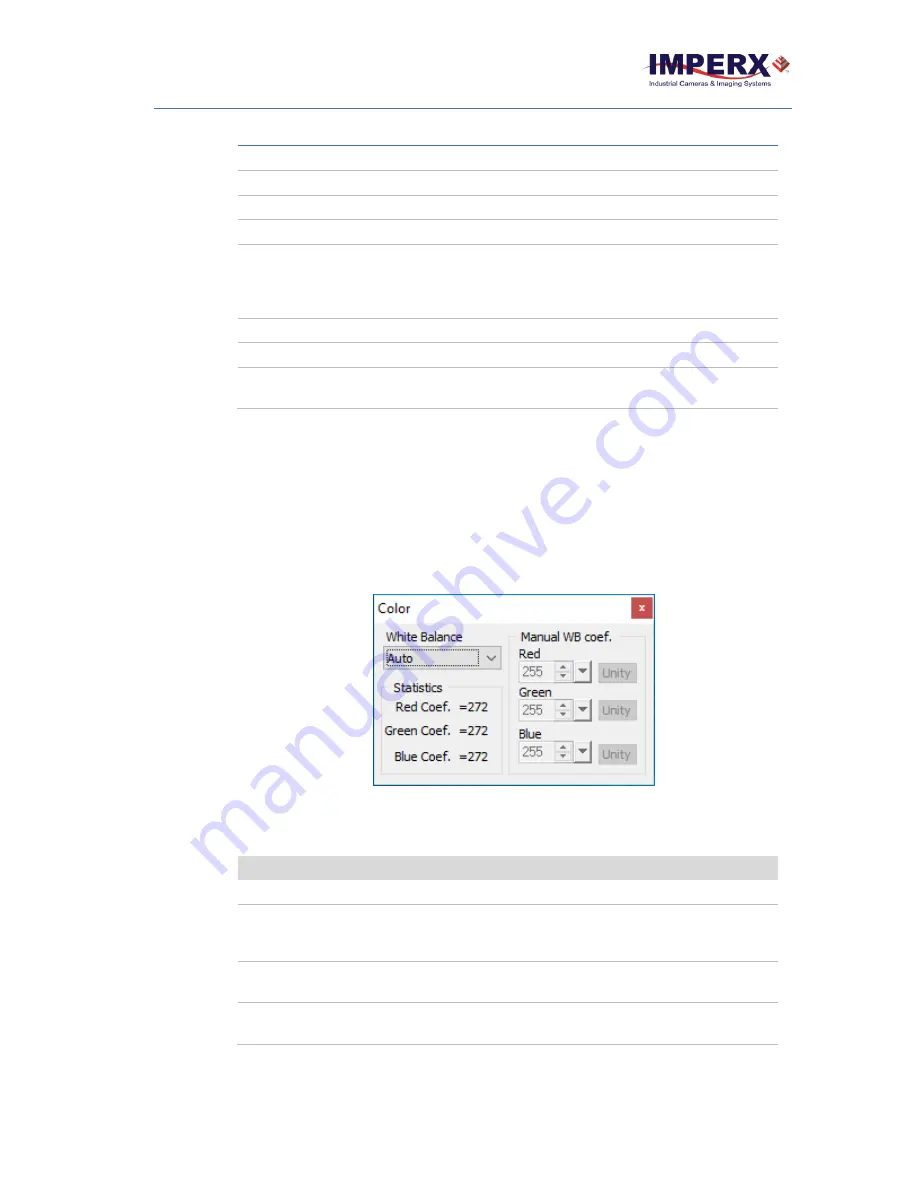
Tiger CCD Cameras with Camera Link
– User Manual
November 27, 2017
Page
65
of
86
Rev 1.0
Gray Image
A uniformly dark gray image. User can set the value.
Tap Segmented
An image segmented by each tap output.
H Ramp
A stationary horizontal ramp image.
V Ramp
A stationary vertical ramp image.
H & V Ramp
A pair of horizontal and/or vertical lines positioned in the image at
any pixel/line in the image. You can use the horizontal and vertical
lines as a measuring tool; the pixel and line positions are referenced
to the CCD pixels and lines, not to the image pixels and lines.
H & V Ramp Moving
A moving horizontal and vertical ramp image.
Vertical Bars
A set of 8 vertical gray bars with different gray levels.
Superimpose Crosshair
Superimposes crosshair watermark (2 pixels and 2 lines thickness)
indicating the absolute center of the image.
Table 19: Test modes.
3.10 Color Panel
White balance lets you adjusts the camera’s color setting to preserve the original colors
and make white objects appear white. The screen displays the current (calculated) white
balance coefficients for each color (red, green, blue). The Color screen is disabled for
monochrome cameras.
Figure 56: Color screen.
Use the White Balance drop-down menu to select a white balance preset:
White Balance Presets
Descriptions
Off
No white balance performed.
Once
The camera analyzes only one image frame, calculates only one
set of color correction coefficients, and corrects all subsequent
frames with this set of coefficients.
Auto
The camera analyzes the entire frame, derives a set of correction
coefficients on each frame, and applies them to the next frame.
Manual
The camera uses the correction coefficients as entered from the
user.
Table 20: White balance presets.