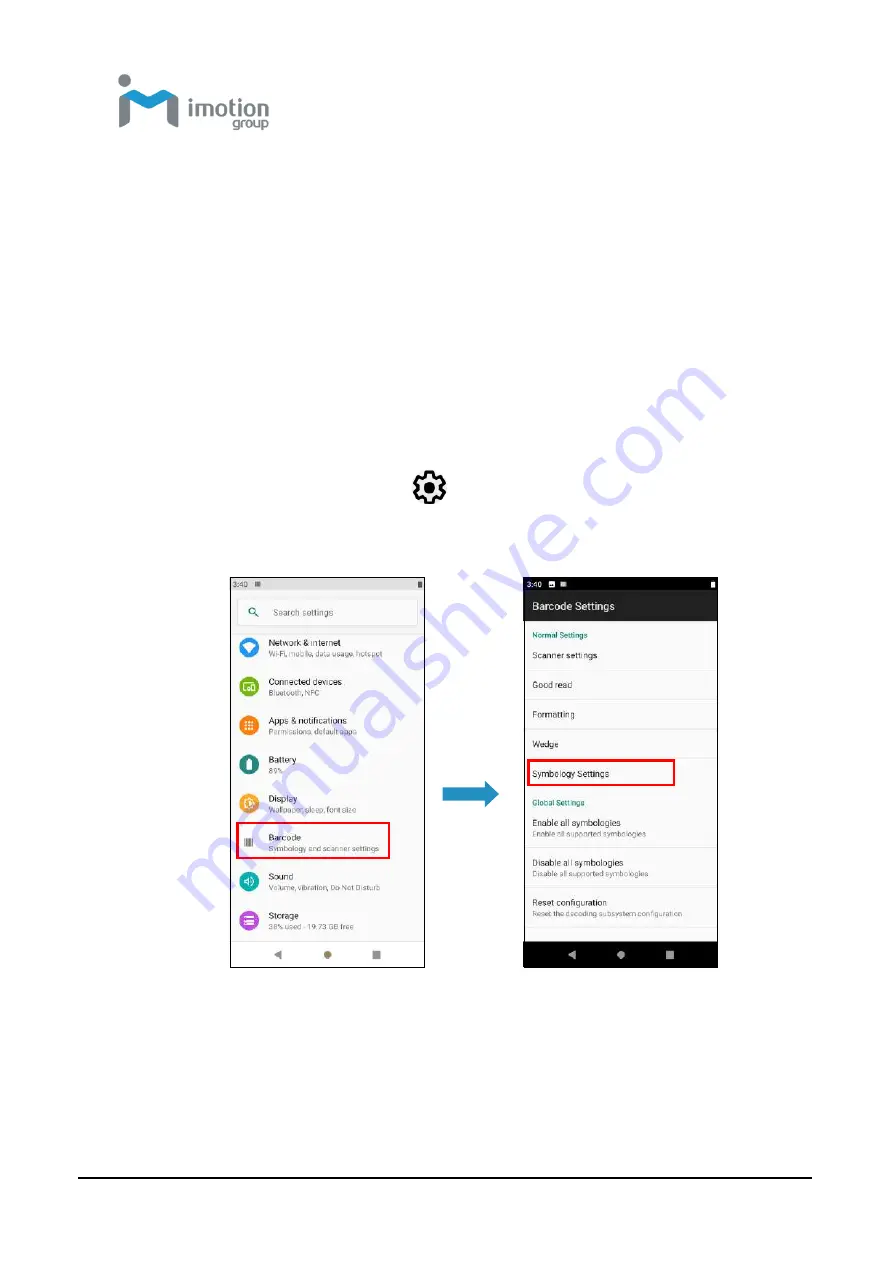
iWaylink Inc.
iMotion TC601 U
ser’s Man
ual
32
2. Press the scan button on either side of the device. You can also
access the Scan App described below and tap the scan or trigger
button.
3. The imager projects an aiming pattern to position the barcode in the
imager’s field of view.
Center the red aiming pattern on the barcode.
4. Release the scan button or press stop on the trigger button to
capture and decode the image.
Scanner Settings
1. Swipe down from the status bar to open the quick access panel.
2. Tap the
Settings
icon:
3. Tap
Barcode
to go to the barcode settings screen.
4. Tap
Symbology Settings.
Parameters of each code are different.
Note:
For a list of the codes supported, please refer to
Barcode Support
Information
in the Appendix.
Содержание TC601
Страница 1: ...TC601 Mobile Computer User s Manual Version 1 0 12 01 2019 ...
Страница 54: ...iWaylink Inc iMotion TC601 User s Manual 54 5 View your folders and files by icon or details ...
Страница 62: ...iWaylink Inc iMotion TC601 User s Manual 62 2 Press for mode setting ...
Страница 74: ...iWaylink Inc iMotion TC601 User s Manual 74 Other NFC 13 56 MHz GPS 1575 42 MHz ...






























