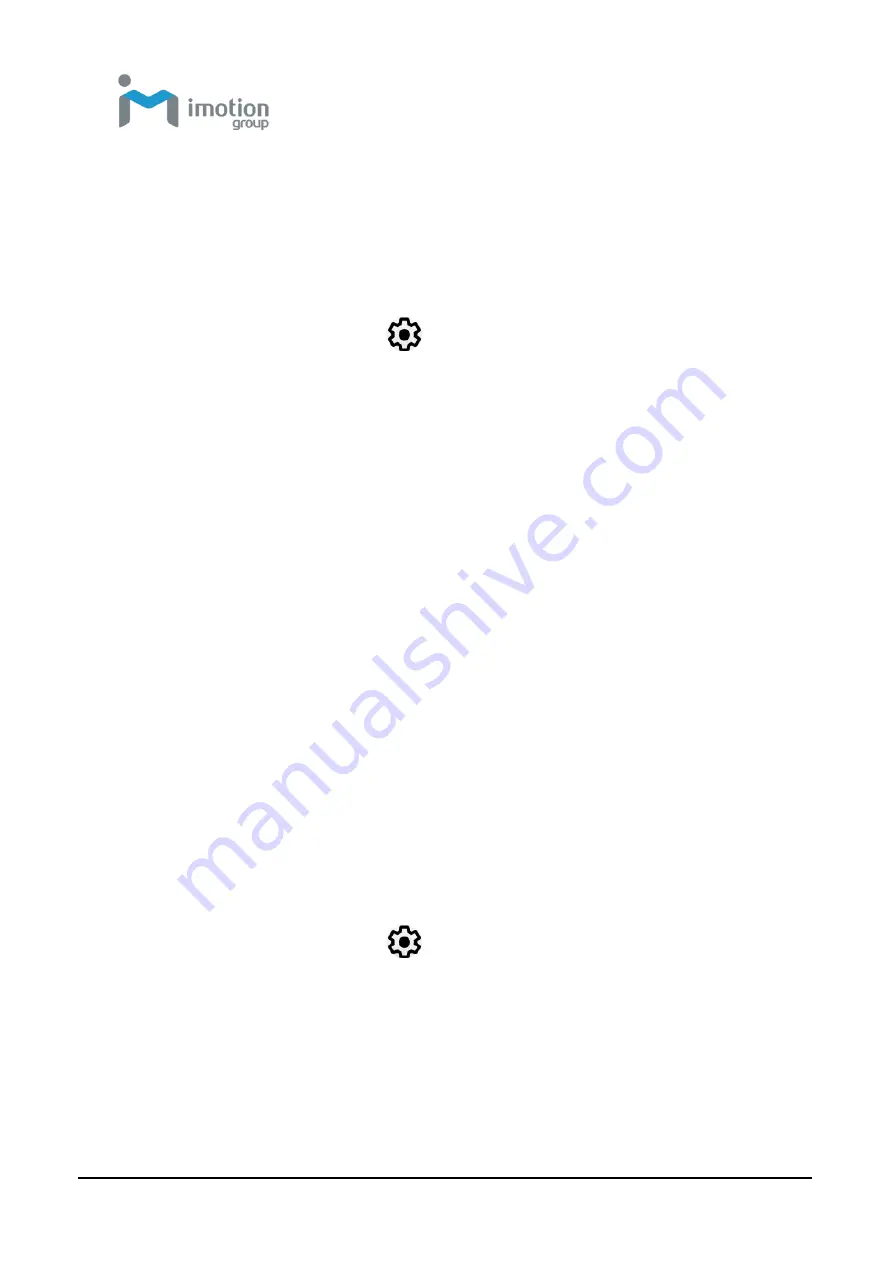
iWaylink Inc.
iMotion TC601 U
ser’s Man
ual
21
Setting Date and Time
Set the date and time or time zone manually if the wireless LAN does not
support Network Time Protocol (NTP).
1. Swipe down from the status bar to open the quick access panel.
2. Tap the
Settings
icon:
3. Swipe to scroll down to
System
then tap
Date & time
.
4. Disable Automatic date & time, and disable Automatic time zone.
5. Tap
Set date
. In the calendar, set today’s date and touch
OK
.
6. Tap Set time.
7. Tap and drag the green circle to the current hour and release.
8. Tap and drag the green circle to the current minute and release.
9. Tap
AM
or
PM
, then touch
OK
.
10. Tap
Select time zone
and select your time zone from the list.
11. Tap the
Home Key
to return to the Home screen.
Setting the Display
Set the display settings to adjust brightness, set screen rotation, adjust sleep
time, and change font size.
Adjusting Screen Brightness
To manually adjust screen brightness:
1. Swipe down from the status bar to open the quick access panel.
2. Tap the
Settings
icon:
3. Tap Display
4. Tap Brightness level and adjust the brightness slider to change the
brightness.
5. Tap the
Home Key
to return to the Home screen.
Содержание TC601
Страница 1: ...TC601 Mobile Computer User s Manual Version 1 0 12 01 2019 ...
Страница 54: ...iWaylink Inc iMotion TC601 User s Manual 54 5 View your folders and files by icon or details ...
Страница 62: ...iWaylink Inc iMotion TC601 User s Manual 62 2 Press for mode setting ...
Страница 74: ...iWaylink Inc iMotion TC601 User s Manual 74 Other NFC 13 56 MHz GPS 1575 42 MHz ...






























