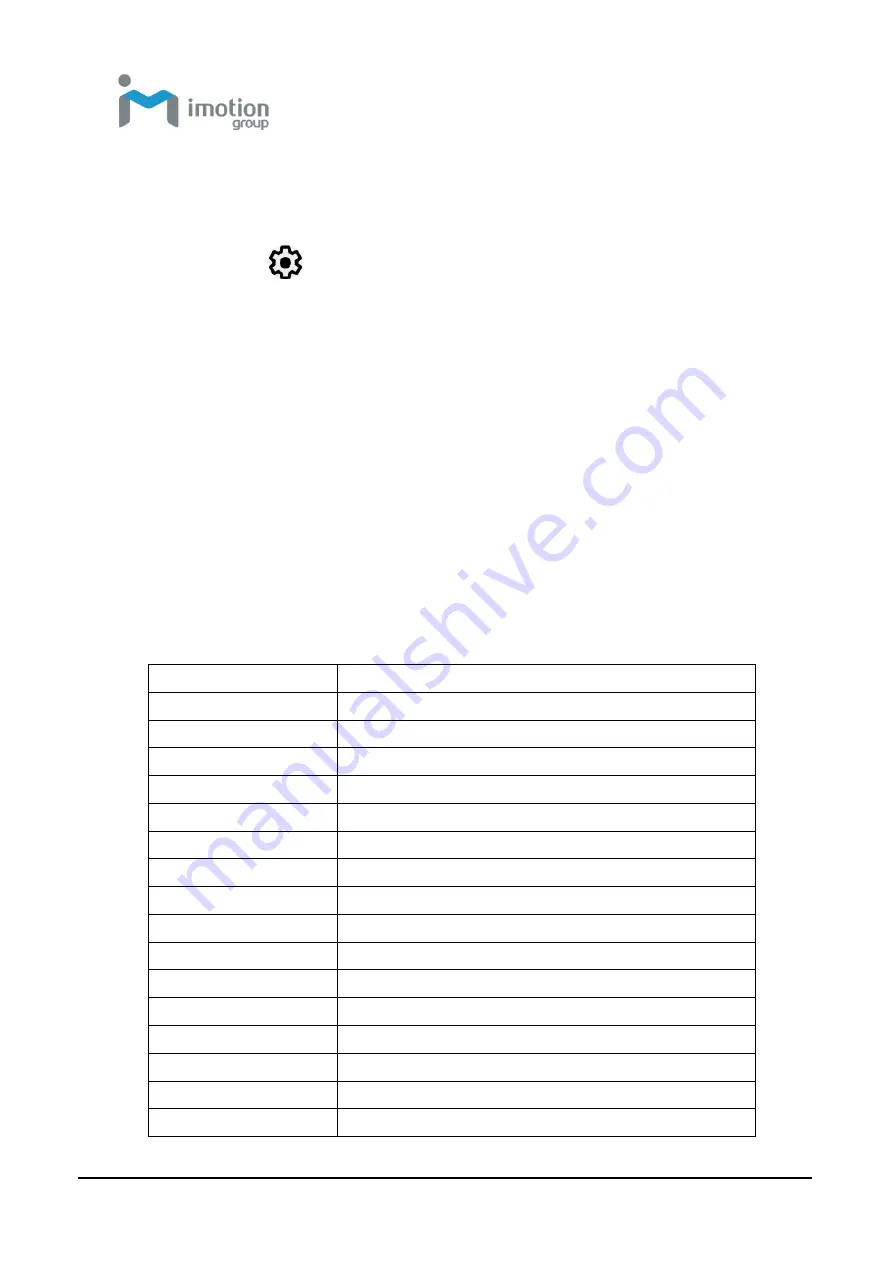
iWaylink Inc.
iMotion TC601 U
ser’s Man
ual
29
Set Application Notifications
1. Swipe down from the status bar to open the quick access panel.
2. Tap the
icon to access
Settings
.
3. Tap Apps & notifications.
4. Choose an App to adjust its notifications.
Quick Access Panel
The quick access panel provides a fast and easy way to access frequently
used functions.
1. Swipe down from the status bar to open the quick access panel.
2. Tap the pull down menu arrow next to the
Settings
icon.
3. Slide the display slider to adjust screen brightness.
4. Tap the tiles to access or enable/disable frequently used functions.
The table below describes the tile selections in the Quick Access Panel.
Tile
Description
Display brightness
Slide to adjust screen brightness.
Battery Saver
Turn on battery saving mode
Settings
Access
Android
settings
Wi-Fi
Turn Wi-Fi on or off, and adjust settings
Bluetooth
Turn Bluetooth on or off, and adjust settings
Do not disturb
Control when to receive notifications
SIM card
Indicates if SIM is card present
Airplane mode
Enable/Disable Airplane mode.
Auto-rotate
Set Portrait orientation or Auto-rotate
Flashlight
Turn flashlight on or off
Location
Turn location on or off
Cast
Puts your screen and audio on a TV
Hotspot
Turn mobile hotspot on or off
Invert colors
Inverts colors for comfort reading
Data Saver
Restricts background use of cellular data
Night Light
Toggles screen light intensity for night reading
Содержание TC601
Страница 1: ...TC601 Mobile Computer User s Manual Version 1 0 12 01 2019 ...
Страница 54: ...iWaylink Inc iMotion TC601 User s Manual 54 5 View your folders and files by icon or details ...
Страница 62: ...iWaylink Inc iMotion TC601 User s Manual 62 2 Press for mode setting ...
Страница 74: ...iWaylink Inc iMotion TC601 User s Manual 74 Other NFC 13 56 MHz GPS 1575 42 MHz ...






























