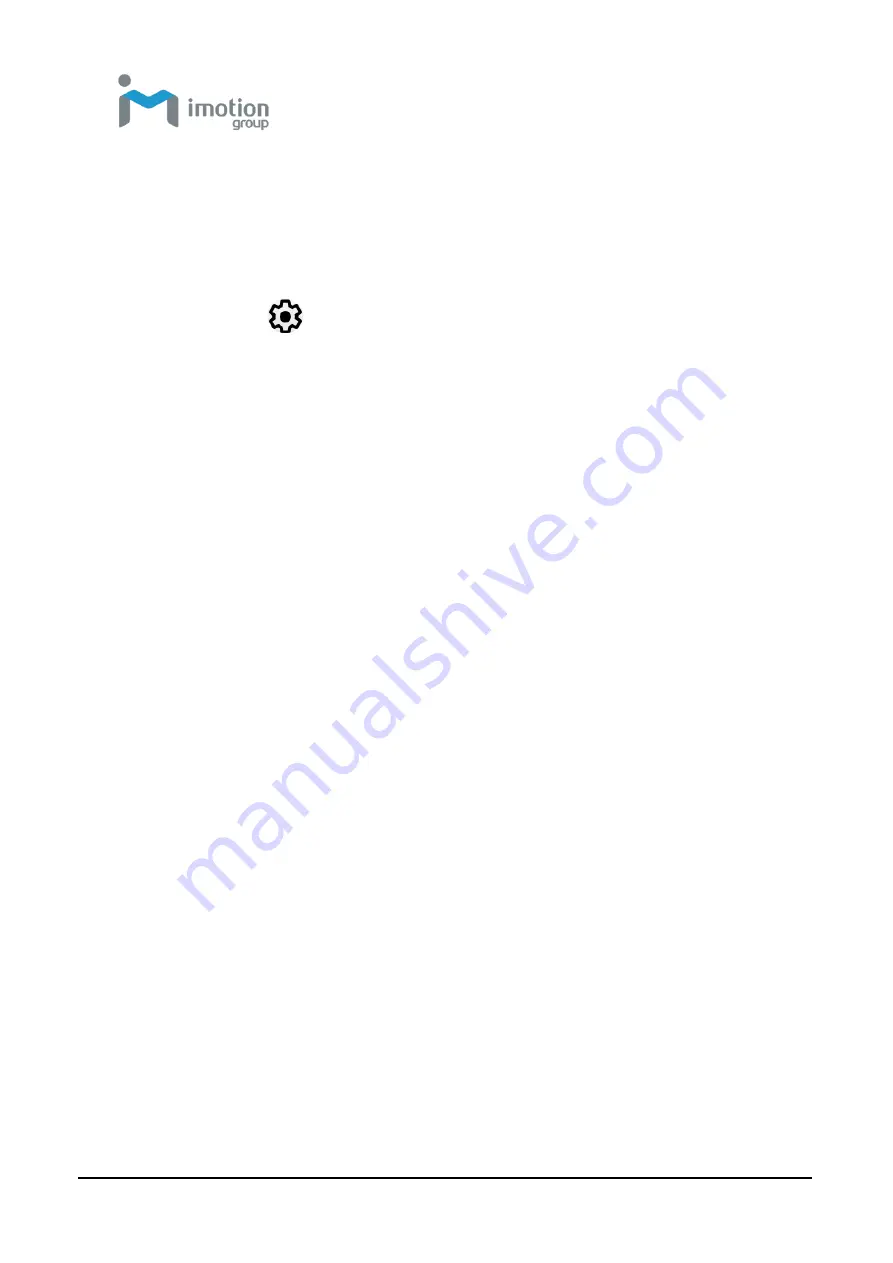
iWaylink Inc.
iMotion TC601 U
ser’s Man
ual
31
Monitoring Battery Use
Besides keeping an eye on the battery icons in the status bar, you can also
access the Battery screen in Settings for information on battery usage.
1. Swipe down from the status bar to open the quick access panel.
2. Tap the
icon to access
Settings
.
3. Scroll to
Battery
and tap to open.
4. The
Battery
screen displays percent of charge remaining and
estimated time left on the battery.
5. Tap the
Battery
screen to show the discharge graph with details on
usage, such as the rate of discharge since last charge.
6. Tap the applications to see details on their power consumption.
Optimizing Battery Savings
The following tips can help you save on battery consumption.
Reduce screen brightness.
Set the screen to turn off after short periods of non-use.
Turn off Wi-Fi and Bluetooth when not in use.
Turn off automatic syncing.
Minimize use of applications such as for music and videos that prevent
the device from entering suspended mode.
Barcode Scanning
The TC601 supports barcode data capture using an integrated 2D scan
engine that provides omnidirectional reading of wide variety of common
barcode symbologies including postal, QR Code, PDF417 and 2D matrix code
types. The easy point-and-shoot operation utilizes advanced LED cross-hair
and dot aiming. The imager takes a picture of the barcode, stores the image,
and uses the latest decoding algorithms to acquire data from the barcode.
Scanning a Barcode Label
1. Point the TC601
’s
scan window at the barcode you wish to scan.
Содержание TC601
Страница 1: ...TC601 Mobile Computer User s Manual Version 1 0 12 01 2019 ...
Страница 54: ...iWaylink Inc iMotion TC601 User s Manual 54 5 View your folders and files by icon or details ...
Страница 62: ...iWaylink Inc iMotion TC601 User s Manual 62 2 Press for mode setting ...
Страница 74: ...iWaylink Inc iMotion TC601 User s Manual 74 Other NFC 13 56 MHz GPS 1575 42 MHz ...






























