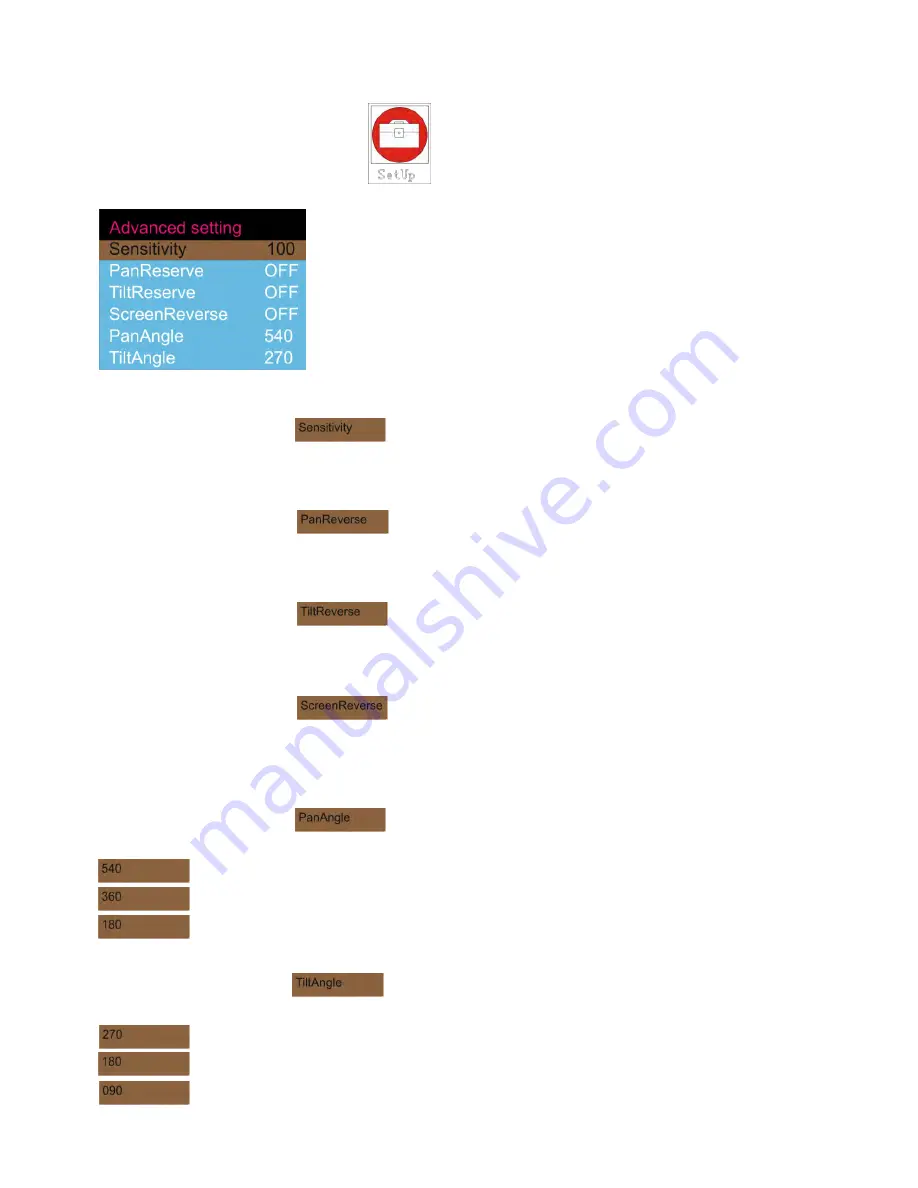
16
Advanced Mode
You can select 6 different Advanced settings when using the
BEAM-
20
LED
Beam.
1)
Press MODE until the display shows , then press ENTER to open the menu and change your
settings.
2)
Use the UP / DOWN buttons to select all 6 settings.
Audio Sensitivity
1)
When the display shows : , the device is in Audio Sensitivity Mode.
2)
Press ENTER to open the menu and change your settings.
3)
When you press Up/Down, you can set the audio sensitivity from 000 to 100. T
Pan movement Mode
1)
When the display shows : and has been set to OFF, the device is in normal Pan Mode.
2)
Press ENTER to open the menu and change your settings.
3)
When you press Up/Down and set the device to ON, the Pan function is reversed.
Tilt movement Mode
1)
When the display shows : and has been set to OFF, the device is in normal Tilt Mode.
2)
Press ENTER to open the menu and change your settings.
3)
When you press Up/Down and set the device to ON, the Tilt function is reversed.
Display Mode
1)
When the display shows : and has been set to OFF, the device is in normal Display
Mode.
2)
Press ENTER to open the menu and change your settings.
3)
When you press Up/Down and set the device to ON, the Display function is reversed.
Pan Mode
1)
When the display shows : , then press ENTER to open the menu and change your
settings. You are able to set 3 different Pan Angles.
Pan is 540º.
Pan is 360º.
Pan is 180º.
Tilt Mode
1)
When the display shows : , then press ENTER to open the menu and change your
settings. You are able to set 3 different Tilt Angles.
Tilt is 270º.
Tilt is 180º.
Tilt is 090º.
Содержание BEAM-20LED
Страница 1: ......
Страница 2: ......
Страница 15: ...13 Menu Overview...
Страница 28: ...MONACOR INTERNATIONAL GmbH Co KG Zum Falsch 36 28307 Bremen Germany A 0000 99 01 04 2016...

























