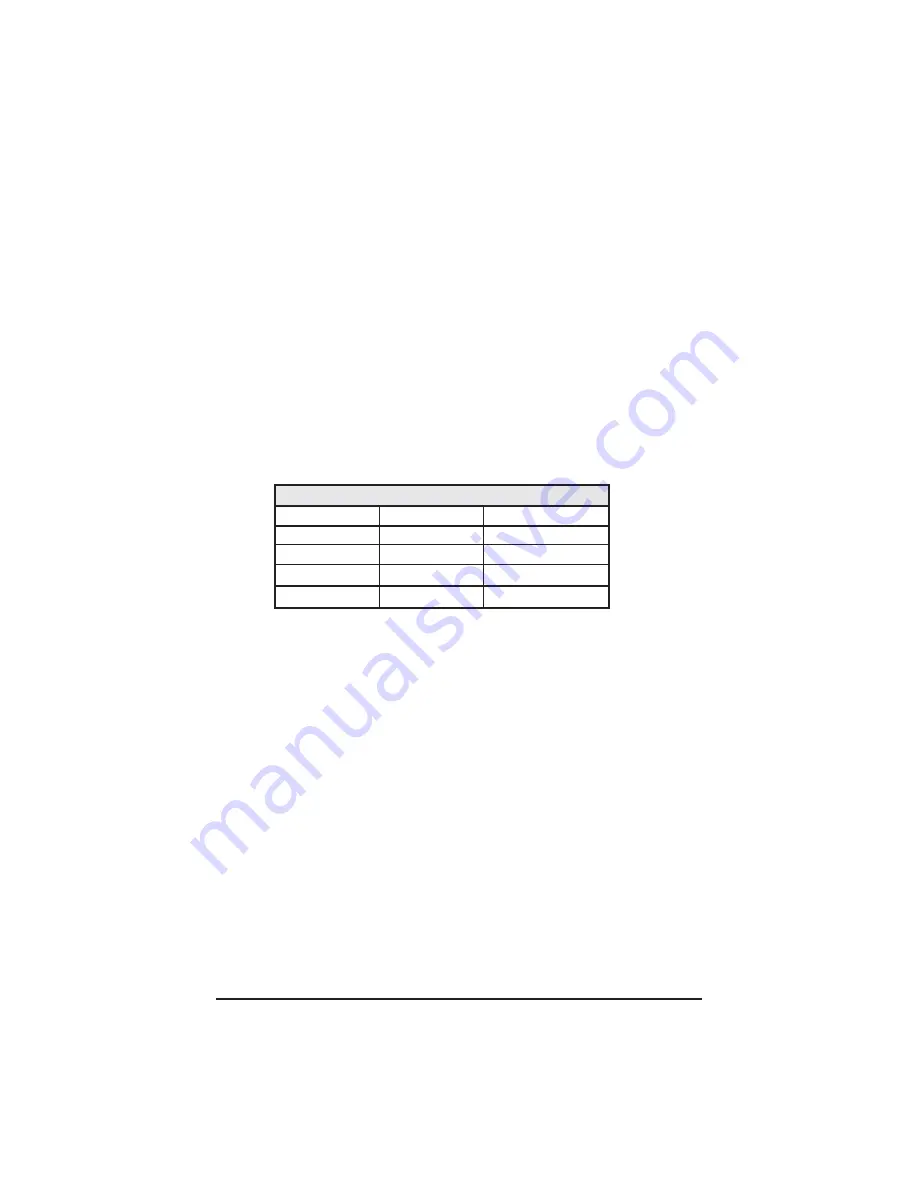
11
Using the EXT MGMT Port as a Serial Port
Although the iMcV-FiberLinX does not include a DB-9 serial port, the
supplied
RJ-45 to DB-9 adapter can be used on the EXT MGMT port to
perform serial port configuration. This adapter uses an IBM-compatible
DB-9 serial connector.
To connect the iMcV-FiberLinX to a terminal/computer, use a straight-
through (pin-to-pin) cable. (If the computer/terminal has a COM port using
a connection not compatible with a DB-9 connector, use the pin connec-
tion chart for reference in making a cable.) The cable length should be
under 50 ft. (15.24 m). Plug one end of the cable into the DB-9 connec-
tor on the iMcV-FiberLinX and the other into the appropriate port on the
computer/terminal. Set the computer/terminal for VT-100 emulation. The
serial port on the computer/terminal should be set for:
38.4K baud
,
8 data
bits
,
1 stop bit
,
no parity
and
no flow control
.
S
E R I A L
A
D A P T E R
P
I N
C
O N N E C T I O N
RJ-45 Pin #
DB-9 Pin #
Function
5
2
Transmit (OUT)
7
3
Receive (IN)
8
5
Ground
1-33, 6
1
,
4, 6 - 99
Reserved
Содержание iMcV-FiberLinX
Страница 1: ...iMcV FiberLinX Operation Manual ...
Страница 2: ...Notes ...
















































