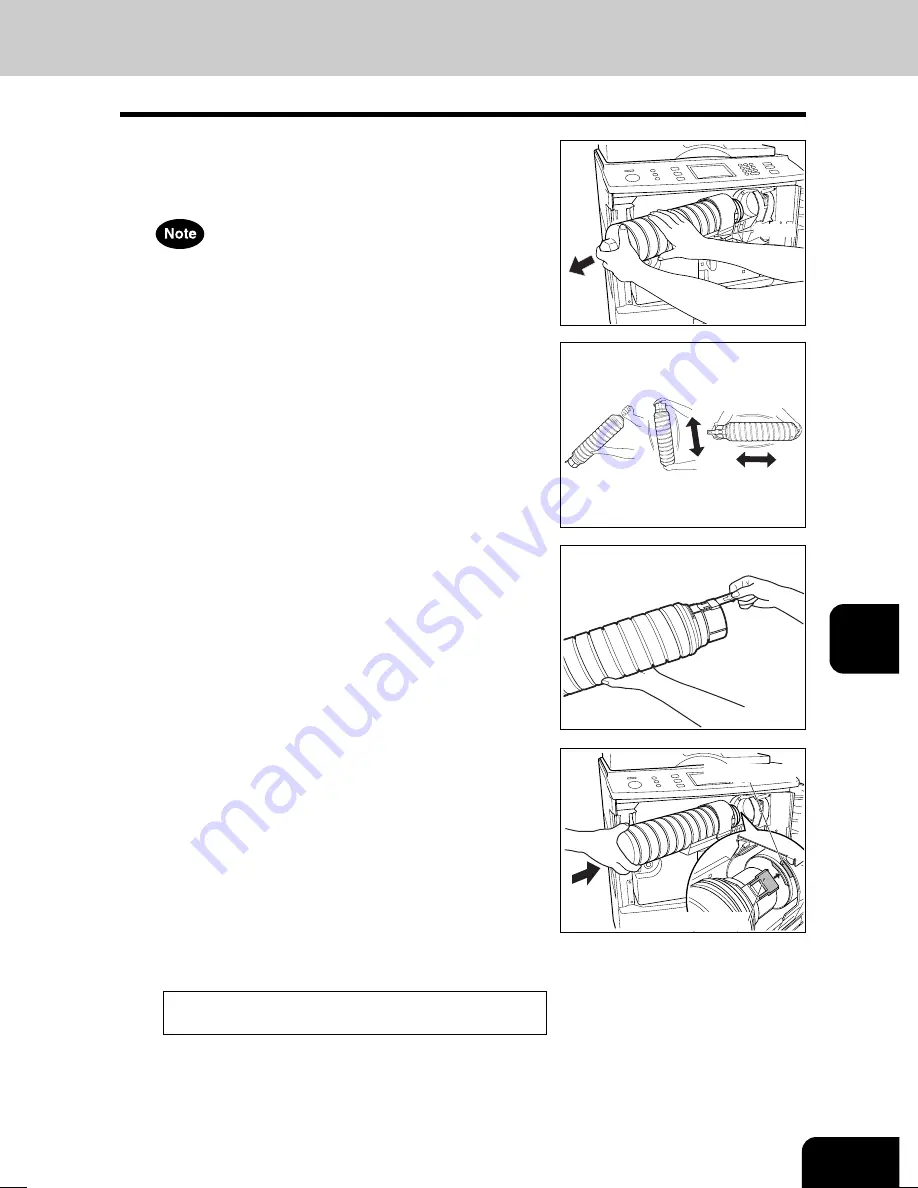
1
2
3
4
5
6
7
8
9
10
11
12
7-7
Label (orange)
Shutter (orange)
Holder
2
Rotate the left end of the holder, then pull out the
empty toner cartridge with both hands as shown on
the right.
3
Shake the new toner cartridge well to loosen the
toner inside.
4
Holding the new toner cartridge as shown on the
right, pull out the seal in the direction of the arrow.
5
Match the label(orange) on the copier with the
shutter(orange) on the toner cartridge, then insert the
toner cartridge to the end.
- If you cannot insert the toner cartridge completely, rotate it
slightly to check the position and insert it again.
- If the toner scatters, wipe it off completely.
6
Return the toner cartridge holder back to its original
position.
Dispose of empty cartridge properly. Recycle where possible.
7
Close the front cover.
- The following message appears:
Wait adding toner
The copier automatically starts supplying toner.
- When toner has finished being supplied, the touch panel
returns to the basic menu and the current job automatically
resumes.
07-GRAPHICSYMBOLS.P65
6/4/03, 9:58 AM
7
Содержание im6530
Страница 1: ...www imagistics com Operating Manual im8130 im6530...
Страница 2: ......
Страница 12: ...1 2 3 4 5 6 7 8 9 10 11 12 8 This page intentionally left blank...
Страница 44: ...1 2 3 4 5 6 7 8 9 10 11 12 2 18 HOW TO MAKE COPIES...
Страница 124: ...1 2 3 4 5 6 7 8 9 10 11 12 5 32 USING THE SPECIAL FUNCTIONS...
Страница 138: ...1 2 3 4 5 6 7 8 9 10 11 12 6 14 SELECTING FINISHING MODES...
Страница 169: ...1 2 3 4 5 6 7 8 9 10 11 12 8 1 8 MAINTENANCE 1 Daily inspection 8 2 2 Simple troubleshooting 8 3...
Страница 183: ......
















































