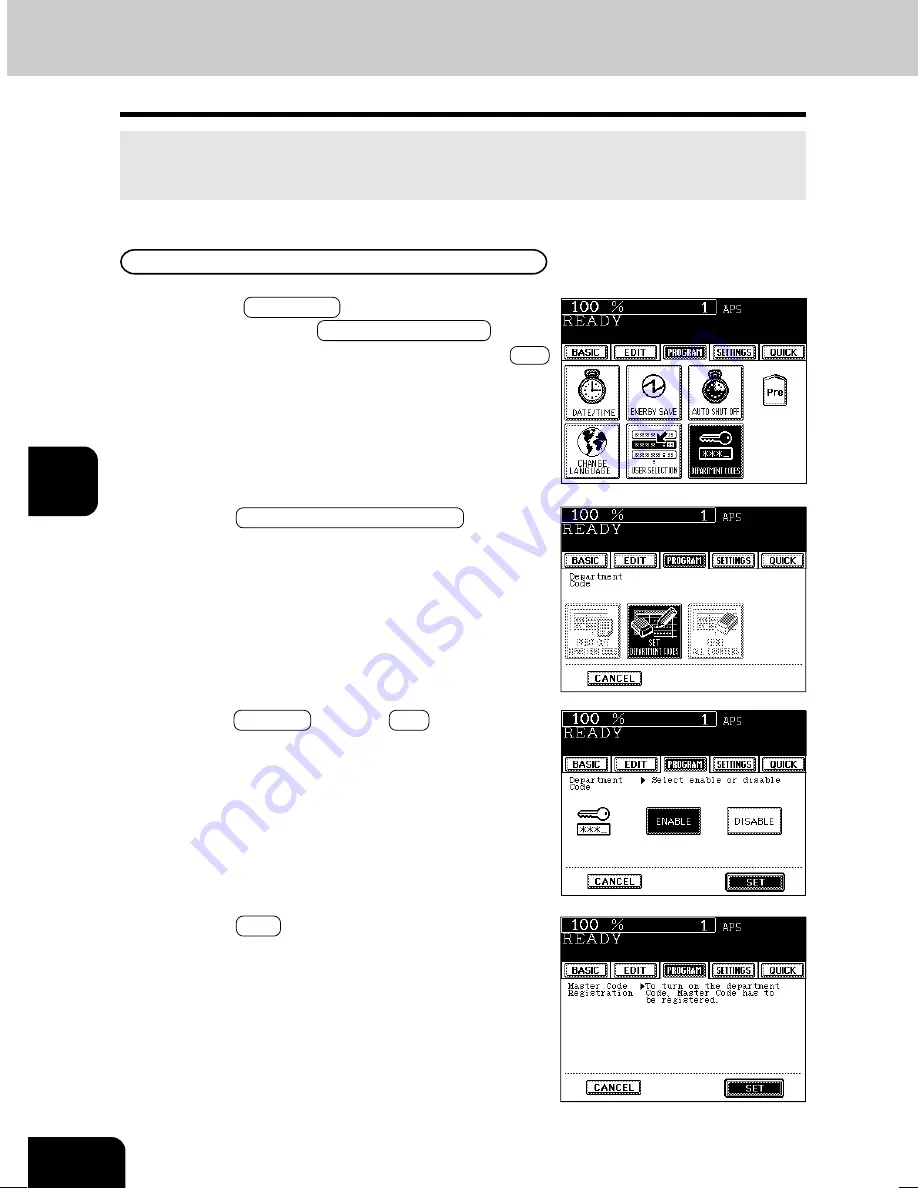
1
2
3
4
5
6
7
8
9
10
11
12
5-20
USING THE SPECIAL FUNCTIONS
12. DEPARTMENT CODES
You can administer the copy quantity of each group by setting a department code for each purpose
(copier and printer ). Up to 500 codes can be set.
*You need a master code to be registered when you use this function for the first time.
1
Press the PROGRAM key to enter the program
menu, and press the DEPARTMENT CODE key.
- If the desired function keys are not displayed, press the Next
key to change the menu screen.
Master code registration
2
Press the SET DEPARTMENT CODES key in the
department code menu.
3
Press the ENABLE key, then SET key.
4
Press the SET key.
05-SPECIALFUNCTIONS.P65
5/15/03, 7:17 PM
20
Содержание im6530
Страница 1: ...www imagistics com Operating Manual im8130 im6530...
Страница 2: ......
Страница 12: ...1 2 3 4 5 6 7 8 9 10 11 12 8 This page intentionally left blank...
Страница 44: ...1 2 3 4 5 6 7 8 9 10 11 12 2 18 HOW TO MAKE COPIES...
Страница 124: ...1 2 3 4 5 6 7 8 9 10 11 12 5 32 USING THE SPECIAL FUNCTIONS...
Страница 138: ...1 2 3 4 5 6 7 8 9 10 11 12 6 14 SELECTING FINISHING MODES...
Страница 169: ...1 2 3 4 5 6 7 8 9 10 11 12 8 1 8 MAINTENANCE 1 Daily inspection 8 2 2 Simple troubleshooting 8 3...
Страница 183: ......
















































