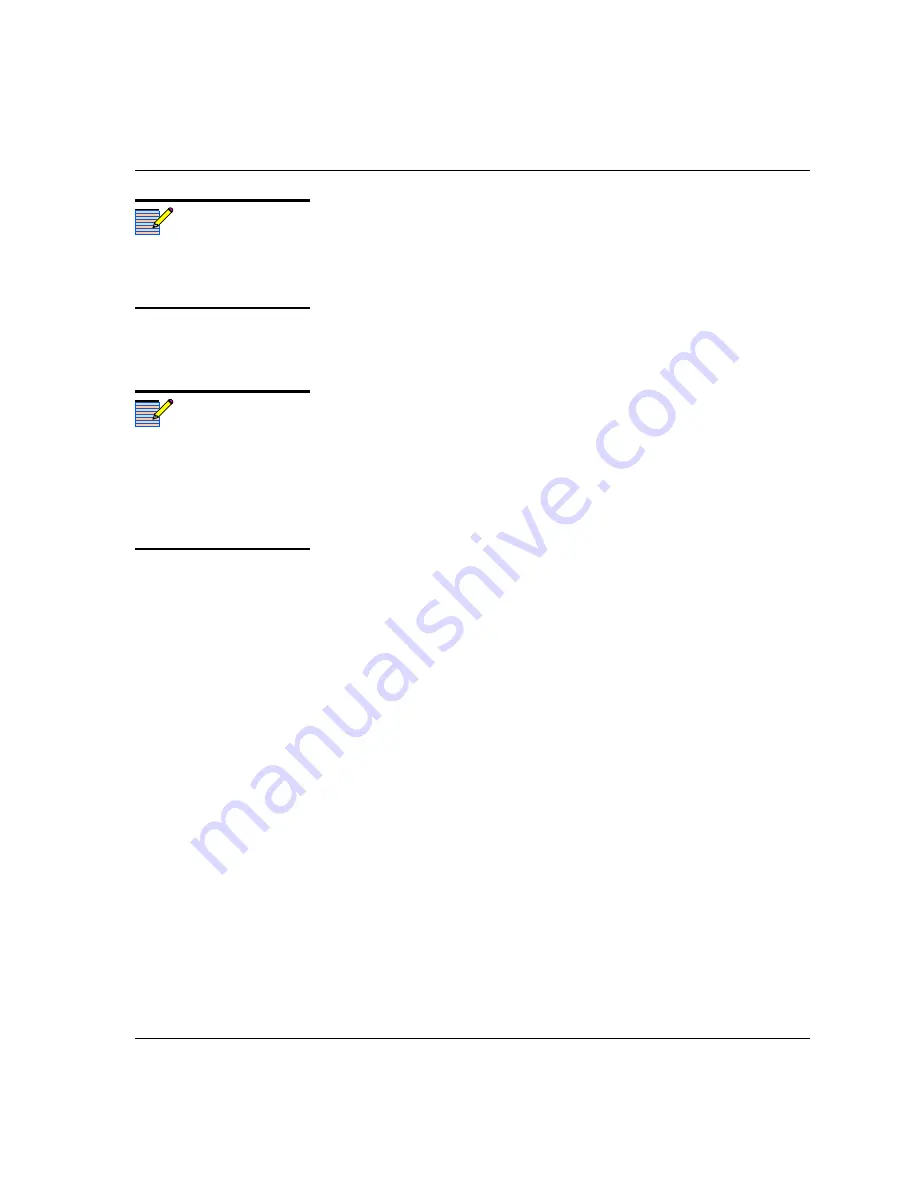
HUC6800
+
Installation and Operation Manual
17
Chapter 2: Installation
6. Press
Browse...
to select the software upgrade package (ZIP file).
A standard
Windows File Selection
dialog opens.
7. Choose the upgrade ZIP file on a local or network drive.
The selected file’s path name is displayed in the edit box to the left
of the
Browse…
button.
The extraction process on the ZIP file is handled as part of the
upgrade process. You do not need to extract the files yourself.
8. Press
Submit Transfer...
A dialog box opens, requesting confirmation that you want to
proceed with the request. If you have multiple devices selected,
multiple transfer tasks are submitted—one per device.
The transfer now progresses. You may close the
Software Upgrade
window, continue with other tasks, or switch to the
Progress
tab to
view the status of the transfers.
9. Click on the
Log
tab and look at the
Progress
column to ensure that
all files have correctly updated.
The module is automatically rebooted following an upgrade
procedure.
Upgrading Firmware Using the Drag-and-Drop Method
Follow these steps to upgrade the firmware using the drag-and-drop
method:
1. Download the appropriate most recent upgrade package from our
Web site or from your CD-ROM, and then unzip the upgrade
package.
2. If the affected module has not been discovered by your CCS
software application, enter the Build mode, and then drag or copy
and paste the module’s device icon from the catalog folder into the
Network
or
Discovery
folder.
3. Right-click the device icon, and then select
Properties
.
Note
Closing the
Software Upgrade
window does not effect any of
the transfer processes that may
be running in the background.
Note
If you try to log off or exit the
CCS software while a transfer is
underway, a notification
window will alert you that
processes are still active and
will ask if you want to terminate
these processes.
Содержание Selenio 6800 HUC6800
Страница 3: ...Edition A July 2006 HUC6800 and HUC6800 C Broadcast Upconverters Installation and Operation Manual...
Страница 4: ......
Страница 8: ...vi HUC6800 Installation and Operation Manual Contents...
Страница 22: ...8 HUC6800 Installation and Operation Manual Chapter 1 Introduction...
Страница 36: ...22 HUC6800 Installation and Operation Manual Chapter 2 Installation...
Страница 70: ...56 HUC6800 Installation and Operation Manual Chapter 4 Specifications...
Страница 78: ...64 HUC6800 Installation and Operation Manual Appendix A Communication and Control Troubleshooting Tips...
Страница 82: ...68 HUC6800 Installation and Operation Manual Index...
Страница 83: ......






























