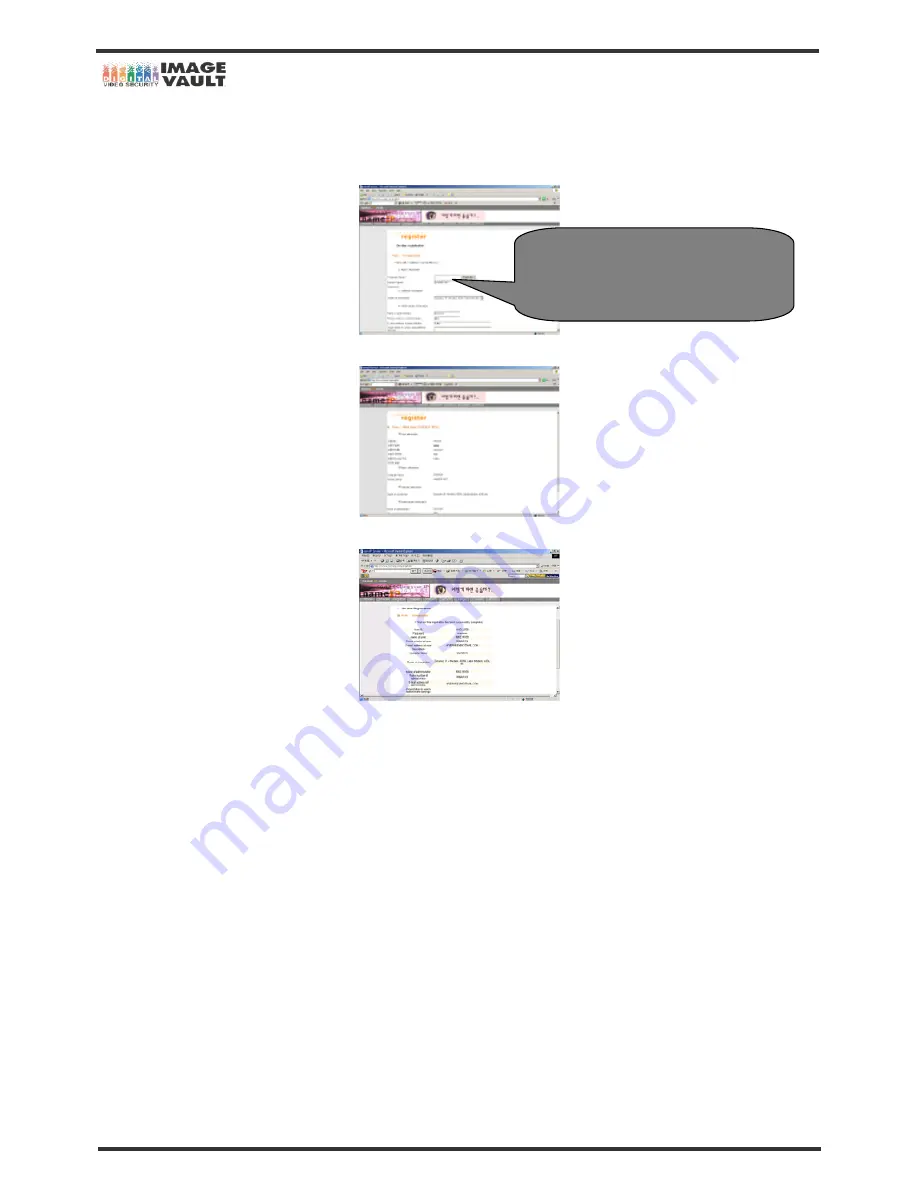
Mobile DVR - Installation Manual
42/47
5. Once the registration form is filled, the below page can be seen. Next, set and type the name of computer. Once the name is typed, click
on ‘Duplicate’ to check whether it is in use or not. If dynamic IP is used, leave the option as it is and if you use Static IP, change the option to
‘Static IP – Leased line’. Check personal information and click on ‘Next’ to continue.
6. When all the information is properly done, then click on ‘Next’ and if not, go back to previous step and change the information.
7. The registration is now completed. Please print the page or make a note.
Name of Computer
(Type any name that is easy to remember. This
name will be used as IP address)






































