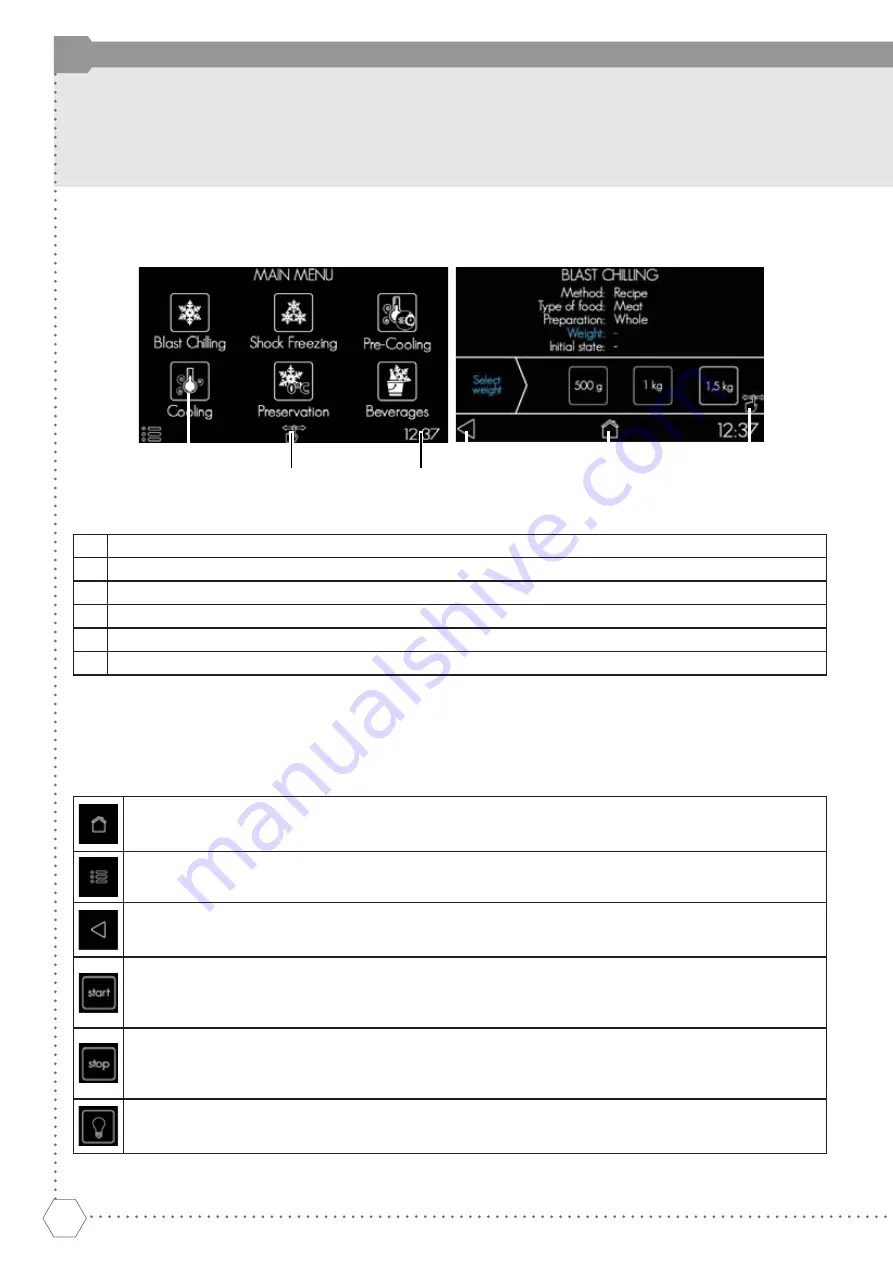
12
The display and user interaction
The control panel is composed of a 4.3” touch display and a power button on the side.
Fig. 6 – The main menu and an example selection screen
1 Function icon: tap the icon to run the desired program.
2 Settings menu: enter and set the language, time, display brightness and volume of the buzzer.
3 Current time: shows the system clock.
4 “Back” button: return to previous screen.
5 “Main Menu” button: return to the program selection screen.
6 Swipe icon: indicates the screen area that can be scrolled through to see all the options.
Icons key
Regardless of the selected program, some icons are recurrent in several screens during user interaction with the
display. Their meaning is described below.
HOME
To return to the Main Menu.
All entered data are deleted.
SETTINGS MENU
To enter the edit mode of the main settings: display brightness, buzzer volume, language, clock.
BACK
To return to the previous screen.
If on a selection screen, the data on the previous screen are saved.
START
To start the selected program.
After pressing this button, the icon for the program in execution will turn blue, to indicate the state of operation
of the appliance.
STOP
To suspend the running program.
It is necessary to confi rm the cancellation by pressing “yes” on the following screen.
The program will be interrupted and the display will return to the Main Menu.
LIGHTING
To turn on/off the internal lighting: the light will be switched on or off depending on the bulb colour (either black
or white). After prolonged absence of user interaction the light switches off.
USER INSTRUCTIONS
























