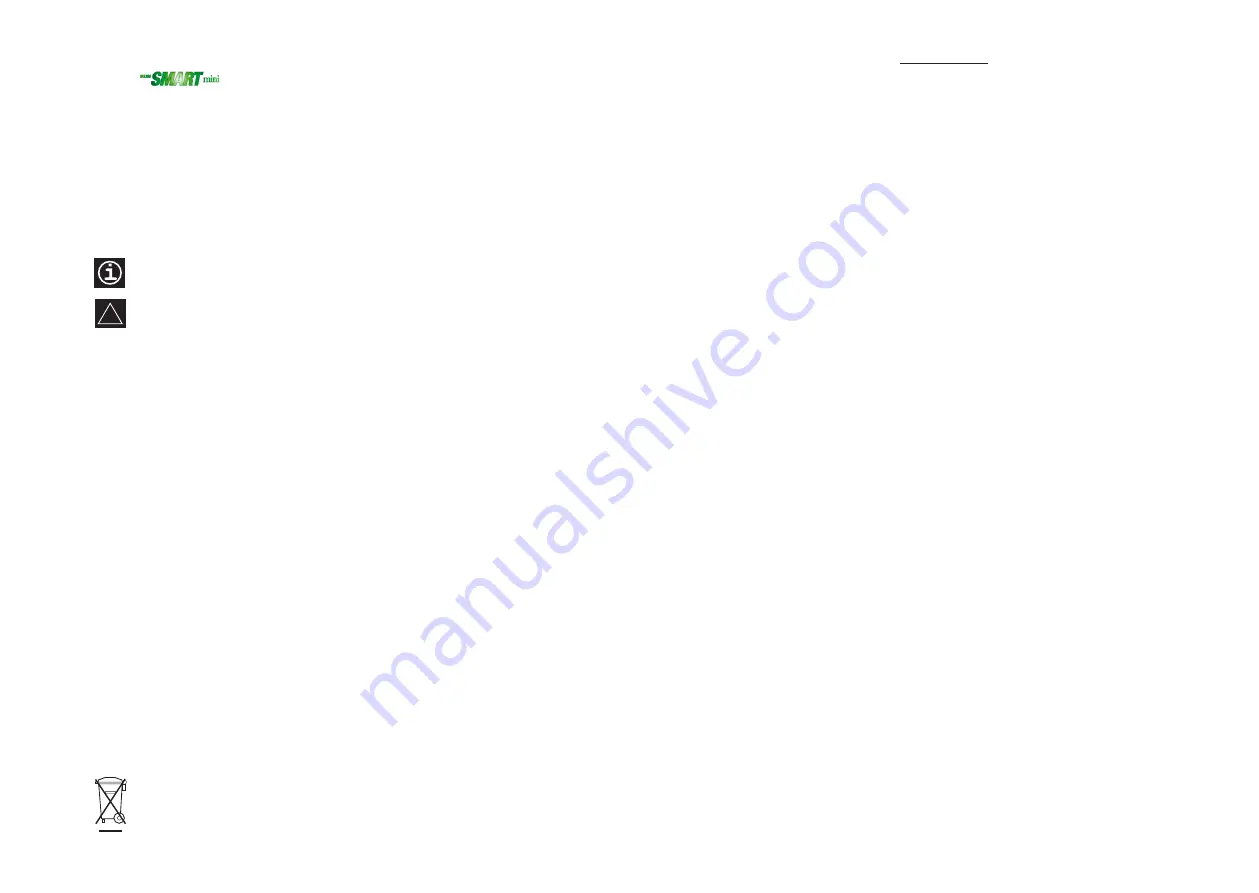
SAFETY INSTRUCTIONS
●
The receiver is powered with the +12 VDC power supply provided, which in turn is connected to the
230/240 V 50 Hz mains. Unplug the power supply unit and disconnect the antenna during electrical
storms or when the receiver is not in use for a prolonged period of time.
●
The receiver, the power supply and the remote control can only be repaired by authorised service
personnel. Never open them.
●
Do not obstruct the air vents of the receiver or the power supply, or place other devices on top of
them. Leave enough space around them to allow the heat they produce to dissipate.
●
Place the receiver and the power supply away from heat sources and direct sunlight. Do not use
them in areas with high humidity (swimming pools, etc.) and avoid contact with insecticides or
solvents.
●
To clean the receiver, the power supply and the remote control, use a dry or slightly damp soft cloth.
Receiver
Thank you for choosing the
SMARTmini
receiver by IKUSI, which will permit you to watch Digital Terrestrial
Television (DTT) programmes with maximum quality image and sound. You will be able to receive all of the
FTA channels broadcast in your region, including radio programmes. In addition, through its USB port, the
device will allow you to digitally record TV programmes; view videos and photos; listen to audio files; and
have fun playing the various games that it includes.
Using the
SMARTmini
receiver is very simple, but reading this manual before starting is essential. Keep it
safe for future reference.
Provides information of interest or advice to
facilitate the use of the device
Do not dispose of the receiver or the power supply by throwing them out with normal
household waste. Take them to the special collection points made available by your
local authorities. The packaging is recyclable; deposit it in the paper and cardboard
recycling bin.
Contents of the package
●
1x
SMARTmini
receiver
●
1x DC power supply
●
1x Remote control
●
2x 1.5 V batteries (AAA - LR03)
●
1x 1.2 m SCART cable [For Australian market : 1x 3.5 mm Jack - (3x) RCA cable]
●
1x User Manual
INFORMATION AND WARNING SIGNS
Throughout the manual, you will find these symbols :
Warns of potential hazards that could damage the
device
!
2
1. PANEL DESCRIPTION .....................................................................................
4
2. PREPARATION
2.1 Preparing the remote control .................................................................................
5
2.2 Connections ......................................................................................................
5
2.2.1 Connecting the antenna .................................................................................................... 5
2.2.2 Connecting to the TV set ................................................................................................... 6
2.2.3 Connecting to a Hi-Fi system ............................................................................................ 6
2.2.4 Connecting to a video projector ......................................................................................... 6
2.2.5 Connecting an external USB device .................................................................................. 7
2.2.6 Connecting the power supply ............................................................................................ 7
2.3 Turning the receiver ON and OFF ..........................................................................
7
2.3.1 Turning ON the receiver .................................................................................................... 7
2.3.2 Turning OFF the receiver .................................................................................................. 7
3. REMOTE CONTROL BUTTONS ......................................................................
8
4. RECEIVING DTT
4.1 Initial startup .....................................................................................................
9
4.2 Receiver settings ...................................................................................................
10
4.2.1 Channel searching .......................................................................................................... 10
4.2.2 Channel list ..................................................................................................................... 11
4.2.3 Configuration ................................................................................................................... 13
4.2.4 Factory settings ............................................................................................................... 17
4.2.5 Receiver version .............................................................................................................. 18
4.2.6 Software update .............................................................................................................. 18
4.3 Daily use .................................................................................................................
19
4.3.1 Turning ON and turning OFF the receiver ....................................................................... 19
4.3.2 Adjusting the volume ....................................................................................................... 19
4.3.3 Changing between TV channels and Radio channels ..................................................... 19
4.3.4 Changing channel ........................................................................................................... 19
4.3.5 Viewing channel information ............................................................................................ 20
4.3.6 Returning to the last viewed channel ............................................................................... 20
4.3.7 Selecting the audio language .......................................................................................... 20
4.3.8 Image zoom .................................................................................................................... 20
4.3.9 EPG - Electronic Programme Guide ................................................................................ 20
4.3.10 Teletext ............................................................................................................................ 22
4.3.11 Subtitles .......................................................................................................................... 22
5. MULTIMEDIA
5.1 Multimedia playback ..............................................................................................
23
5.1.1 USB Cinema ................................................................................................................... 23
5.1.2 USB Music ...................................................................................................................... 23
5.1.3 USB Photos ..................................................................................................................... 24
6. PVR (Personal Video Recorder)
6.1 Instant recording ....................................................................................................
25
6.2 Scheduled recording .............................................................................................
25
7. GAMES ...........................................................................................................
26
8. USB UNIT ........................................................................................................
27
9. TECHNICAL CHARACTERISTICS ................................................................
28
10. APPENDIX
Troubleshooting ................................................................................................................................... 29
Guarantee ........................................................................................................................................... 30
Alphabetical index ............................................................................................................................... 31
CONTENTS
3



































