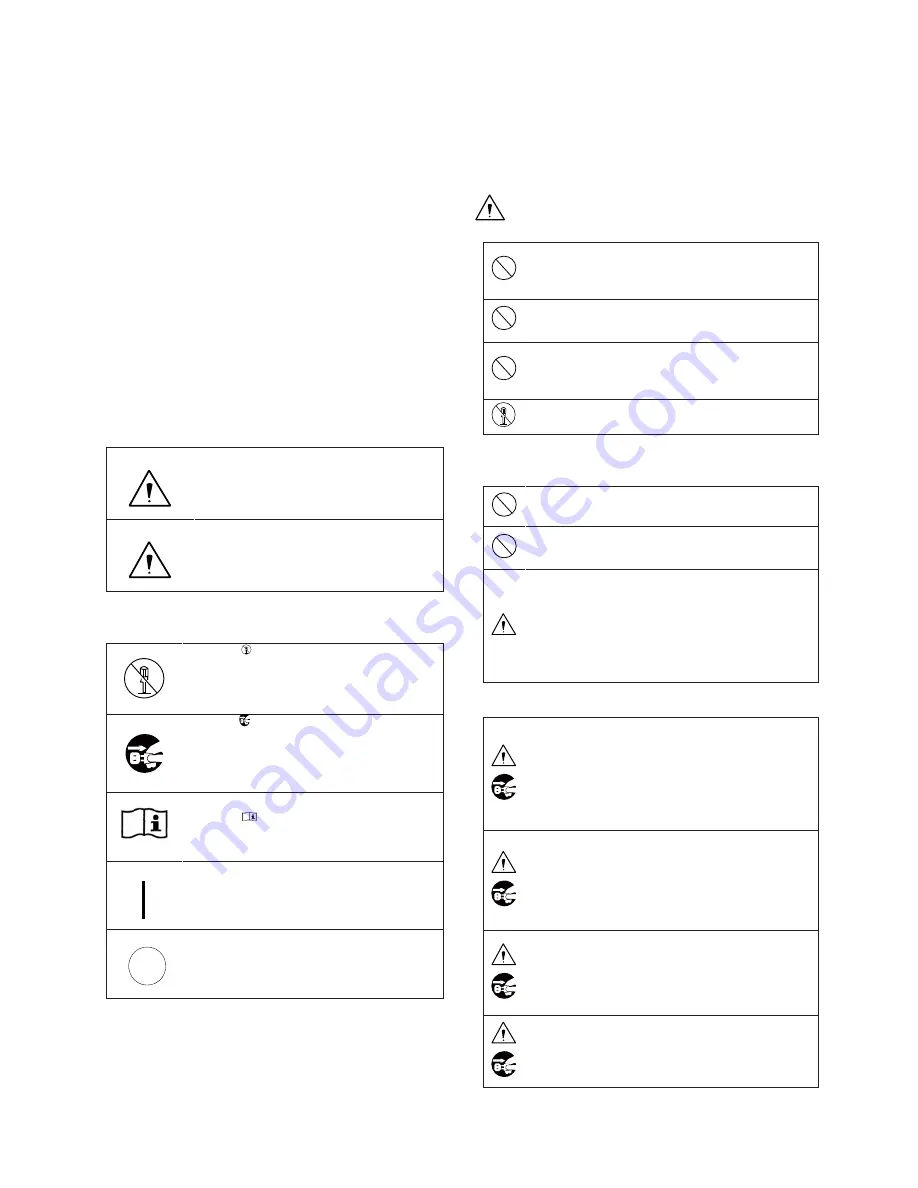
1
Safety Precautions
For safe and correct usage
Thoroughly read the “Safety Precautions” and the
operation manual before using the unit. Keep them
carefully after reading and use as ready reference.
Pictorial Symbols
The “Safety Precautions” and markings on the product
contain various pictorial symbols to assure the safety
use of the product and prevent an injury to you and
other persons as well as property damage.
As each symbol has the following meanings, thoroughly
under- stand them before using the unit.
Please note that some precautions may not be
applicable to the product that you purchased.
WARNING:
Indicates a potentially hazardous
situation that may arise due to improper
handling by taking no notice of this
symbol and could result in a serious
injury or death.
CAUTION:
Indicates a potentially hazardous
situation that may arise due to improper
handling by taking no notice of this
symbol and could result in an injury or
property damage only.
[Note]
ڹ
means a heads-up.
Examples of symbols
Symbol “ ” means a prohibited action.
The content of prohibited matter is
mentioned near or in the figure. (The figure
on the left side represents “Caution for
disassembling”.
Symbol “ ” means a mandatory or directive
content. Practical precautions are shown in
the figure. (The figure on the left side
represents “Pull out power plug from plug
outlet.”)
Symbol “
” This mark is a symbol of an
operator to advise the annex.
Symbol “
㹺
” This mark is a symbol
that represents the connection to the
power supply
Symbol “
ۑ
” This mark is a symbol that
represents the disconnection to the power
supply
CAUTION
When using the unit:
Do not place a receptacle containing water or a
small metallic piece on the unit!
If water spills in the unit, a fire or electric shock
may be caused.
Do not use other power supply voltage than
specified!
A fire or electric shock may be caused.
Do not put a metal body or flammable material
into the opening of the unit!
Do not drop in such material!
A fire or electric shock may be caused.
Do not make alterations to the unit!
A fire or electric shock may be caused.
When installing the unit:
Do not set the unit in an unstable place!
It may drop or turn down, causing an injury.
Do not connect to any other equipment than
specified!
A fire or electric shock may be caused.
When it is installed, please contact the dealer
or salesman.!
When fixing the unit, do so in accordance with
the specified procedure; otherwise it may drop
or turn down, causing a fire, electric shock or
injury.
Especially when fixing it to the wall or ceiling,
be sure to ask the dealer or salesman.
When an abnormal state occurs:
If the unit produces smoke, gives out a foul
smell or produces an abnormal sound, turn off
the power switch immediately and pull out the
power plug!
If the unit is used as it is, a fire or electric
shock may be caused. Check that no smoke is
produced, and then contact the dealer or sales
representative.
If water or foreign matter enters the unit, turn
off the power switch and pull out the power
plug!
If the unit is used as it is, a fire or electric
shock may be caused. Check that no smoke is
produced, and then contact the dealer or sales
representative.
If the unit is dropped or the case is broken, turn
off the power switch and pull out the power
plug!
If the unit is used as it is, a fire or electric
shock may be caused. Contact the dealer or
sales representative.
If the unit fails to operate properly, turn off the
power switch and pull out the power plug!
If the unit is used as it is, a fire or electric
shock may be caused. Contact the dealer or
sales representative.
Содержание MKC-750UHD
Страница 1: ...MKC 750UHD Digital Process Compact 3CMOS Color Camera Operation Manual...
Страница 8: ......
Страница 22: ...When the automatic adjustment is complete the light of the auto white button will go out automatically...
Страница 34: ...OFF Disable an adjustment ON Enable an adjustment...
Страница 60: ...8 Appearances Camera Head...
Страница 61: ...CCU 270 210 8...
Страница 62: ...MEMO...


















