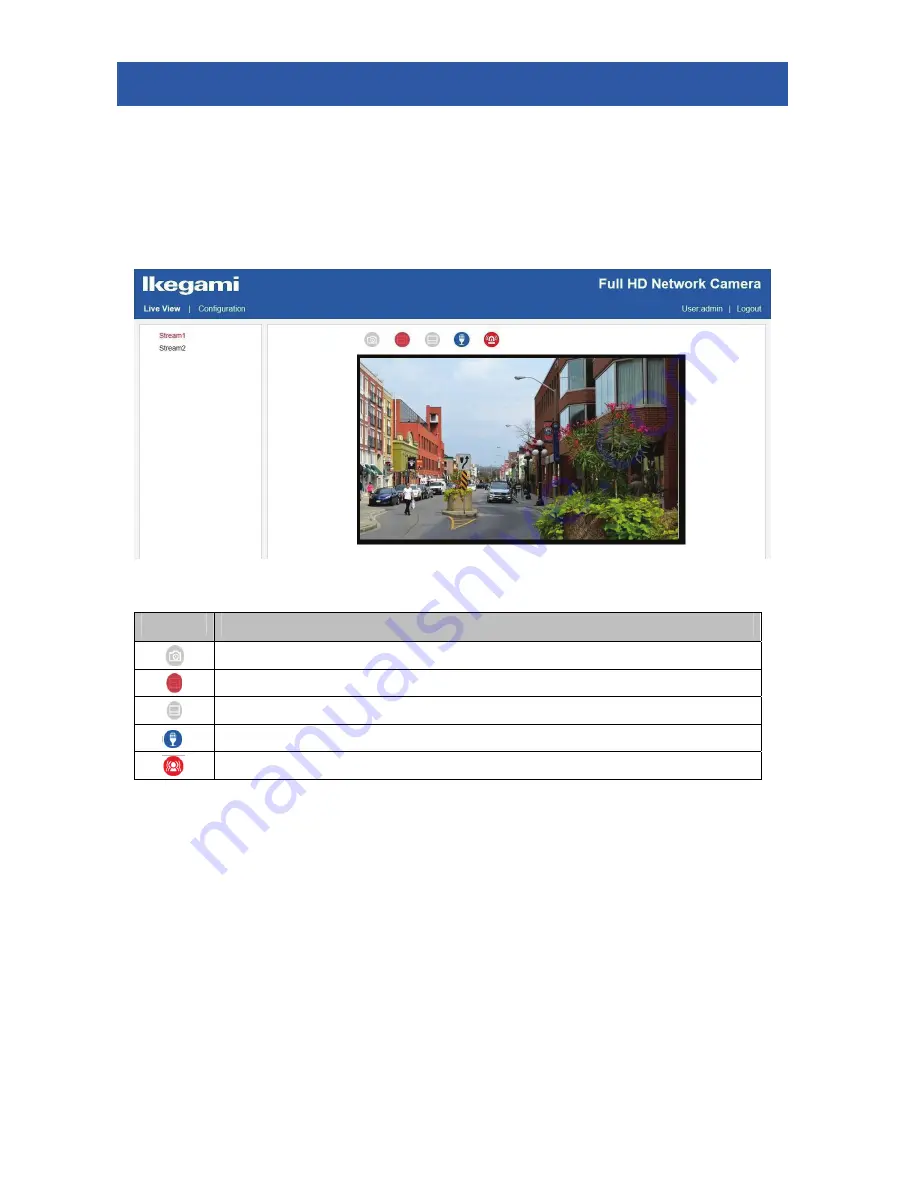
3
3. Screen Configuration
When logging in the camera, selecting “Live View” and “Configuration” become possible.
3.1 Displaying the Video
Displaying the video is possible by clicking “Live View.”
By using “Stream 1” and “Stream 2,” two different encode sizes and frame rates can be delivered
simultaneously.
Icon
Description
“Snapshot” enables saving the still image in the PC.
“Fit” displays the screen in a size that concise the actual display size.
“1:1” displays the screen in a size that concise the actual screen size.
“Audio Input” turns on/off the audio input function.
“Motion” indicates the sign when the motion is detected in the image.
* Right clicking on the screen indicates the plug-in version of the browser.
3.2 Setting the Camera and the Network
Selecting “Configuration” enables various settings.
Details are explained in the following pages.






































