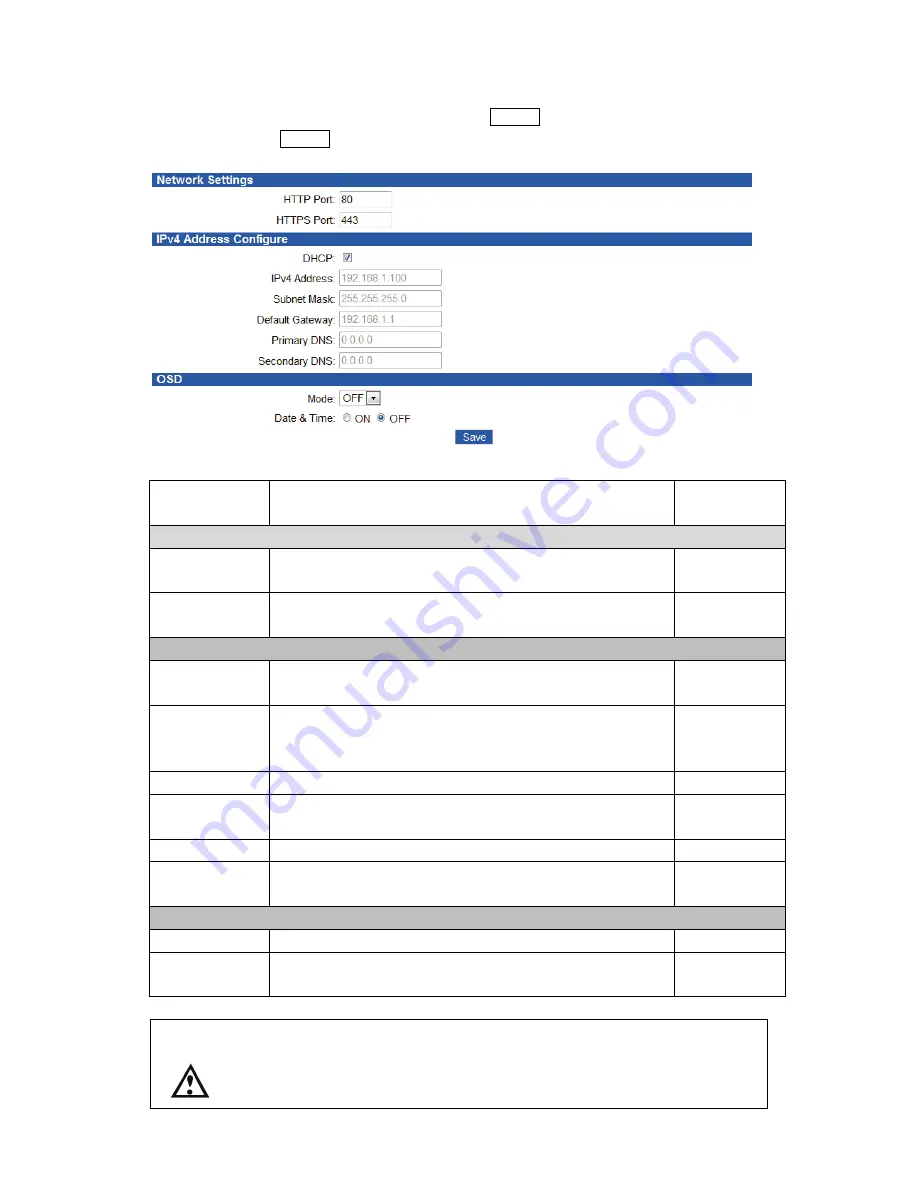
5
(1) Network
In order to connect this device to the LAN or the network, it is necessary to set the network.
When the settings are changed, be sure to click the “SAVE” button.
Without clicking the “SAVE” button, the setting cannot be saved.
Item
Content
Default
Setting
Network Settings
HTTP Port
It sets the HTTP port number.
When changing the number, ask the network administrator.
80
HTTPS Port
It sets the HTTPS port number.
When changing the number, ask the network administrator.
443
IPv4 Address Configure
DHCP
Put a check mark to this item when connecting to the DHCP
server. The IP address can be automatically acquired.
ON
IP Address
It inputs the IP address to be allocated to this device.
Or, it is the IP address of when the DHCP could not be
acquired.
192.168.1.100
Subnet Mask
It inputs the subnet mask to be allocated to this device.
255.255.255.0
Default
Gateway
It inputs the IP address of the gateway.
192.168.1.1
Primary DNS
It inputs the primary DNS.
0.0.0.0
Secondary
DNS
It inputs the secondary DNS.
0.0.0.0
OSD
Mode
Selecting ON indicates the text in the live view screen.
OFF
Date & Time
Selecting ON indicates the date and time in the live view
screen.
OFF
Caution
When the IP address and the subnet mask are changed, connecting from the
PC may become disabled. Change the network setting of the using PC so the
settings confirm the network camera. Then, connect again via the Internet
Explorer.








































