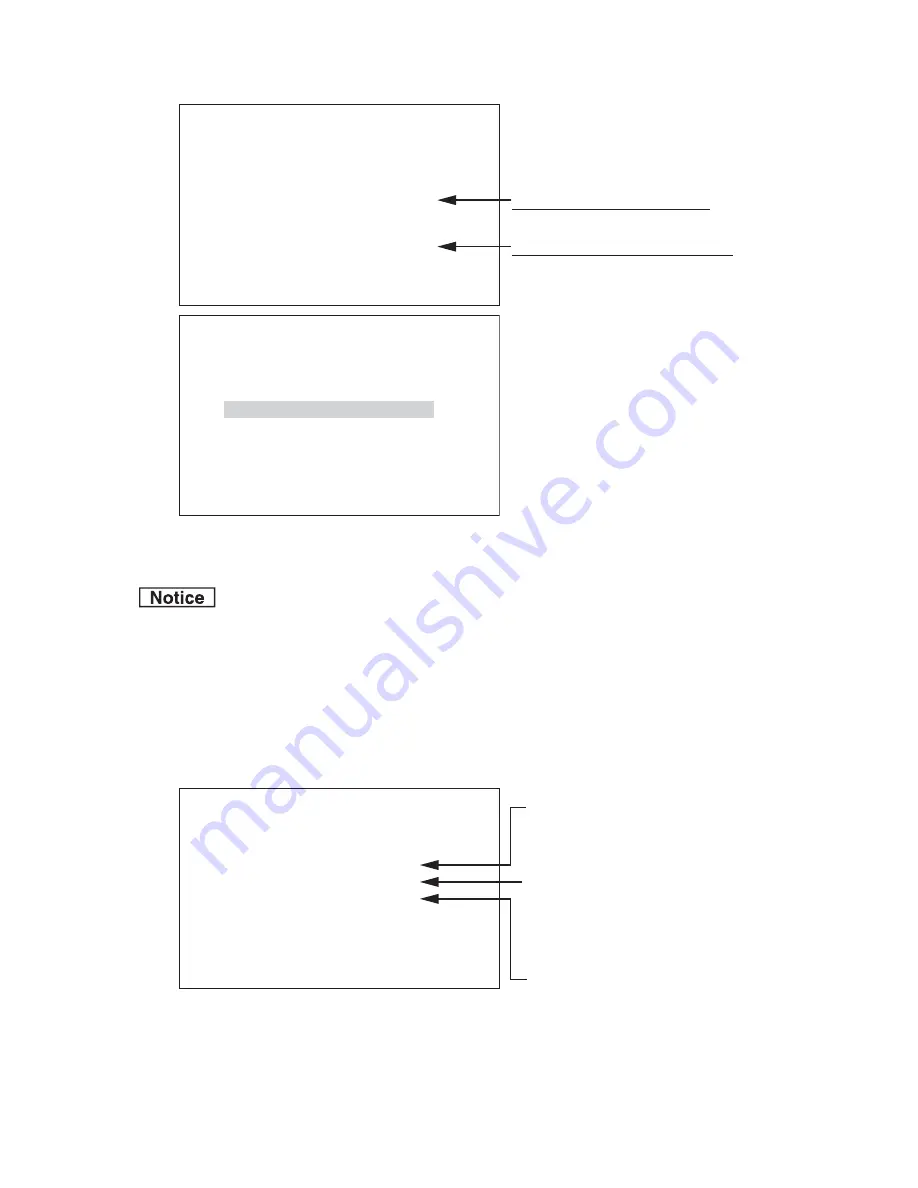
●
About AUTO SEL NAME EDIT display
7
.
Selects the lens name to edit and press “SET”.
Switches to the edit mode, and ( ) at both ends blinks.
8
.
Edits AUTO SEL NAME.
Input “*” after the letters exempt from the comparison
target at AUTO SEL. In the example of the left
fi
gure,
“AB40X10A” is the comparison target and “BCD” is not
the comparison target.
The same lens
fi
le can be applied to the following two
lenses.
“AB40X10ABCD” “AB40X10AACD”
9
.
Press “SET” and
fi
nish the edit.
The edit mode ends, and blinking of ( ) at both ends
stops.
・
Processing when AUTO READ is executed is as follows
.
[The serial lens is being connected
.
]
AUTO SEL NAME becomes the model name of the serial lens being connected now
.
[The lens is not connected; The analog lens is being connected
.
]
Maintains the registered AUTO SEL NAME
.
・
AUTO SEL NAME EDIT can be set regardless of the connected lens type (including the time of disconnecting)
.
AUTO SEL NAME EDIT is a function to edit the model name read by AUTO READ
.
It doesn’t function when the model name of the serial lens being the target in AUTO READ is not obtained
.
■
DIGITAL EXTENDER
[DIGITAL EXTENDER]
ON : Turns on the digital extender.
OFF : Turns off the digital extender.
AUTO SEL NAME EDIT
QUIT
AUTO SEL NAME EDIT
(AB40X10ABCD )
NOW CONNECTED LENS
(AB40X10ABCD )
D
i
splay part of the lens name to ed
i
t
D
i
splays the model name of the lens to ed
i
t.
D
i
splay part of the lens name to connect
D
i
splays the model name of the lens
be
i
ng connected now.
AUTO SEL NAME EDIT
QUIT
AUTO SEL NAME EDIT
(AB40X10A
***
)
NOW CONNECTED LENS
(AB40X10ABCD )
DIGITAL EXTENDER
QUIT
DIGITAL EXTENDER
MAGNIFICANT
DTL GAIN&FRQ SET
OFF
x2
Turns on/off the d
i
g
i
tal extender. (OFF, ON)
Sets the magn
i
f
i
cat
i
on of the d
i
g
i
tal extender.
However, the resolut
i
on decreases when the
mag
i
n
i
f
i
cat
i
on
i
ncreases.
(x1.5, x2, x3, x4, x6, x8, x10)
(Set
i
t to the magn
i
f
i
cat
i
on correspond
i
ng to the
necessary resolut
i
on.)
Sets the ga
i
n, the booth, and frequency of DTL
correspond
i
ng to the magn
i
f
i
cat
i
on of the d
i
g
i
tal
extender.
5-14
5
.
OPERATION
Содержание HDL-4500
Страница 2: ......
Страница 12: ...OCP 100 OCP 100 1209 VOL1 J...
Страница 66: ......
Страница 68: ......
Страница 69: ......
















































