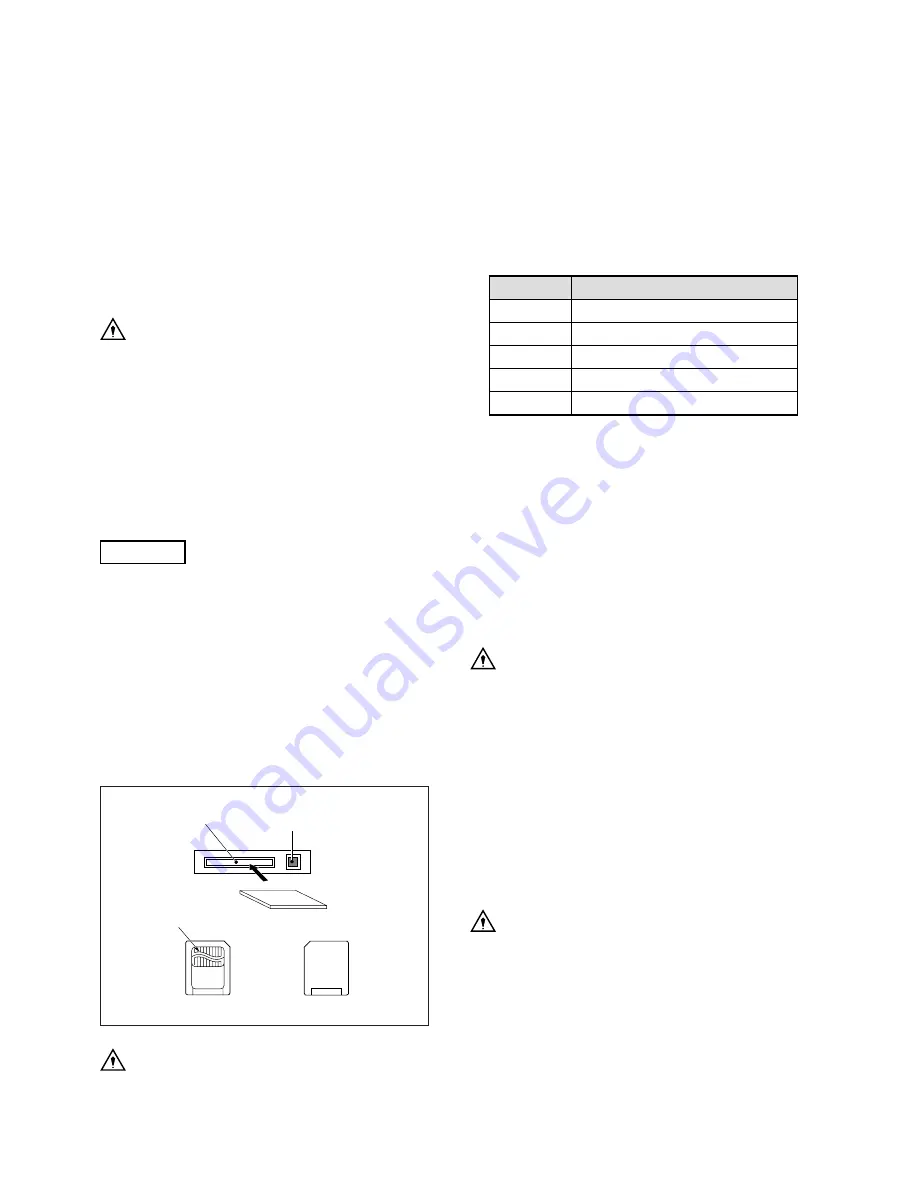
DNS-33W
DNS-33W 0503 VOL1 (E)
5 - 6 5. SETTINGS AND ADJUSTMENT OF CAMERA
5.7
Using the Memory Card
The camera settings can be saved to/loaded from a memory
card (SmartMedia
TM
). The save function can store the current
setting status of the camera to the memory card. The load
function can read the saved settings on the memory card and
reproduce them on the camera. Using these functions, the
camera settings can be backed up on the memory card.
The memory cards (SmartMedia
TM
) on sale in retailers can
also be used. Use a SmartMedia
TM
for 3.3V power supply,
with the memory capacity of 128M and smaller.
CAUTION
Before using a memory card bought from retailers
for the first time, always format the memory card
with this camera. If a memory card is not formatted
with this camera or when a memory card formatted
with other equipment such as PC is used, it will not
function properly. The memory card bought from
retailers has been tested sufficiently. However, we
cannot take responsibility for the operation guarantee
of the memory card.
Notice
SmartMedia
TM
is a registered trademark of Toshiba.
5.7.1
Saving the Camera Settings on the
Memory Card
This section explains how to save the camera settings on the
memory card.
1.
Insert the memory card into the memory card slot.
There is a memory card slot at the bottom of the left side
of the camera, as shown in the following figure. Insert the
memory card into the slot.
Memory Card Slot
Memory Card Eject Button
* Insert with the metal terminal
facing down
Metal Terminal
Front Side of Memory Card Back Side of Memory Card
CAUTION
Ensure that the memory card is facing the right way
(metal terminal facing down) when inserting it to the
memory card slot.
2.
Press and hold the VF CHARA button for more than 2
seconds, and holding the VF CHARA button, press the
SET button to display "MEMORY CARD" of the
Maintenance Menu (2/3).
3.
Input the file name (up to 8 characters) on "SAVE FILE".
For how to input the file name, refer to "5.7.3 Naming
Saved Files".
4.
Select the data type to save on "SAVE DATA".
Lens files No.1 to No. 8
Reference file
Scene files No.1 to No. 8
Snap shot files
All setting data
LENS
REFERENCE
SCENE
SNAP SHOT
ALL DATA
Data Type
Description
5.
Select "SAVE (
→
M CARD)". "EXECUTE" is displayed.
Press the SET button to execute.
"COMPLETED" is displayed, and the specified camera
settings are saved as a file.
6.
Press the memory card eject button and remove the
memory card.
The procedures above save the camera setting file on the
memory card.
CAUTION
Never remove the memory card from the slot while
"SAVING..." is displayed, as the data is being written
on the memory card. Otherwise, the data or the
memory card itself may be damaged.
5.7.2
Loading the Camera Settings Saved on
the Memory Card
This section explains how to load the camera settings saved
on the memory card to the camera.
1.
Insert the memory card into the memory card slot.
CAUTION
Ensure that the memory card is facing the right way
(metal terminal facing down) when inserting it to the
memory card slot.
2.
While pressing and holding the VF CHARA button for
more than 2 seconds, press the SET button to display
"MEMORY CARD" of the Maintenance Menu (2/3).
3.
Select the file name to load on "LOAD FILE".
Содержание Editcam 3 DNS-33W
Страница 2: ......
Страница 8: ...DNS 33W DNS 33W 0503 VOL1 E...
Страница 10: ...DNS 33W DNS 33W 0503 VOL1 E...
Страница 12: ...DNS 33W DNS 33W 0503 VOL1 E...
Страница 28: ...DNS 33W DNS 33W 0503 VOL1 E...
Страница 48: ...DNS 33W DNS 33W 0503 VOL1 E...
Страница 60: ...DNS 33W DNS 33W 0503 VOL1 E...
Страница 74: ...DNS 33W DNS 33W 0503 VOL1 E...
Страница 116: ...DNS 33W DNS 33W 0503 VOL1 E...
Страница 136: ...DNS 33W DNS 33W 0503 VOL1 E...
Страница 154: ...DNS 33W DNS 33W 0503 VOL1 E...
Страница 156: ...DNS 33W DNS 33W 0503 VOL1 E...
Страница 158: ......
Страница 159: ......






























