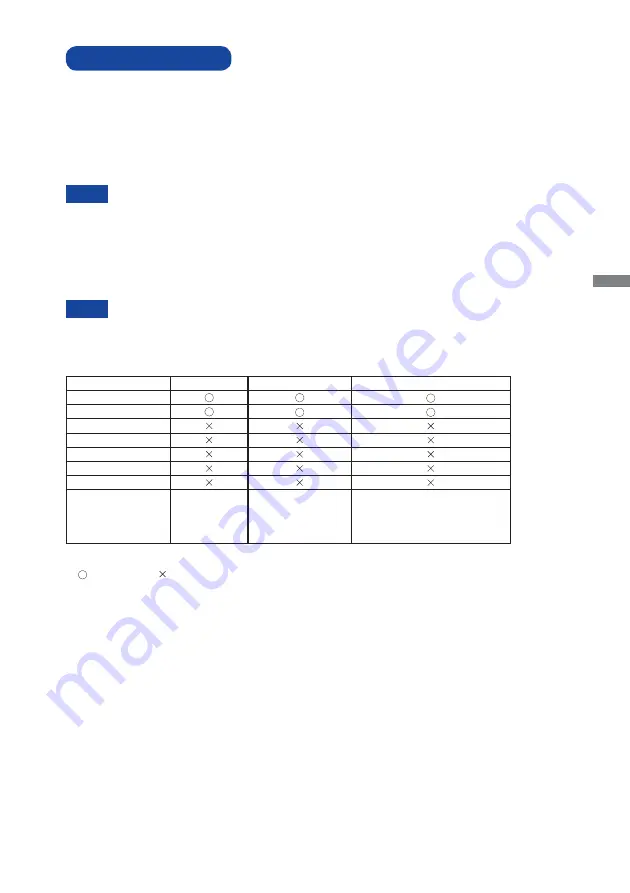
ENGLISH
BEFORE YOU OPERATE THE MONITOR 9
Touch method
Fingers, Conductive stylus
If you would like to use conductive stylus, please select 8mm diameter conductive stylus.
However, we cannot guarantee all 8mm diameter stylus work on our touch monitor.
Signal Timing
Change to the desired signal timing listed on page 26: COMPLIANT TIMING.
Windows 7/8/8,1/10 Plug & Play
The iiyama LCD monitor complies with DDC2B of VESA standard. The Plug & Play function runs
on Windows 7/8/8,1/10 by connecting the monitor to DDC2B compliant computer with the Signal
Cable supplied.
For additional information on how to download the driver for your touch screen monitor,
please access the internet site noted above.
Monitor Drivers are not required in most cases for Macintosh or Unix operating
systems. For further information, please contact your computer dealer fi rst for advice.
COMPUTER SETTING
NOTE
NOTE
TOUCH support operation system
Mouse
Digitizer
Gestures*
1
Windows8/8.1/10
Windows7
Windows
Vista
Windows XP
Mac OS/OS X
Linux
Android
Functions
Click
Drag
Double-Click
Mouse function
Right-Click
Flick
Visual feedback
Mouse & Digitizer functions
Press & Tap, Rotate, Zoom-in/out
The other OS Versions not listed are not supported.
: Supported : Not supported
*
1
Gestures can be supported by application programs.
Содержание ProLite T2236MSC-B2
Страница 2: ...ENGLISH...














































