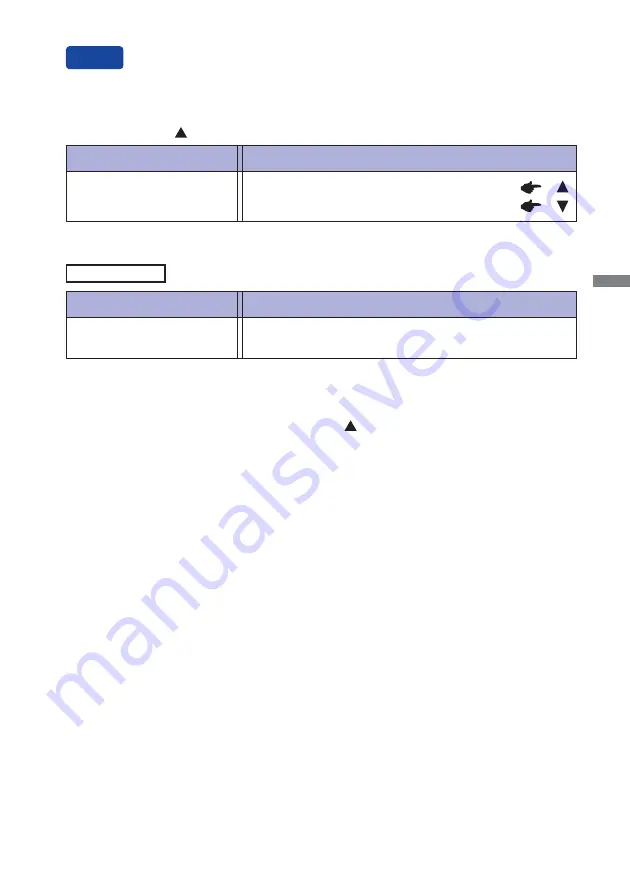
ENGLISH
OPERATING THE MONITOR 17
Adjustment Item
Problem / Option Button to Press
Volume
Too soft
Too loud
Adjustment Item
Problem / Option Button to Press
Auto Adjust *
You can skip the Menu items and display an adjustment scale directly by using the following button
operations.
Direct
Adjust H. / V. Position, Clock and Phase automatically.
* For best results, use the Auto Adjust in conjunction with the adjustment pattern. See page 18 for
SCREEN ADJUSTMENTS.
Only Analog Input
Auto Adjust: Press and hold the Auto Button for 3-4 seconds when the Menu is not displayed.
Volume: Press the Button when the Menu is not displayed.
Lock Mode:
<OSD>
Hold the MENU button and turn on the monitor when the monitor is power-off , it will lock/unlock the
OSD Key Lock function.
<Power/OSD>
Pressing and holding the MENU button for 10 seconds when Menu is not displayed, will lock/unlock
the Power/OSD Key Lock function.
Blue Light Reducer * : Pressing and holding of the Button for 1-2 seconds when the Menu
is not displayed.
Off : Normal
Mode1 : Blue light is reduced.
Mode2 : Blue light is reduced more than Mode1.
Mode3 : Blue light is reduced more than Mode2.
* Blue Light Reducer cannot be enabled if i-Style Colour, Adv.Contrast or sRGB colour are enabled.
Содержание ProLite T2236MSC-B2
Страница 2: ...ENGLISH...










































