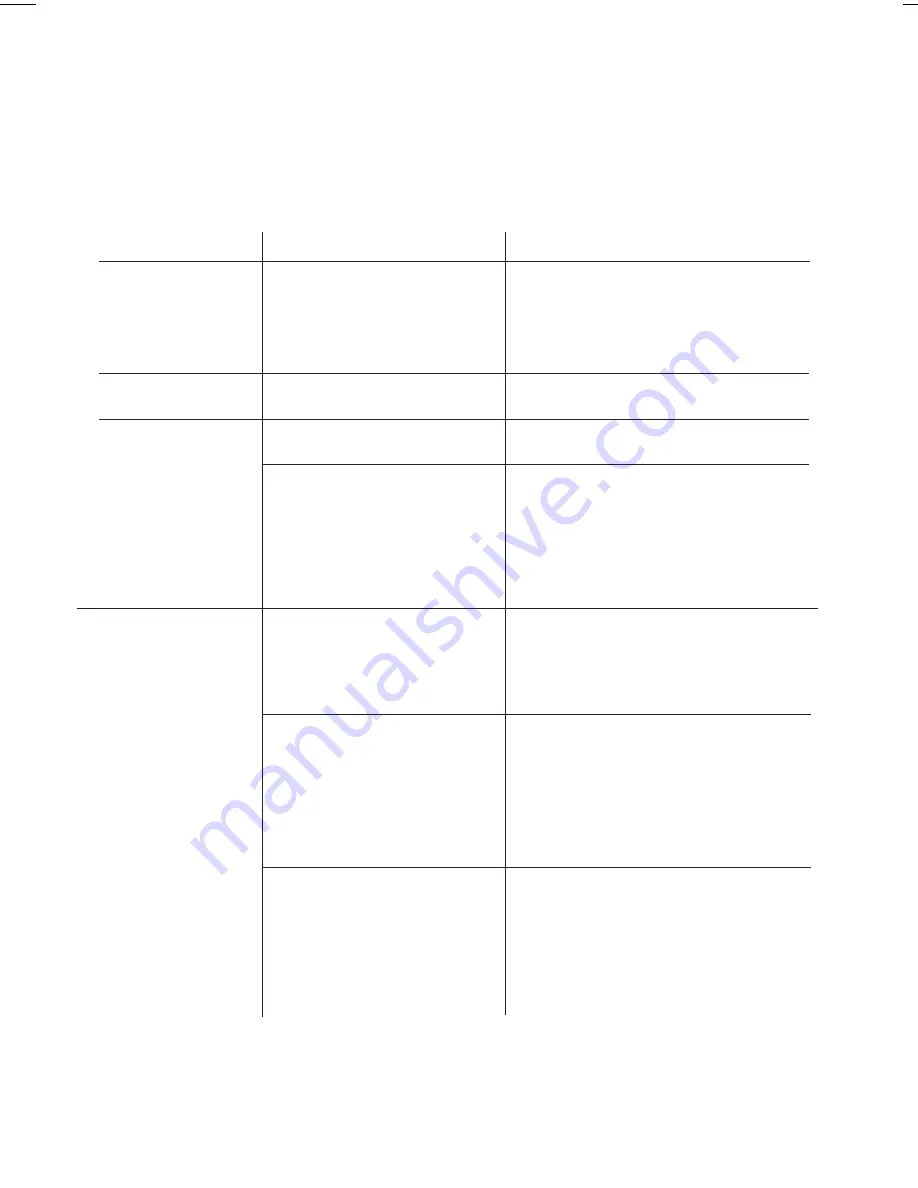
11
T R O U B L E S H O O T I N G
Symptom
Possible reason
Solution
Erratic
performance
No sound
Sound distorted
Device doesn’t
charge up
External interference
Volume is too low
Volume is too high
Sound source is distorted
Unit is not connected to
AC power
Device uses a proprietary
charging protocol
USB cable is not
connected properly
Move unit away from potential sources of
external interference such as computers,
modems, wireless devices (routers) or
fluorescent light.
Turn volume up on your device
Turn volume down on your device
If the original sound file (MP3) is old or of
poor quality, distortion and noise are
easily noticed with high-power speakers.
Try upgrading file from a trusted source
such as iTunes.
Please make sure the unit is connected
to a working power outlet. The unit will
not charge while operating on batteries
Move the USB Circuit Switch found next
to the USB port to the other position and
monitor the charging status on your
device. If it still does not charge, your
device may require you to use the
charging accessory that came with it.
Check that the USB plug is firmly and
correctly connected to the USB port on
the side of the unit and that the other
end is properly connected to your device


































