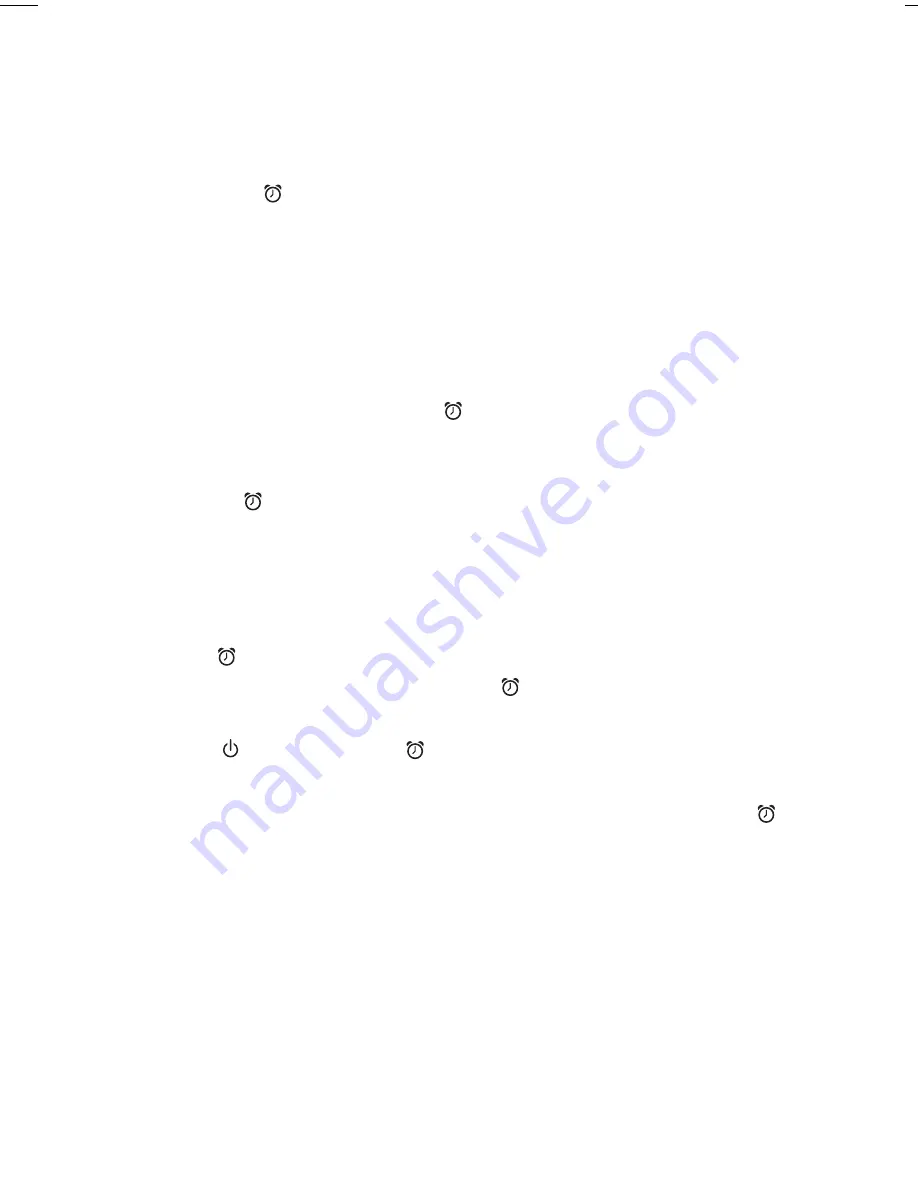
S E T T I N G A N D U S I N G T H E A L A R M
( C O N T I N U E D )
3. Press the
Alarm Button
to confirm the alarm time. The wake-to
indicator will flash on the display. Press the
+
or
–
Buttons
to toggle
between wake to buzzer and wake to radio settings.
Wake to Buzzer:
If wake to Buzzer is selected, press the
+
or
–
Buttons
to
choose HI or LO buzzer alarm volume.
Wake to Radio:
If wake to Radio is selected, press the
+
or
–
Buttons
to select
the desired radio station (press and hold to scan to next clear
station). Press the
Alarm Button
to confirm radio station
selection. Next, press the
+
or
–
Buttons
to adjust the wake-up
radio volume (can be set from 5- 40).
4. Press the
Alarm Button
to exit and confirm alarm settings. An alarm
icon will appear on the display, indicating that the alarm is set and armed.
TIP
: Download the FREE iHome Sleep app from the Android Market to enable
your Android music as wake to alarm source!
Reviewing and Resetting the Alarm
Press the
Alarm Button
at any time to review the current alarm settings.
To toggle the alarm on or off, press the
Alarm Button
as needed. When
the alarm icon is displayed, the alarm is armed/on.
Press the
Power Button
or
Alarm Button
when the alarm is sounding
to reset it to come on again at the same time the next day. Press the
Alarm Button
again to turn off/disarm the alarm. The alarm icon will
disappear.
SNOOZE FEATURE
You can interrupt the alarm by pressing the
Snooze/Dimmer Button
while
the alarm is sounding. The alarm will resume at the end of the set snooze
time. The snooze duration time is adjustable. To change the snooze time
from the default (9 minutes), press and hold the
Snooze/Dimmer Button
during normal operation (when alarm is not sounding) until the snooze time
flashes in the display. Press the
+
or
–
Buttons
to adjust the time between 1 and
29 minutes), then press the
Snooze/Dimmer Button
to confirm.
9
4


































