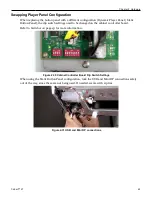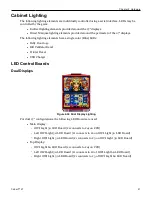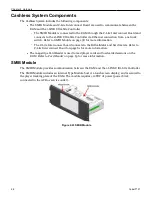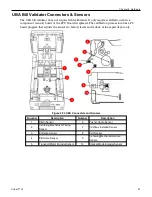Chapter 2 Hardware
SMIB Module Removal
The SMIB Module is secured to the four standoffs on the player tracking plate with four M3 nuts
(two on each side).
1. Disconnect the harnesses connected to the SMIB Module.
2. Remove the mounting hardware to release the SMIB Module from the player tracking plate.
Figure 2-45 SMIB Module Removal
60
Cobalt™ 27
Содержание Cobalt 27
Страница 5: ...CFInit 85 Appendix A Stand Mounting 87 Cobalt 27 5...
Страница 6: ...6 Cobalt 27...
Страница 12: ...Chapter 1 Cobalt Overview Dimensions Figure 1 2 Dimensions 12 Cobalt 27...
Страница 13: ...Chapter 1 Cobalt Overview Dimensions with Topper Figure 1 3 Dimensions with Topper Cobalt 27 13...
Страница 14: ...Chapter 1 Cobalt Overview Dimensions with Doors Open Figure 1 4 Dimensions with Doors Open 14 Cobalt 27...
Страница 26: ...26 Cobalt 27 Chapter 1 Cobalt Overview...
Страница 40: ...Chapter 2 Hardware Figure 2 16 Cabinet Controller Board Connectors 40 Cobalt 27...
Страница 76: ...76 Cobalt 27 Chapter 2 Hardware...
Страница 78: ...Chapter 3 Power Distribution Power Distribution Figure 3 1 Power Distribution Diagram 78 Cobalt 27...
Страница 88: ...Appendix A Stand Mounting Figure A 2 Stand Drill Pattern 88 Cobalt 27...