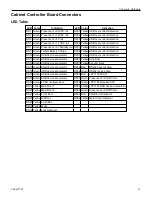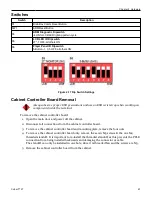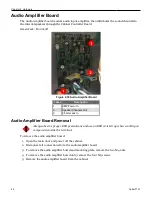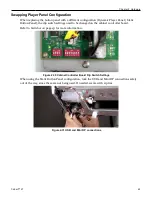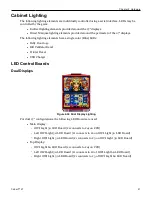Содержание Cobalt 27
Страница 5: ...CFInit 85 Appendix A Stand Mounting 87 Cobalt 27 5...
Страница 6: ...6 Cobalt 27...
Страница 12: ...Chapter 1 Cobalt Overview Dimensions Figure 1 2 Dimensions 12 Cobalt 27...
Страница 13: ...Chapter 1 Cobalt Overview Dimensions with Topper Figure 1 3 Dimensions with Topper Cobalt 27 13...
Страница 14: ...Chapter 1 Cobalt Overview Dimensions with Doors Open Figure 1 4 Dimensions with Doors Open 14 Cobalt 27...
Страница 26: ...26 Cobalt 27 Chapter 1 Cobalt Overview...
Страница 40: ...Chapter 2 Hardware Figure 2 16 Cabinet Controller Board Connectors 40 Cobalt 27...
Страница 76: ...76 Cobalt 27 Chapter 2 Hardware...
Страница 78: ...Chapter 3 Power Distribution Power Distribution Figure 3 1 Power Distribution Diagram 78 Cobalt 27...
Страница 88: ...Appendix A Stand Mounting Figure A 2 Stand Drill Pattern 88 Cobalt 27...