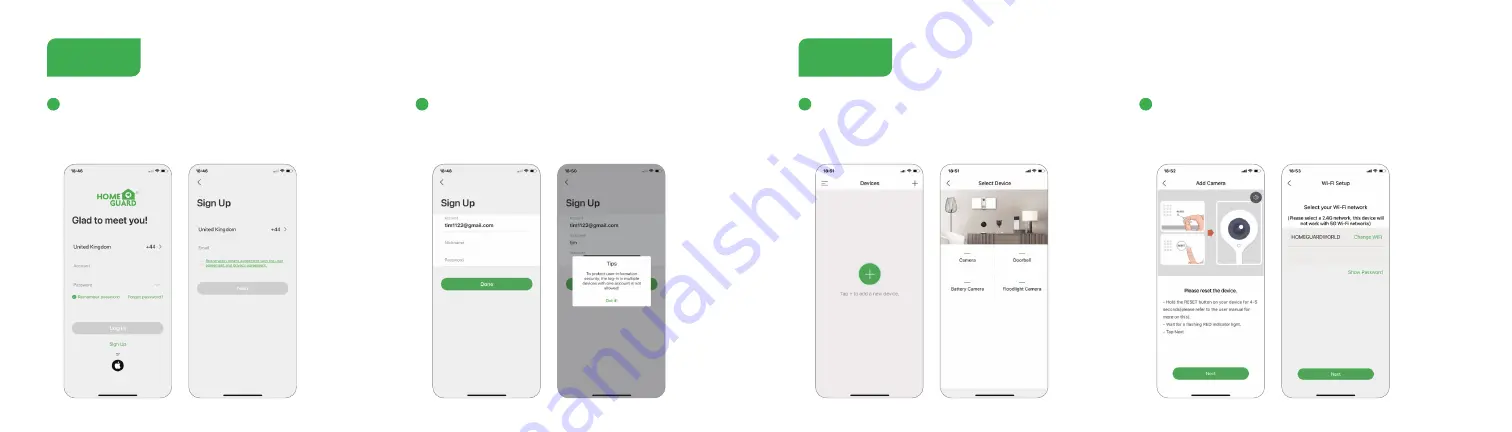
Registration process
Step 3
8
9
Open the Homeguardone App, click 'SIGN UP', input a valid
email address and select 'registration means agreement
with user agreement privacy agreement' then click 'NEXT'.
Create a nickname and login password, click “Done”.
Note: Make sure your router, device, and mobile
phone are nearby.
1
2
QR Code Configuration
Step 4
Open the Homeguardone App, click '+', and select the
type of device to add.
Please confirm the red LED light blinks, if not, please reset
the device and wait for a flashing RED indicator light, click
'Next'. Then input the wireless password, click 'Next'.
1
2


























