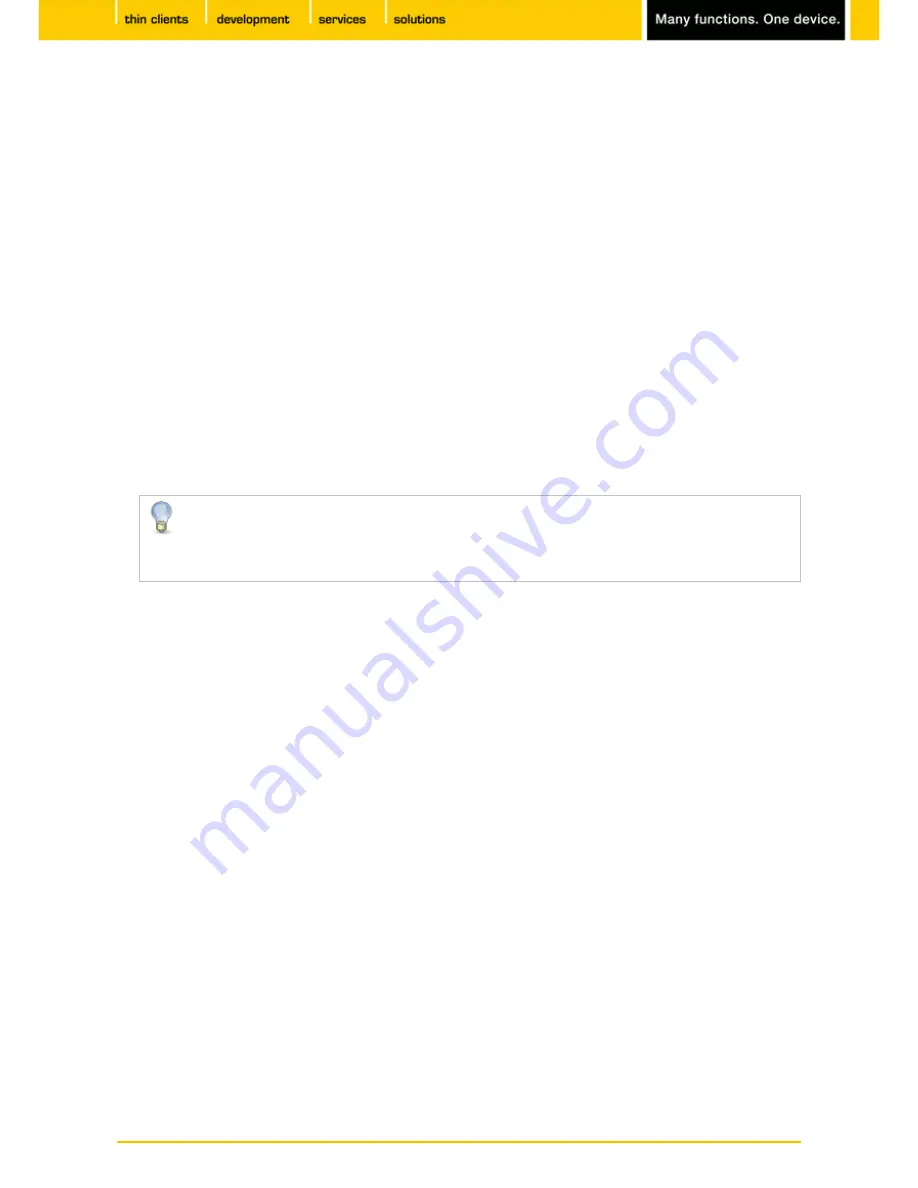
69
IGEL
Technology GmbH
IGEL Zero HDX
5.09.100
6.7.
Display switch
Menu path:
Setup > Accessories > Display Switch
Display switch is a function of the
IGEL Linux
firmware which allows you to configure settings for the
display on various screens.
In order to use the function, you will need to enable it and set it up:
Enable screen selection by enabling one of the starting methods under
Accessories > Display Switch
.
Configure a
Hotkey
in order to determine a hotkey or an icon for this session.
If necessary, specify
Autostart
options.
Configure the following settings under
Accessories > Display Switch > Options
:
-
Dialog Type -
Specify how the screen selection dialog is to look:
Minimal Dialog
- Basic settings such as
Mirror
or
Expand
, for a maximum of two displays.
Advanced Dialog
- The user themselves can change the resolution or rotation outside the setup.
-
Preserve settings over reboot -
Save the display settings so that they can be reused in the event of
a reboot.
This setting has no function under the following condition: You work with
Shared Workplace
and have assigned profiles to various users via the
UMS
. You can save the default settings for
users who are not assigned a profile. With the other users, these settings will be overwritten
by the profile from the
UMS
.
-
Configure new displays when connected -
As soon as you connect a new display, a configuration
window will open.
Specify the buttons for the minimal dialog:
-
Mirror displays
- Integrates an icon for shadowing displays.
-
Extend to the left
- Integrates an icon for expanding the the screen content to the left display.
-
Extend to the right
- Integrates an icon for expanding the screen content to the right display.
-
Rotate displays (Page orientation)
- Integrates an icon for rotating the display.
-
Mouse options
- Integrates an icon for mouse settings like lefthand mode, mouse speed or double
click time.
-
Advanced
- Allows you to jump to the advanced dialog in the minimal dialog.
-
Reset
- Allows resetting to the setup settings in the dialog.
6.7.1.
Advanced settings
Menu path:
Setup > Accessories > Display Switch > Options
To set up your screens'
Display
, proceed as follows:
Open the
Display Switch
that you set up under
Display Switch
(page 69).
1.
The
Displays
mask will open.
Click on
Advanced
in order to be able to configure special display options.
2.






























