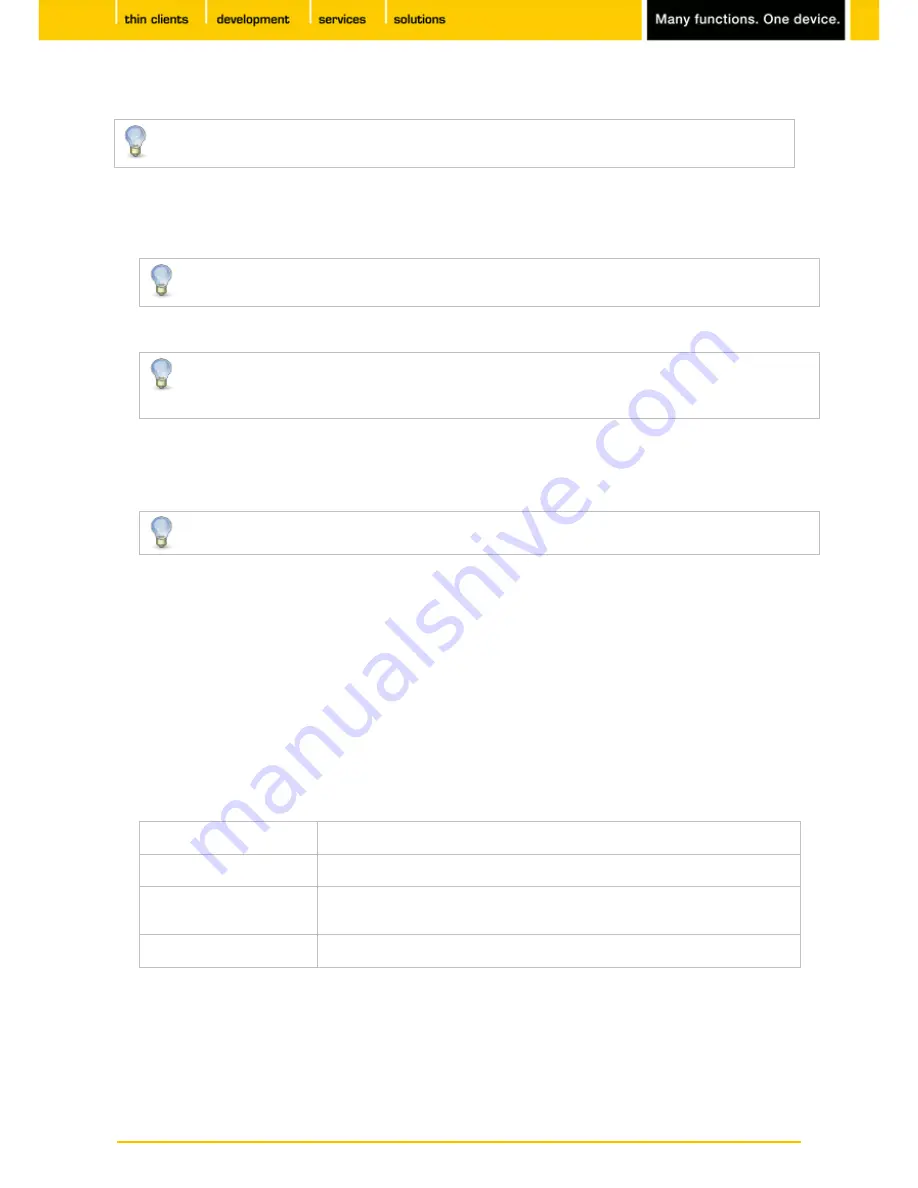
24
IGEL
Technology GmbH
IGEL Zero HDX
5.09.100
Local (USB) devices which are to be used for drive mapping purposes must first be set up as
devices.
To set up
drive mappings, proceed as follows:
Click on
Add
to bring up the mapping window.
1.
Select a
Drive to map
from the list under which the local device or the folder is to be mapped.
2.
If the drive letter you have selected is no longer available on the
Citrix
server, the specified
directory or local drive will be given the next free letter during the logon.
Give the
Local Drive Path
to which the mapping is to refer.
3.
If you map a locally connected device, use the pre-defined path names available in the
drop-down field. The directories in question are those on which the devices are mounted by
default during the boot procedure (e.g. /autofs/floppy for an integrated disk drive).
Specify the access authorizations for the mapping.
4.
For each mapping, you have the option of granting
read access
or
write access
. You can also select the
Ask
option to query the read/write access rights when each ICA session is accessed for the first time.
The drive mappings and access data defined here are then valid for all ICA connections.
Serial Connections - COM Ports
Menu path:
Setup > Sessions > Citrix XenDesktop/XenApp > HDX/ICA Global > Mapping > COM Ports
Enable Com Port Mapping
in order to perform bidirectional mapping between serial devices connected to
the thin client (e.g. scanners, serial printers) and the serial ports of the
Citrix
server.
As a result, programs running on the server can exchange data with the local devices.
Click on
Add
under
Serial Devices
.
From the drop-down list, select the serial connector to which a device is connected or click on
Detect
Devices...
to select an available device.
/dev/ttyS0
Denotes the local serial connection COM1
/dev/ttyS1
Denotes the local serial connection COM2
COM3 and COM4
Denote possible expansion cards installed in the PCI/ISA slot, e.g. an
internal modem
USB COM1 to USB COM4
Denote serial connections to USB-to-serial adapters.
Your selection will be mapped to the virtual COM1 connection. A second device will be mapped to the
virtual COM2 connection and so on.






























