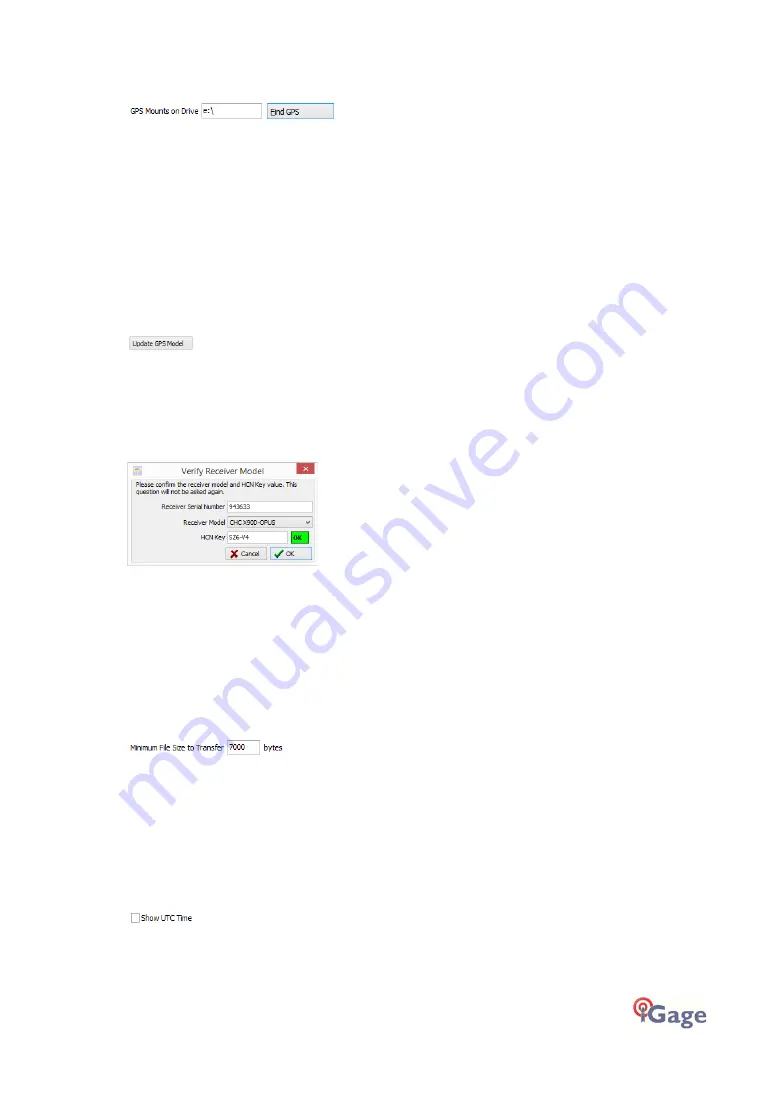
iGage iG9 User Manual
49
'GPS Mounts on Drive'
This is the drive letter that the GPS receiver was last found on. Don't worry if the drive letter
changes each time you plug in a receiver, the program will automatically find the receiver as you
download data.
If you want to verify that the GPS receiver is connected and has successfully mounted as a drive,
press 'Find GPS'.
Note: If you manually delete every single file and folder from the GPS receiver, the program won't
be able to automatically detect the receiver until the GPS has recorded at least one file.
‘Update GPS Model’
(Shown only when Advanced selected.)
The GPS Model is written into the receiver at the factory. If you delete ALL of the files on the
receiver or format the receiver (it is a standard flash drive) it is possible that it will lose its receiver
type.
With the receiver attached to your computer with the USB cable, click on the ‘Update GPS Model’
button to display this dialog:
Use the drop down ‘Receiver Model’ to change the receiver type. If the HCN Key ha
s been lost, you
can find
it written on a white sticker inside the battery compartment. You cannot edit the ‘Receiver
Serial Number’.
If the HCN Key has been correctly entered, the ‘OK’ will be shown in a green box, otherwise it will
display ‘????’ in a re
d box.
‘Minimum File Size to Transfer’
(Hidden when Simple)
Every time you turn on the GPS receiver, it will attempt to track satellites and open a new
occupation file. Often several small junk files will be created that don't have any meaningful data
and are of no value.
The download tool will automatically ignore files smaller than this minimum value. This keeps
useless files from being transferred to your computer.
‘Show UTC Time’
When unchecked (the default,) the download tool will show the observation start and end times in
your local time zone. If you check 'Show UTC Time', then the times are displayed in the UTC time
zone.






























