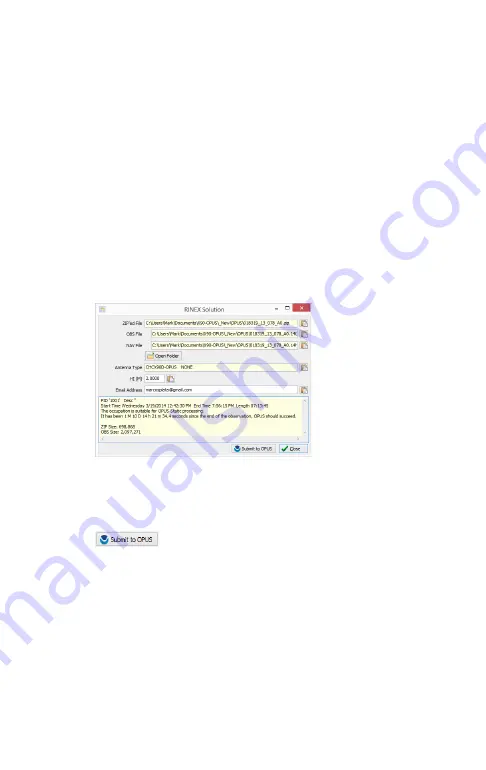
iG5 User Manual
26
The currently selected occupation will be processed and
prepared for upload to OPUS:
1.
the file is decimated to 15-second epochs, header
information is stuffed
2.
the file is run through TEQC to insure it will be
acceptable to OPUS
3.
an Observation file and a Navigation file are
generated
4.
the Observation file is compressed into a ZIP file
If the ‘Show Advanced Settings’ is set to “Simple” then
the
program will skip directly to the ‘
Verify Filename t
o Upload’
screen (shown below.) If ‘Show Advanced Settings’ is set to
“
Normal
”, “Support OPUS
-
Projects”
or “Advanced”
then this
‘RINEX Solution’
helper screen is shown:
The program will suggest which service (OPUS-Static or OPUS-
RS) and list the time since the end of the occupation with
notes about the observation.
You can click the 'Submit to OPUS' button:
to automatically open an internet browser, which will load
the NGS OPUS Submission form. After the web page has
loaded, the program will automatically fill in the
‘
Antenna
Type
’
, the
‘Antenna Height’
and the
‘
address.’
Next the program will prompt you with instructions for
automatically entering the Zipped observation file name into
the browse dialog:
Содержание iG5
Страница 1: ...iG5 Static GNSS Receiver User Manual Revision V 2021 03 23...
Страница 4: ...iG5 User Manual 4...
Страница 50: ...iG5 User Manual 50...






























